This is the ultimate collection of PowerShell commands for Active Directory, Office 365, Windows Server and more.
These commands will help with numerous tasks and make your life easier.
Table of Contents:
- Active Directory Commands
- Office 365 Commands
- Windows Server & Client Commands
- Basic PowerShell Commands
Active Directory PowerShell Commands
This section contains general commands for getting domain details.
View all Active Directory commands
get-command -Module ActiveDirectory
Display Basic Domain Information
Get-ADDomain
Get all Domain Controllers by Hostname and Operating
Get-ADDomainController -filter * | select hostname, operatingsystem
Get all Fine Grained Password Policies
Get-ADFineGrainedPasswordPolicy -filter *
Get Domain Default Password Policy
Gets the password policy from the logged in domain
Get-ADDefaultDomainPasswordPolicy
Backup Active Directory System State Remotely
This will back up the domain controllers system state data. Change DC-Name to your server name and change the Backup-Path. The backup path can be a local disk or a UNC path
invoke-command -ComputerName DC-Name -scriptblock {wbadmin start systemstateback up -backupTarget:"Backup-Path" -quiet}
Related: Windows CMD Commands
Active Directory User PowerShell Commands
This section is all Active Directory user commands.
Get User and List All Properties (attributes)
Change username to the samAccountName of the account
Get-ADUser username -Properties *
Get User and List Specific Properties
Just add whatever you want to display after select
Get-ADUser username -Properties * | Select name, department, title
Get All Active Directory Users in Domain
Get-ADUser -Filter *
Get All Users From a Specific OU
OU = the distinguished path of the OU
Get-ADUser -SearchBase “OU=ADPRO Users,dc=ad,dc=activedirectorypro.com” -Filter *
Get AD Users by Name
This command will find all users that have the word robert in the name. Just change robert to the word you want to search for.
get-Aduser -Filter {name -like "*robert*"}
Get All Disable User Accounts
Search-ADAccount -AccountDisabled | select name
Disable User Account
Disable-ADAccount -Identity rallen
Enable User Account
Enable-ADAccount -Identity rallen
Get All Accounts with Password Set to Never Expire
get-aduser -filter * -properties Name, PasswordNeverExpires | where {$_.passwordNeverExpires -eq "true" } | Select-Object DistinguishedName,Name,Enabled
Find All Locked User Accounts
Search-ADAccount -LockedOut
Unlock User Account
Unlock-ADAccount –Identity john.smith
List all Disabled User Accounts
Search-ADAccount -AccountDisabled
Force Password Change at Next Login
Set-ADUser -Identity username -ChangePasswordAtLogon $true
Move a Single User to a New OU
You will need the distinguishedName of the user and the target OU
Move-ADObject -Identity "CN=Test User (0001),OU=ADPRO Users,DC=ad,DC=activedirectorypro,DC=com" -TargetPath "OU=HR,OU=ADPRO Users,DC=ad,DC=activedirectorypro,DC=com"
Move Users to an OU from a CSV
Setup a csv with a name field and a list of the users sAmAccountNames. Then just change the target OU path.
# Specify target OU. $TargetOU = "OU=HR,OU=ADPRO Users,DC=ad,DC=activedirectorypro,DC=com" # Read user sAMAccountNames from csv file (field labeled "Name"). Import-Csv -Path Users.csv | ForEach-Object { # Retrieve DN of User. $UserDN = (Get-ADUser -Identity $_.Name).distinguishedName # Move user to target OU. Move-ADObject -Identity $UserDN -TargetPath $TargetOU }
Active Directory Group Commands
This section list commands used for getting Active Directory group information.
Get All members Of A Security Group
Get-ADGroupMember -identity “HR Full”
Get All Security Groups
This will list all security groups in a domain
Get-ADGroup -filter *
Add User to Group
Change group-name to the AD group you want to add users to
Add-ADGroupMember -Identity group-name -Members Sser1, user2
Export Users From a Group
This will export group members to a CSV, change group-name to the group you want to export.
Get-ADGroupMember -identity “Group-name” | select name | Export-csv -path C:\OutputGroupmembers.csv -NoTypeInformation
Get Group by keyword
Find a group by keyword. Helpful if you are not sure of the name, change group-name.
get-adgroup -filter * | Where-Object {$_.name -like "*group-name*"}
Import a List of Users to a Group
$members = Import-CSV c:itadd-to-group.csv | Select-Object -ExpandProperty samaccountname Add-ADGroupMember -Identity hr-n-drive-rw -Members $members
Active Directory Computer Commands
List of commands for getting Active Directory computers.
Get All Computers
This will list all computers in the domain
Get-AdComputer -filter *
Get All Computers by Name
This will list all the computers in the domain and only display the hostname
Get-ADComputer -filter * | select name
Get All Computers from an OU
Get-ADComputer -SearchBase "OU=DN" -Filter *
Get a Count of All Computers in Domain
Get-ADComputer -filter * | measure
Get all Windows 10 Computers
Change Windows 10 to any OS you want to search for
Get-ADComputer -filter {OperatingSystem -Like '*Windows 10*'} -property * | select name, operatingsystem
Get a Count of All computers by Operating System
This will provide a count of all computers and group them by the operating system. A great command to give you a quick inventory of computers in AD.
Get-ADComputer -Filter "name -like '*'" -Properties operatingSystem | group -Property operatingSystem | Select Name,Count
Delete a single Computer
Remove-ADComputer -Identity "USER04-SRV4"
Delete a List of Computer Accounts
Add the hostnames to a text file and run the command below.
Get-Content -Path C:ComputerList.txt | Remove-ADComputer
Delete Computers From an OU
Get-ADComputer -SearchBase "OU=DN" -Filter * | Remote-ADComputer
Group Policy Commands
List of commands for getting group policy details.
Get all GPO related commands
get-command -Module grouppolicy
Get all GPOs by status
get-GPO -all | select DisplayName, gpostatus
Backup all GPOs in the Domain
Backup-Gpo -All -Path E:GPObackup
Office 365 PowerShell Commands
Commands for Office 365.
Connect To Exchange Online
This will pop up and ask for credentials
$UserCredential = Get-Credential $Session = New-PSSession -ConfigurationName Microsoft.Exchange -ConnectionUri https://ps.outlook.com/powershell/ -Credential $LiveCred -Authentication Basic -AllowRedirection Import-PSSession $Session
Force Azure Sync
This is for the azure ad sync client.
Force delta sync (only sync changes
Start-ADSyncSyncCycle -PolicyType Delta Force a full sync Start-ADSyncSyncCycle -PolicyType Initial
Get A List of All Office 365 Users
Get-MsolUser | Select DisplayName, City, Department, ObjectID
Get Full mailbox details
Get-Mailbox email-address | fl
Get Calendar Permissions
Get-MailboxFolderPermission username:calendar
Enable Remote Mailbox (Hybrid Environment)
Use this command if you have an existing on-premise user that needs an office 365 mailbox. There are other ways to do this but this creates all the attributes in the AD account.
Replace the username and the tenant fields
Enable-RemoteMailbox username -RemoteRoutingAddress "username@tenant.mail.onmicrosoft.com"
Windows Server & Client Commands
Get all Services
get-service
Get all Processes
get-process
Display Network Adapters
Gets detailed about the network adapter installed such as name, status, speed and mac address.
get-netadapater
Restart Remote Computers
Restart-Computer -ComputerName "Server01", "Server02", "localhost"
Get Last Boot Time
This takes a few lines
$os = Get-WmiObject win32_operatingsystem $uptime = (Get-Date) - $os.ConvertToDateTime($os.LastBootUpTime) Write-Output ("Last boot: " + $os.ConvertToDateTime($os.LastBootUpTime))
You can also run this single line to get last boot time
systeminfo | more
Start a Remote Session
Use this to start an interactive session with a remote computer
Enter-PSSession -ComputerName
Read the Content of a File (Open a file)
This example shows how to read the content of the windows firewall log file
Get-Content -Path "c:windowssystem32logfilesfirewallpfirewall.log"
Copy Files & Folders
Use this command to copy an entire folder to another folder. This will copy the folder and all the sub folder/files. The -verbose command will display the results to the console.
copy-item E:\WindowsImageBackup\exchange -destination \\server1\Backups\Exchange -recurse -verbose
Basic PowerShell Commands
Get Execution Policy
get-executionpolicy
Set Execution Policy to Unrestricted
set-executionpolicy unrestricted
Show PowerShell Version
$PSVersionTable
Get help for a command
Use this to get the help information for a command
get-help command-name
Search Get Help
Use this to search the help files. This is useful if you don’t know the command or want to see if one exists.
get-help *keyword*
Get Installed Modules
Use this command to display all the installed modules on a computer
get-installedmodule
List All Available Modules
This will list all available modules on the computer.
Get-Module -ListAvailable
Exporting results to CSV
Add export-csv to the end of commands
Get-ADUser username -Properties * | Select name, department, title | export-csv c:\user.csv
Display available commands
This will display all commands that are available based on the modules that are loaded.
get-command
Find New Modules
Replace *ntfs* with the keyword you want to search for. This searches modules at https://www.powershellgallery.com/
Find-Module *ntfs*
Install a New Module
Installs modules from https://www.powershellgallery.com/
I found a module called NTFSSecurity, to install it I run this command
install-module NTFSSecurity
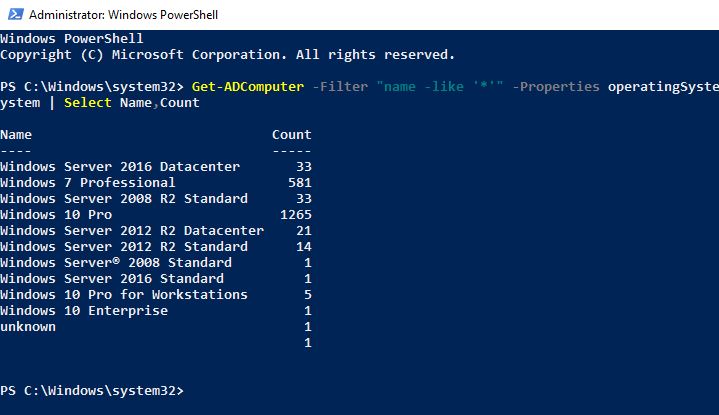
Nice, thanks. Do you know how to list a users domain that they use for their login, eg: MYDOMAIN\MySamAccountId. Thanks in advance.
It isn’t listed when using: Get-AdUser -Properties *
Doing some research in my personal time and sent this to my work email (to use at work) with a note saying the below URL is a GOLD MINE! Thank you for this as I am just 2.5 years into IT and a beginner at learning scripting. Very helpful!!!
Hello Everyone,
We are currently cleaning our AD environment and I need a Powershell script that find AD groups that have only Disabled users as members .
Can anyone please help me with the script
Mr. Allen,
Thank you for sharing this amazing list of immediately usable PS commands! Some of these have been “job savers”!! #keepemcomin’
Stay safe!
Hi Joe, thanks for the comment.
What is service name of windows PowerShell?
Hi,
How do I get notified when someone add/remove users from admin groups?
You would need to have auditing turned on and monitor the event logs for specific event IDs.
Hi,
I need a power shell command for AD
I want a command where I will get the members list of the specific group name
& removing options like select user if you wish to remove from the group.
Thanks
Hi Waqar,
Check out this post
https://activedirectorypro.com/powershell-export-active-directory-group-members/
Is it possible to write a script in powershell that checks a certain ou periodically and sends an email of the contents?
Yes. You can use the windows task schedular to run a script on a schedule.
I need to run a few commands i think then use excel.
needing to find all clients that are members of a single group, but located in one of two OU’s rather than entire domain.
I’m thnking exporting list of membership, then exporting list of clients in OU#1, and again for OU#2, then comparing all 3 reports to identify any clients that are both a member of the group and in OU#1 OR OU#2
Get-ADComputer -Filter * -Properties LastLogonDate | select Name, LastLogonDate, IPAddress
Dear, No doubt its a an incredible list, collection of useful commands. I need your kind advise. I need to know where a particular user has logged in ( I mean the computer name) the network lastly.
Thanks in Advance
I am having trouble figuring out how to use PowerShell to batch change the Active Directory domain for a collection of users. The company went through a name change, and I need to make this modification. Can anyone help me?
PowerShell’s Get-ADGroupMember cmdlet returns members of a specific group. Is there a cmdlet or property to get all the groups that a particular user is a member of?
Get-ADPrincipalGroupMembership username | select name
https://stackoverflow.com/questions/5072996/how-to-get-all-groups-that-a-user-is-a-member-of
Awesome, I am looking for a script which can help me to delete CNF entries. Can some help me to get any command or script which will help me to fulfil this requirement?
Hi,
Do you know of a way to extract SYSTEM accounts via PS from Active Directory. Example RPCservice.
get-aduser doesn’t seem to list them
The below list them, but also regular account. I need only SYSTEM accounts and also some values from them.
get-wmiobject -class “win32_account” -namespace “root\cimv2” | sort caption | format-table caption, __CLASS, FullName
Thanks for sharing. Very helpful scripts indeed!
Really helpful. Thanks for this!
🙂
Hi Guys
I am new to powershell and trying to do basic things.
Please can you help, I will greatly appreciate it
How would I push an address say for example the address is ” 10 xyz street” across to an entire OU, lets call the OU Test?
I need to push different addresses across multiple OUS
Regards
Daylon
Hi Daylon,
This can definitely be done with PowerShell but can get a bit complex. For that reason, I created an easy to use GUI tool called the AD Bulk User Updater.
If you want to try the PowerShell option check out my post on updated ProxyAddress.
https://activedirectorypro.com/how-to-bulk-update-proxyaddresses-attribute/
Very good commands. I am looking for a command that lists the logon history of all users who opened their windows session. i have active directory 2008. i dont have third party tools.
What do you mean opened their windows session?
Getting logon history is difficult because the real logon event is stored on the local computer, not ain Active Directory.
I need a script to pull up the name of a person who created an account on AD
Would you know how to list the users who have permission to send to a distribution list?
Hello
Its really very useful. Thank you. I have one query. Please help me.
I want to add only member server (Without Domain Controller) to particular OU
(OR)
Please provide a script for removing Domain Controller (Not member server) from OU.
Thanks in advance
Regards
Leo.
Your DC’s should stay in the Domain Controllers OU.
You can move objects with the move-adobject cmdlet. Use the distinguished name of the object you want to move then the DN of the path. Example below. This would move PC1 from the default OU to OU Accounting.
Move-ADObject -Identity “CN=PC1,CN=Computers,DC=ad,DC=activedirectorypro,DC=com” -TargetPath “OU=Accounting,OU=ADPRO Computers,DC=ad,DC=activedirectorypro,DC=com”
Awesome, I am looking for a script which will give output of all computers in the AD with SMTP service status.
I don’t know who wrote this awesome list of PS scripts but they deserve a RAISE, a toast of glasses, a high-five with elbows (during Covid-19) a standing ovation, and a big bear hug!!! Thank you so much from the bottom of my heart ❤!!!! You ROCK, John.
Thanks Jenn!
Awesome
A better job needs to be done in the formatting. For example
Get-ADUser username -Properties * | Select name, department, title
should be shown as
Get-ADUser [username] -Properties * | Select name, department, title
So a person knows to put in a specific name in place of [username] otherwise people think it’s part of the command string.
Good tips John.
Thanks
Thanks for providing valuable information and Please provide exchange commands also.
Thanks for the amazing list.all the commands are in 1 place
Hello Sir
Thank you for this amazing list.
I am having problems finding the size of all folders on a user C drive as well as the size of all folders on a users desktop. I have until now tried several commands but yet to receive the desired result.
For exampe to display the folders on the C drive used this: get-childitem -force | select fullname
To display the folders size :
get-childitem -force | select fullname | select @{l=’Size’; e={$fso.GetFolder($_.FullName).Size}},FullName `
| sort Size -Descending `
| ft @{l=’Size [MB]’; e={‘{0:N2} ‘ -f ($_.Size / 1MB)}},FullName
It displays the folders and also show the sizes unfortunately, it does not show all folder sizes only the first two folders.
I will be very happy if you would look at the code and please asist me with it. (Powershell)
Best regards
Boima
WinDirStat is a great application that can do just this in an organized visual.
Thank you very much, this list will be very useful for me and my team!
This list will go a long way in helping me get comfortable with PowerShell. Thanks for taking the time to create this list.
No problem
Thanks!!! Love this
Great job and thanks for the list, I’m searching for a script to extend the expiration date for a User Account NOT TO SET TO PASSWORDNOTREQUIRED OR PASSWORDNEVEREXPIRE . Kindly help me out?
THANK YOU.
$gebruiker = Read-Host -Prompt “Give username..”
Get-ADUser $gebruiker –Properties “DisplayName”, pwdLastSet, “msDS-UserPasswordExpiryTimeComputed” |Select-Object -Property “Displayname”,@{Name=”ExpiryDate”;Expression={[datetime]::FromFileTime($_.”msDS-UserPasswordExpiryTimeComputed”)}}
$User = Get-ADUser $gebruiker -properties “pwdlastset”
$User.pwdlastset = 0
Set-ADUser -Instance $User
$user.pwdlastset = -1
Set-ADUser -instance $User
Get-ADUser $gebruiker –Properties “DisplayName”, pwdLastSet, “msDS-UserPasswordExpiryTimeComputed” |Select-Object -Property “Displayname”,@{Name=”ExpiryDate”;Expression={[datetime]::FromFileTime($_.”msDS-UserPasswordExpiryTimeComputed”)}}
Great info on here Robert, amazing stuff! I’m looking to export a list of all accounts where interactive logon has been enabled (or disabled, whichever is easier) – basically to test whether a service or non-corporate account is accessible by a human. Is there a powershell script that does this for me? I would hope yes!
Its awesome
Hi Rob
Incredibly useful list, thanks – I’ve been trying to analyze disabled user accounts on AD; what I saw was the export for disabled accounts didn’t contain a few corporate IDs I know are disabled (they also have UserAccountControl 514, which I understand indicates a disabled account). So i’m questioning the completeness of the export I’ve got – any ideas why this might be the case? Is it possible for a few disabled accounts to not show up in an export of disabled AD accounts (admittedly these are quite few in number but I wanted to check regardless). thanks.
VS.
This is very useful, am trying to get the users of an OU, with Name,Lastlogged on to, Email memberships, Group policy
Omg thank you so much; Now all I need to do is figure out how to get power shell to grab history and list every change its ever made.. if its possible. I hope it can. I’m trying to look for tampering on my laptop by someone using PS. I know it’s been done but how, where, the extents – hell even my registry has become questionable.
Thanks for the list, I’m looking for a script to show logged in users per server showing user name, computer name and IP address. You have anything like that yet?
This should get you the who is logged into a remote computer.
invoke-command -computername -scriptblock { qwinsta }
For something more complex that can query multiple computers check out this article https://sid-500.com/2018/02/28/powershell-get-all-logged-on-users-per-computer-ou-domain-get-userlogon/comment-page-1/#comments
You can also use ‘query user’ to get more details like time, idle, and logon time for each user session.
Invoke-Command -ComputerName -Credential (Get-Credential) -Scriptblock {query user}
This is super useful for checking sessions on RDS servers. You can follow this up with the ‘logoff’ command to kill any idle or hung sessions.
Invoke-Command -ComputerName -Credential (Get-Credential) -Scriptblock {logoff }
Thanks for this awesome list!
You’re welcome. I’ll be adding more, stay tuned.
Great person I need a script for example to move computers if computers names consist ADMN to OU begins A1.And move users if description market to market OU