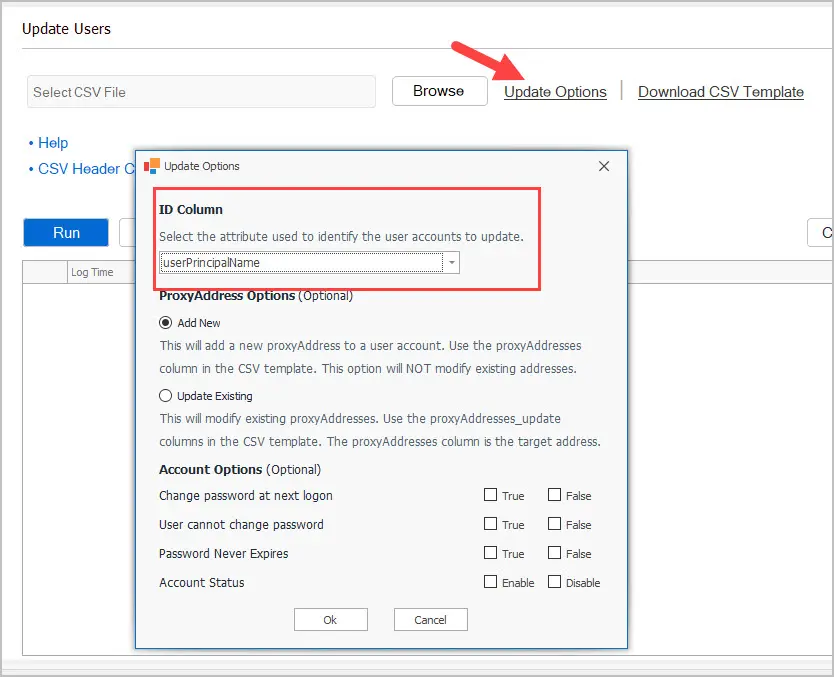AD Pro Toolkit User Guide
- Getting Started
- User Management
- Group Management
- Security Tools
- AD Reports
- Other Tools
- Troubleshooting
- Firewall Settings
- Audit Log Settings
Troubleshooting
This page contains a list of various issues and solutions you may have while using the AD Pro Toolkit.
- Unable to Connect – The RPC server is unavailable
- Unable to Connect – The RPC server is unavailable.
- Unable to Connect – Access is denied.
- License Activation Issue
- Uninstall or upgrade issue
- Running Update Error The given key was not present in the dictionary.
Unable to Connect – The RPC server is unavailable. (Exception from HRESULT: 0x800706BA)
Solution:
This is typically a firewall issue. Verify the following firewall rules are enabled inbound on the target computer.

Unable to Connect – The RPC server is unavailable.
Solution:
The computer is offline or unreachable. Verify the computer is online and can be reached by your computer.
Unable to Connect – Access is denied.
This error can occur due to the following.
- The computer has lost its trust relationship with Active Directory
- You do not have administrator rights
- Run as administrator (UAC) – If you are logged into the computer as a regular user you might need to right click on the toolkit and select run as administrator.
Verify WMI Connectivity with PowerShell
Use the following command to test the WMI connection from your local computer (that has the AD Pro Toolkit installed) to the remote computer. Replace PC2 with the remote computer hostname.
Get-WmiObject -query "SELECT * FROM Win32_OperatingSystem" -ComputerName PC2If the connection is successful you will get a message like below.
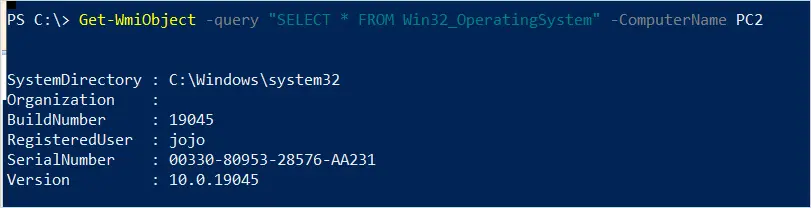
If WMI is being blocked you will get a message like below.
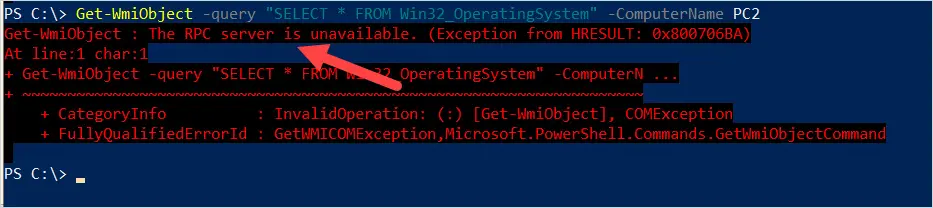
License Activation issue
If you have a valid license file and try to activate the software, you might get this error.
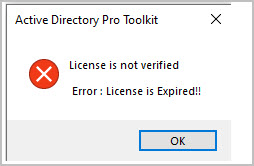
Solution
- Close the app
- Delete the “license.dat” file from this folder C:\ProgramData\ActiveDirectoryPro\AD Pro Toolkit
- Try to activate again.
Uninstall or Upgrade issue
If you are unable to uninstall or upgrade, follow these steps.
- Download the MS Troubleshooter tool. This tool will uninstall programs that have an issue.
- Make sure these folders are deleted
- C:\Program Files\ActiveDirectoryPro
- C:\ProgramData\ActiveDirectoryPro
- Make sure the AD Toolkit Windows service is deleted, if not open the command prompt and run the following command.
sc delete ADToolkitService
You should now be able to install the latest version.
Running Update Error The given key was not present in the dictionary

This error means the CSV file is missing a required header.
Solution
One of the following attributes must be present in the CSV template and will be used to identify the accounts to update.
- sAMAccountName (default)
- EmployeeID
- EmployeeNumber
- UserPrincipalName
For example, in the csv below I’m using the sAMAccountName column to identify the accounts to update.
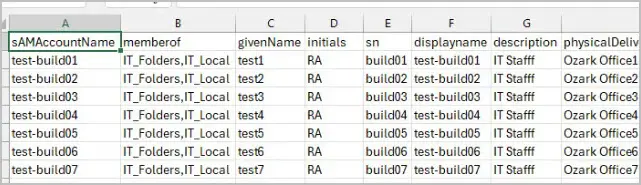
If you want to use EmployeeID, EmployeeNumber, UserPrincipalName or mail as the ID column then you must select it from the update options.