AD Pro Toolkit User Guide
- Getting Started
- User Management
- Group Management
- Security Tools
- AD Reports
- Other Tools
- Troubleshooting
- Firewall Settings
- Audit Log Settings
Delete AD Users Tool
The Delete AD Users Tool allows you to bulk delete Active Directory User Accounts. You can browse and select multiple accounts or delete multiple accounts at once from a CSV file.
- Search and delete user accounts
- Bulk delete AD users from a CSV file
- Delete users with a specific attribute
Requirements
- You need permission to delete user accounts in Active Directory.
Option 1. Search and delete AD user accounts
This tool is located in the Other Tools Section.
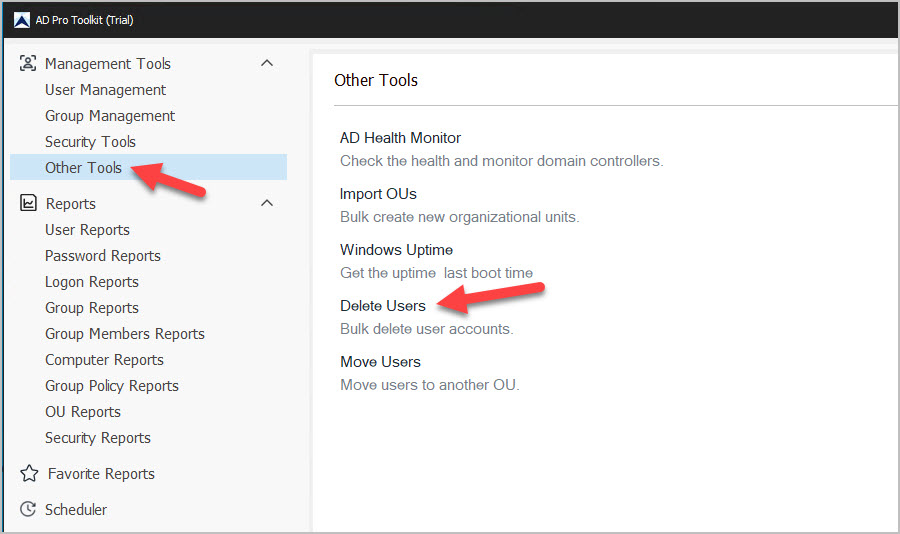
Step 1. Click Run to list all accounts in the domain. You can also click browse to display users from a specific OU or group.

When you click run it will display the accounts based on what you selected. In this example, it displays all user accounts from the disabled OU.
Step 2. Select one or multiple accounts that you want to delete and click the delete button.
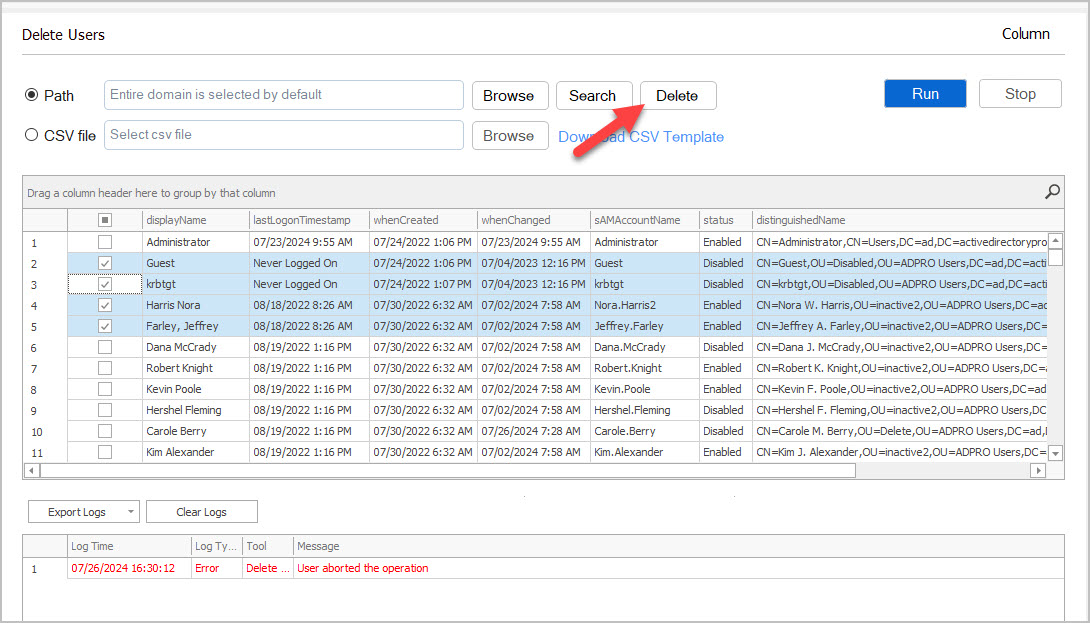
You will get a popup to confirm the deletion. Click Ok.
Option 2. Bulk Delete AD users from CSV file
Step 1. Download the included CSV template.
Step 2. Add the user’s username (samaccountname) to the csv template.
Here is an example CSV file with 3 user accounts.
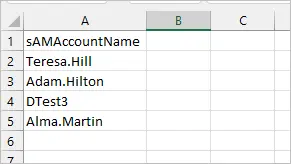
Step 3. From the tool select your CSV file and click run.
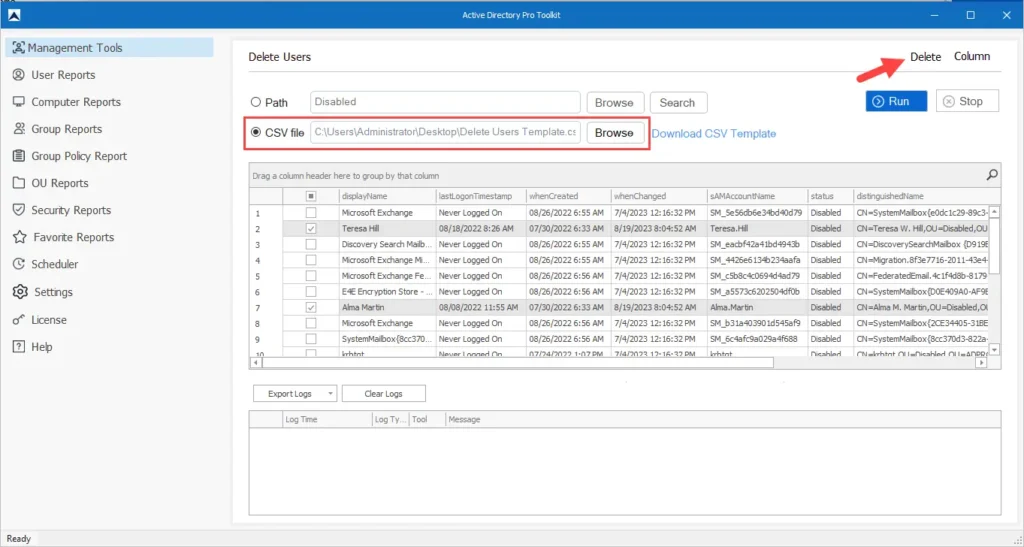
You will get a popup to confirm the deletion.
The tool will log the accounts it deleted and any errors.
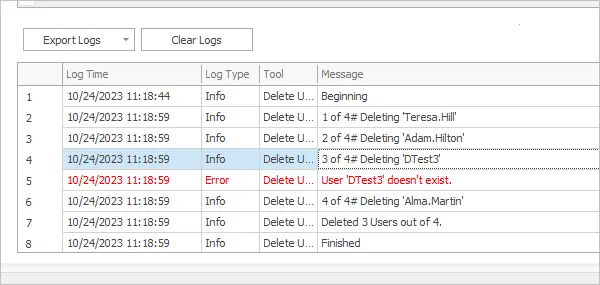
Option 3. Delete Users with specific attribute
You can search, filter the columns, or use the filter editor to find accounts with a specific value.
For example, I right-clicked on the description column and filtered for all accounts that has disabled in the description.
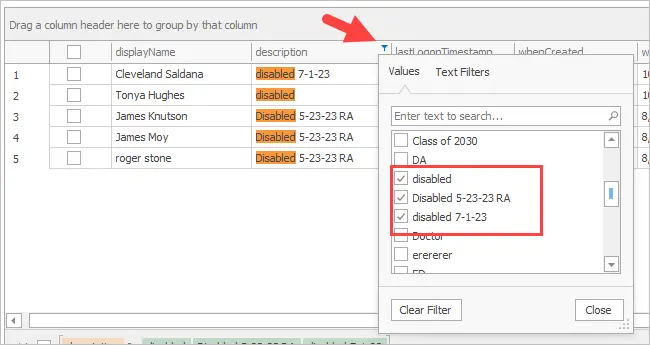
Select one or multiple accounts from the filtered list and click the delete button.