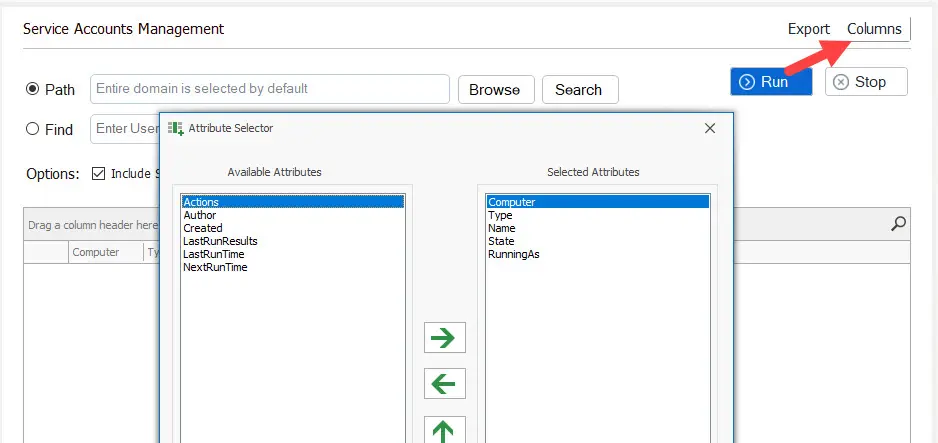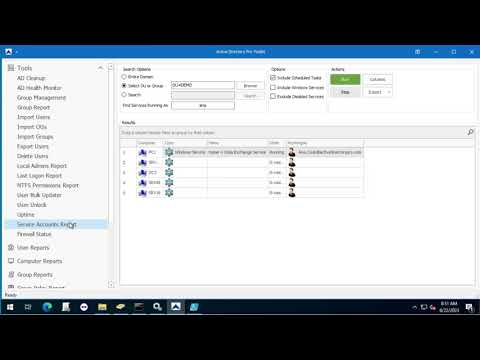Service Account Report Tool
Service accounts are local or domain accounts that have permission to run services and tasks on Windows systems. These accounts often run special permissions and have a password that never expires. With the service account management report, you can scan all computers to track down service accounts in your domain.
Download Free Trial Schedule DemoRequirements:
- WMI needs to be allowed inbound. If you have the Windows firewall enabled see Firewall docs for the GPO firewall settings to enable WMI.
- You will need administrator rights on the remote computers.
How to Use the Service Account Management Tool
Step 1. Click on “Service Account Management” from the security tools page.
Step 2. Select a path or use the default which scans the entire domain.
Step 3. Click run to start scanning computers.
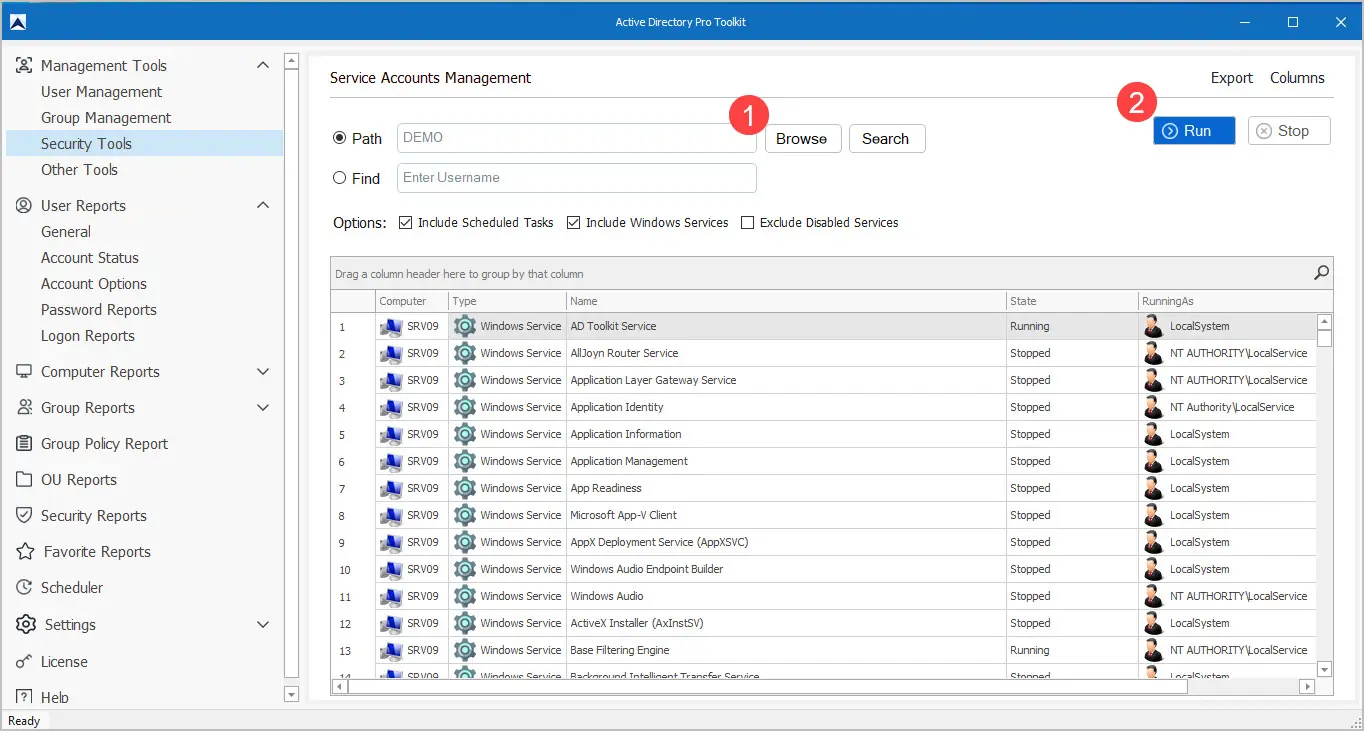
Search or use the built-in filter options to find specific accounts. In the screenshot below I’m filtering on the RunningAs column. These are the accounts that are running the scheduled task or service.
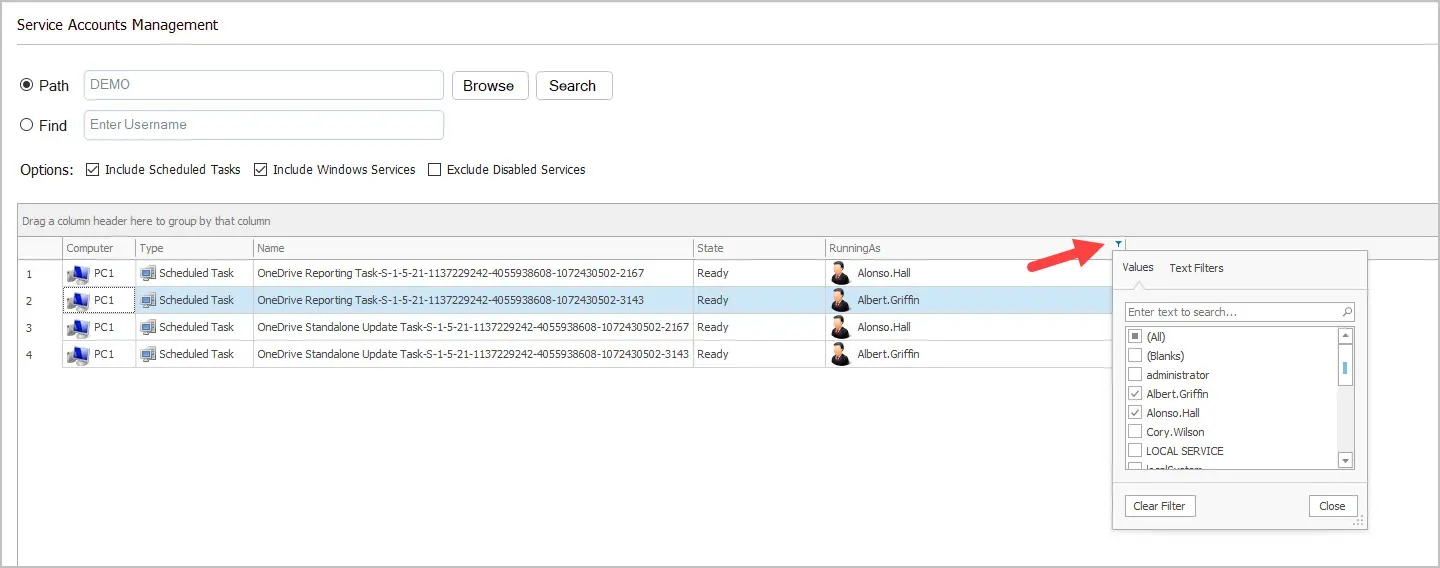
If you want to scan for a specific account use the find option.
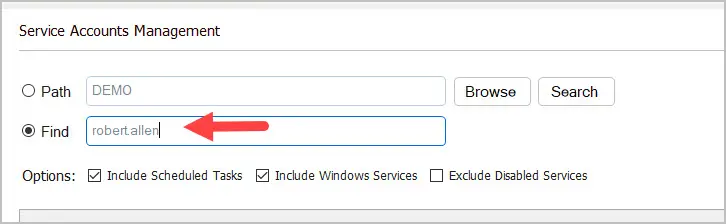
By default the report will show the following columns
- Computer
- Type (scheduled task or windows service)
- Name
- State
- RunningAs
You can click the columns button and add additional columns.