AD Pro Toolkit User Guide
- Getting Started
- User Management
- Group Management
- Security Tools
- AD Reports
- Other Tools
- Troubleshooting
- Firewall Settings
- Audit Log Settings
Gmail SMTP Settings
Use these settings for scheduling email reports using Gmail.
Click on Scheduler -> Email Settings.
- Authentication Type = Basic
- From Address = Your email account.
- To Address = Enter a to Address
- SMTP Server = smtp.gmail.com
- Port = 587
- Password = You will need to create an app password from your gmail account (steps below).
Click on “Sent Test Email” to test your email settings.
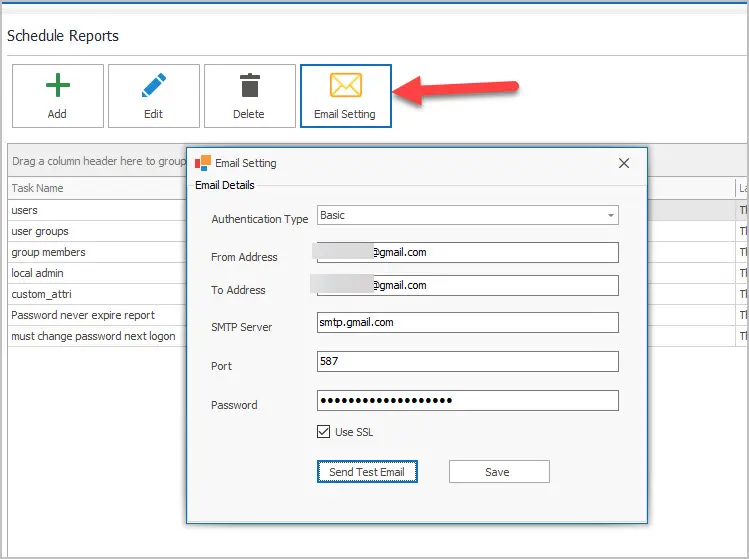
Generate Gmail App password
Important: To create an app password, you need 2-Step Verification on your Google Account.
If you use 2-Step-Verification and get a “password incorrect” error when you sign in, you can try to use an app password.
- Go to your Google Account.
- Select Security.
- Under “How you sign in to Google,” select 2-Step Verification.
- At the bottom of the page, select App passwords.
- Enter a name that helps you remember where you’ll use the app password.
- Select Generate.
- To enter the app password, follow the instructions on your screen. The app password is the 16-character code that generates on your device.
- Select Done.
For more details see the Gmail help document > Sign in with app passwords.