In this guide, you will learn how to export AD group members to csv. I will show you how to get a list of groups and members with PowerShell and the AD Pro Toolkit. You can easily list group members with PowerShell but getting details for each user can be challenging. I’ll show you how to get a detailed group members report with the AD Pro Toolkit.
Step 1: Load the Active Directory Module
To connect and query an AD group with PowerShell the Active Directory module needs to be loaded.
The Active Directory module can be installed with the following methods:
- RSAT tools installed
- Windows Server 2008 R2 and above with the AD DS or AD LDS server roles
You can run the following command to see if you have installed.
Get-Module -ListAvailable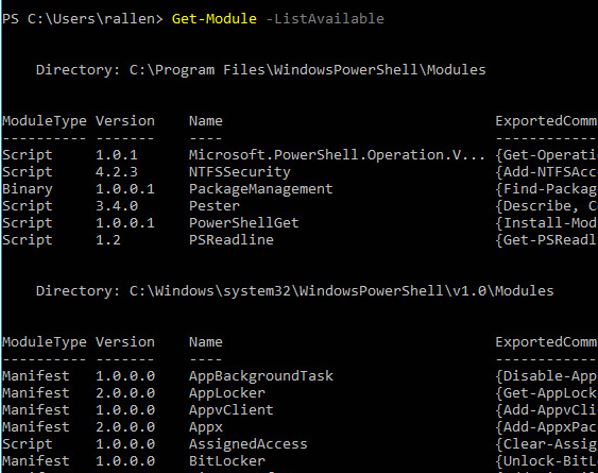
As you can see, I don’t have the module installed.
If you already have the module loaded then jump to step 2, if not then follow these instructions.
To get the Active Directory module installed on my Windows 10 PC, I will need to download and install the RSAT tools.
With the RSAT tools installed, I run the Get-Module -ListAvailable command again
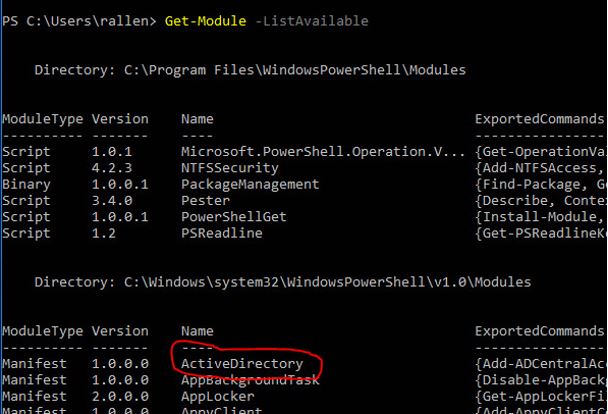
Now I have the module installed, let’s move on to step 2.
Step 2: Use Get-ADGroup to find the group name
If you already know the name of the group, then skip to step 3.
If you’re not sure what the group name is, you can issue the following PowerShell command to list all Active Directory groups.
Get-ADGroup -filter * | sort name | select name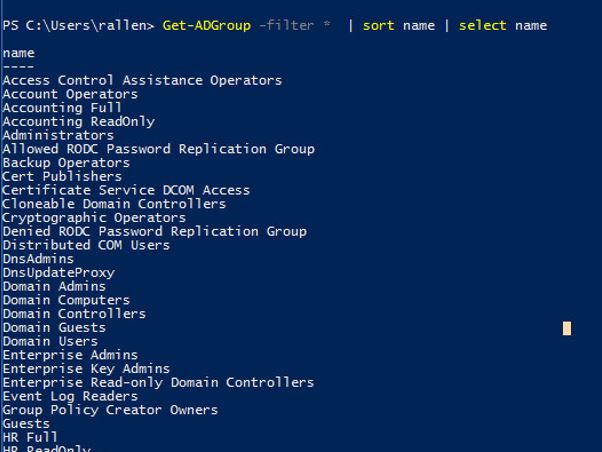
Above, is a screenshot of some of the groups listed in my domain. I had an HR group but wasn’t sure of its complete name, I can see it’s HR full. I’ll use that group in step 3 to list out the members.
Step 3: Use Get-AdGroupMember to list group members
The following PowerShell command will list all members of my HR Full group.
Get-ADGroupMember -identity "HR Full"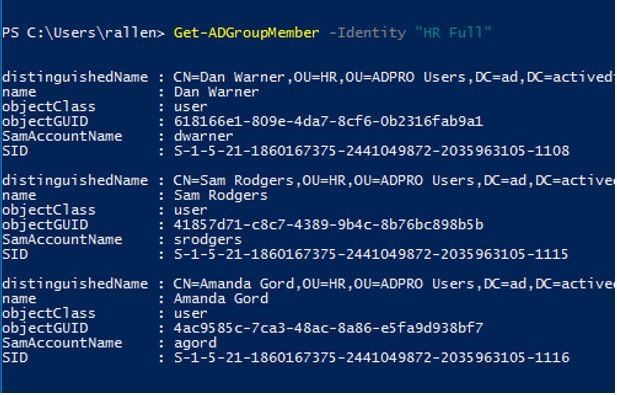
You can see the above command provides more details on the group members than I need.
We can filter out the results and just get the member name with this command.
Get-ADGroupMember -identity "HR Full" | select name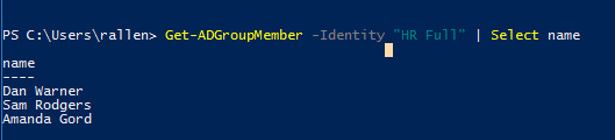
Perfect, now I just need to export this to CSV.
Step 4: Export group members to CSV file with PowerShell
The last step is to export the results to a CSV file.
This is done by adding Export-csv to our above commands. The full command looks like this.
Get-ADGroupMember -identity "HR Full" | select name | Export-csv -path c:\it\filename.csv -Notypeinformation
Pretty easy right?
Easily Export AD Group Members with AD Pro Toolkit
Exporting group members to CSV with PowerShell can become a time consuming and complex process. With the AD Pro Toolkit this task is very easy, you can create detailed group member reports with the click of the button.
The AD Pro Toolkit includes an Active Directory reporting tool with over 200 built-in reports. This is a huge time saver and eliminates the need to constantly making changes to complex PowerShell scripts.
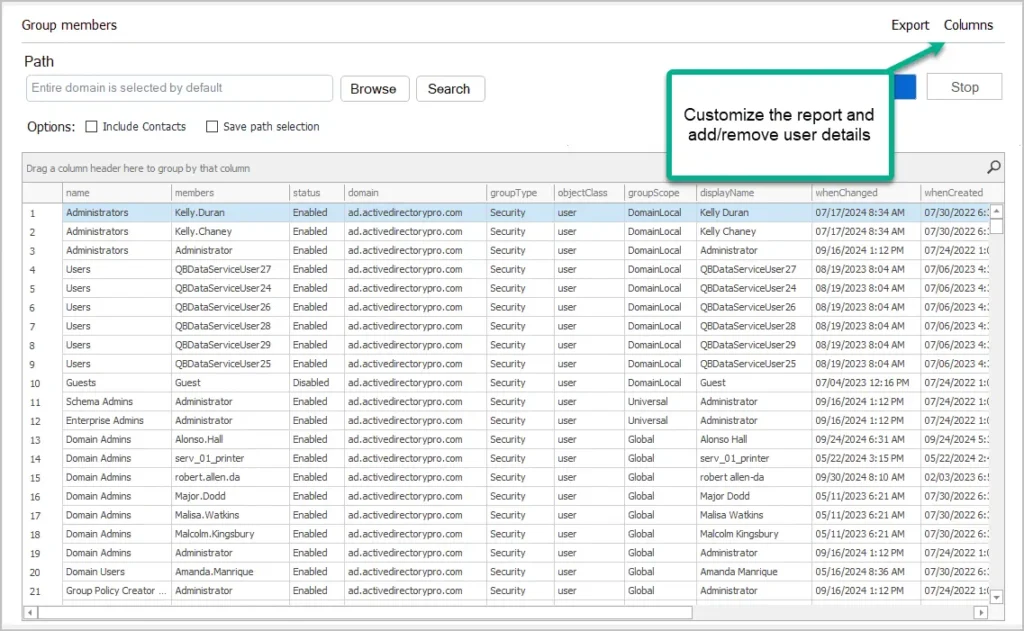
Use the attribute selector to add or remove details to the group members export.
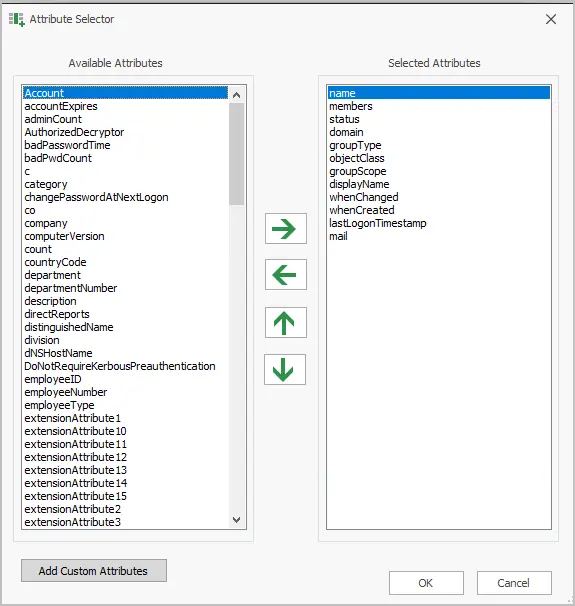
Group members reports include:
- domain
- group type
- group scope
- User Account status (enabled or disabled)
- User lastLogonTimestamp
- User email
- User department, job title, city, state, company, office, phone, manager
- You can customize the report to include the details you need
- Send email reports and include the group members csv export
How to Export AD Group Members with AD Pro Toolkit
Step 1. Download the AD Pro Toolkit
Step 2. Open Group Members Report
Click on “Group Members Reports” and select “Group Members”.
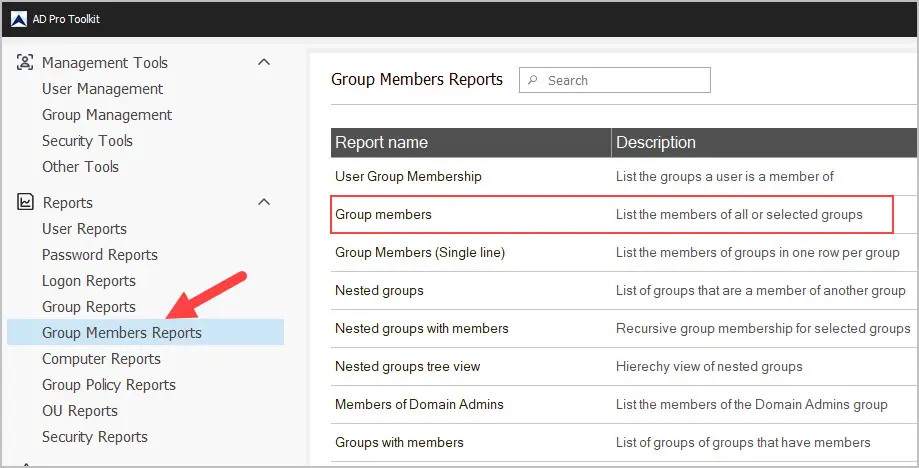
Step 3. Select groups or path
By default, the tool will run for all groups in your domain. To select specific groups or an OU click the “Browse” button. In this example, I have selected two groups that I want to export its members.
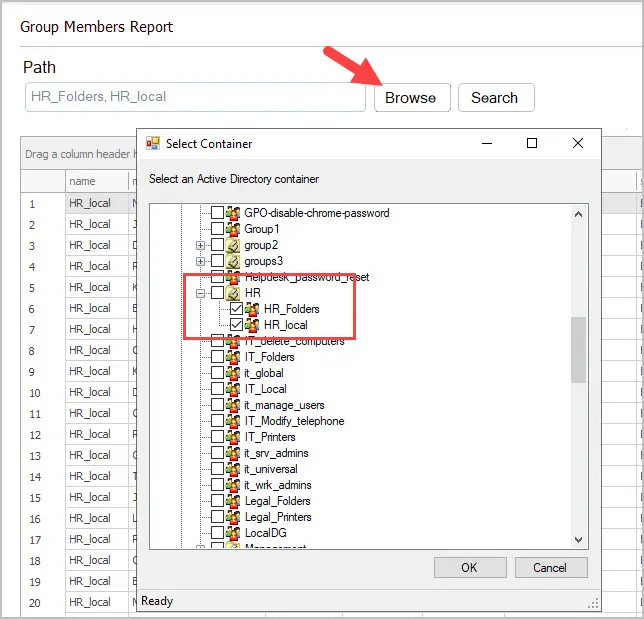
Step 4. Add or Remove Attributes
You can display additional details for each member of the group. For example, if I need to show the mail, whenCreated and whenChanged for each group member I can add those to the report. Click the “Columns” button if you want to add or remove attributes for the group members.
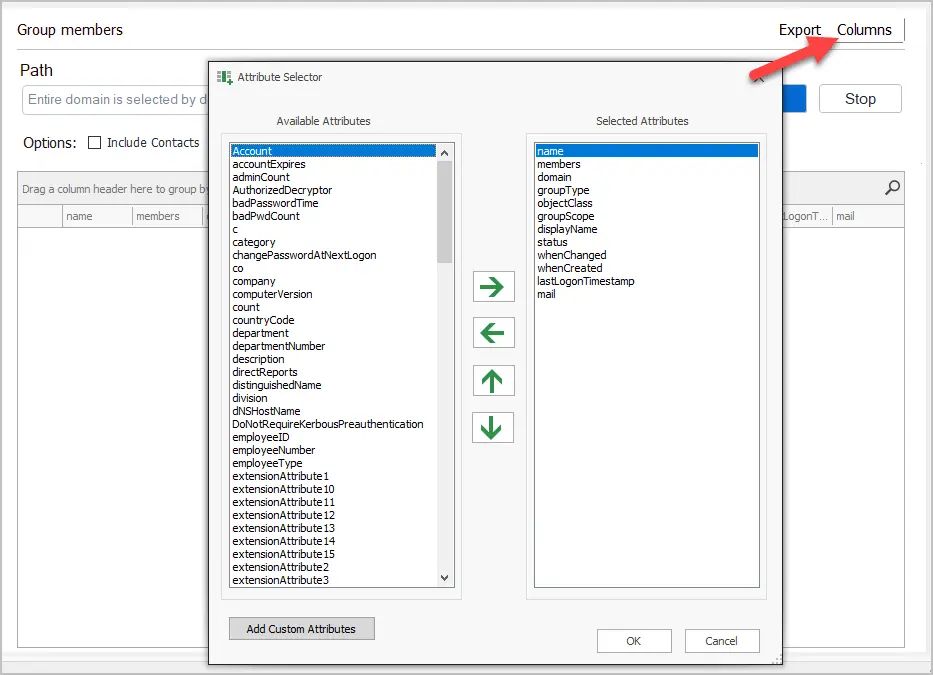
Step 4. Click “Run” to preview the export
This will display the groups and the group members for what you have selected. It creates a preview of what you want to export.
Step 5. Export Group Members
Click the “Export” button to export the group members to CSV. You can also choose to export the list to excel or PDF.
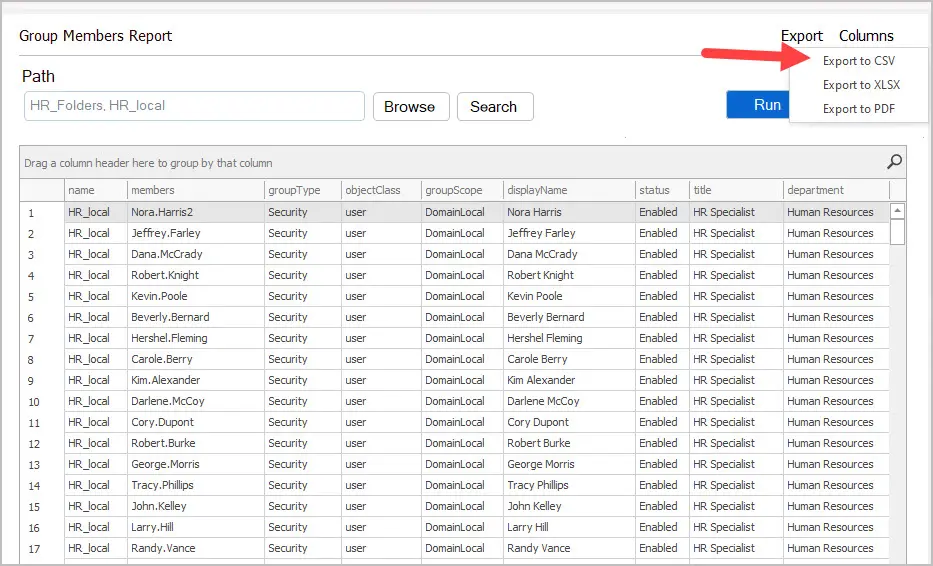
Group members CSV example
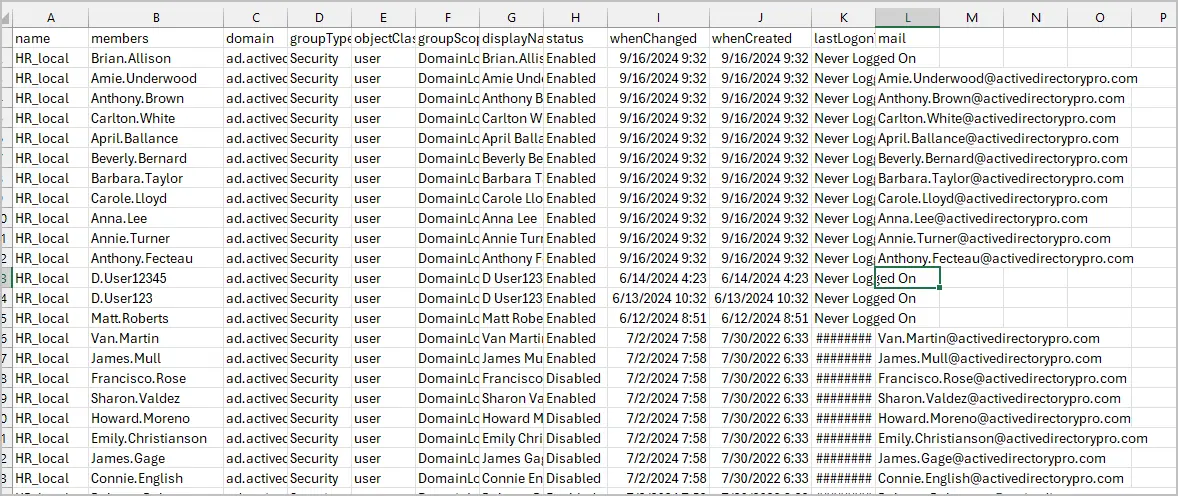
Export AD Group Members in a single row
I’ve had several requests to add a report that shows the group and the group members in a single row. This report is now included in the toolkit. Below is an example, you can see the group name in one column and then in the next column it lists all of the group members in a single row.
To run this report click on “Group Member Reports” and then Group Members (Single line).
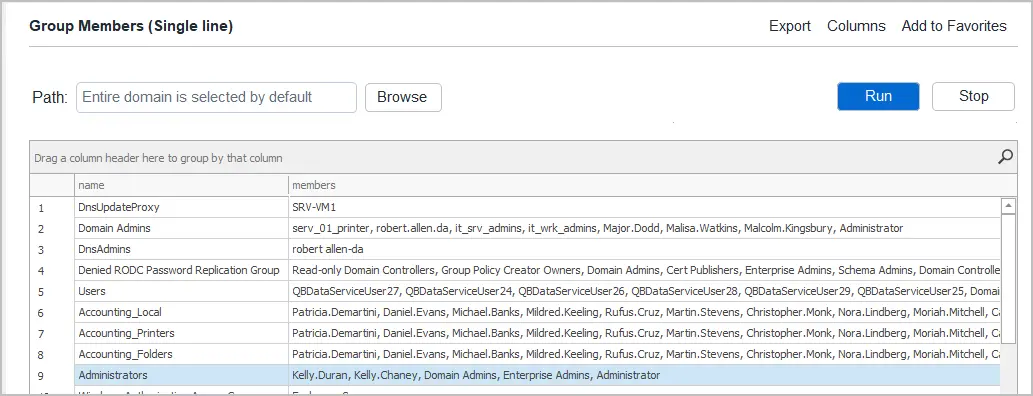
Nested Groups and Members
To get a list of nested groups and members click the “Nested Groups report. This will list all groups that are members of another group. If the parent group has members, you can expand it to see the list.
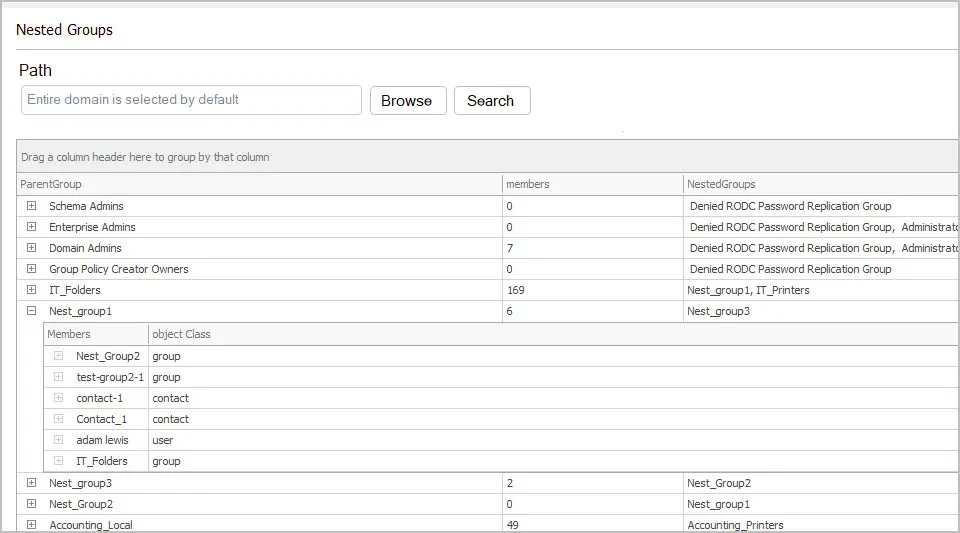
Export only Security Group Members
If you only want to export the members of a specific group type such as security, follow these steps.
- Run the group members report for all groups in your domain
- Next, click on the groupType column and select Security.
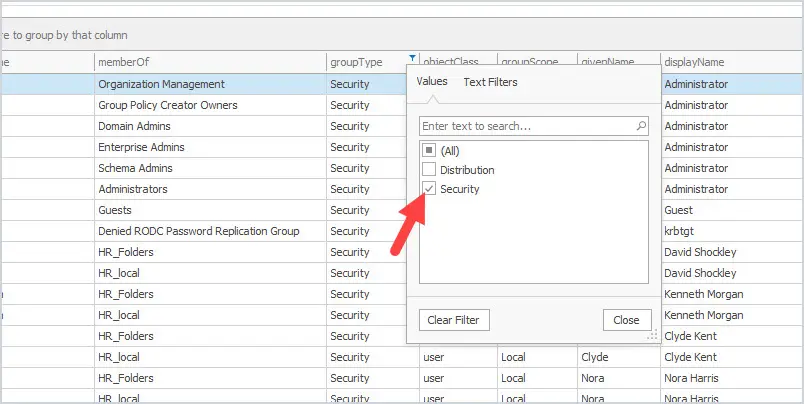
Now the tool will only display security groups and the group members. Click the export button to export the report.
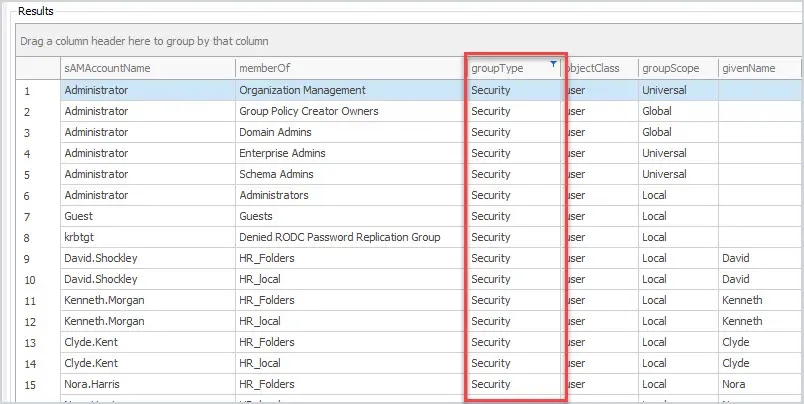
The toolkit includes over 200 reports that can be customized, scheduled and export. Below are some additional group and group member reports included.
- Nested groups
- Nested groups tree view
- Groups with no members
- Large groups
- Group member count
- User group membership
- All security groups
- All distribution groups
- Recently modified groups
- Recently created groups
Schedule Automatic Group Member Reports
With the AD Pro Toolkit, you can schedule email reports of group members. This will email you a list of groups and members on a daily, weekly or monthly basis.
- Click on “Scheduler”.
- Click “Add”.
- Select “Reports” and give the task a name.
- Choose a schedule frequency and time.
- Select “Groups -> General” and then select “group members”.
- Select an OU or specific groups.
- For the Ouput options select “Email CSV” or “Save CSV”.
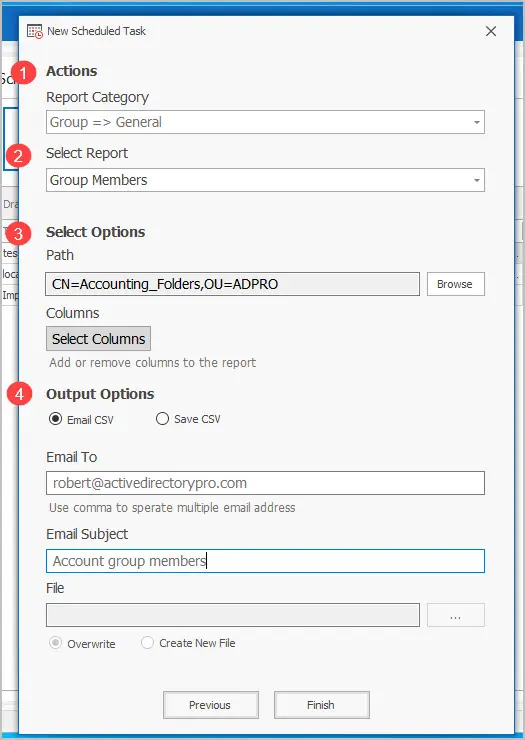
I hope this detailed guide helped you to export group members to csv. Exporting group members with PowerShell is pretty easy but can get complicated when trying to include additional user details. Next, you might also want to see our guide on how to export active directory users to csv.


So, it’s possible to output all users in a single group to a .csv file, but that means you have to know all the groupnames and change the input parameters for the powershell each time. Is it possible to output all users against all groups in a single domain to a .csv
Groupname1 , , , etc
Groupname2 , , , etc
Groupname3
I’m looking to check the users in each group and export them to excel as single lines for auditing and further analysis.
This will export the groupName and members on one line.
# Define the group name
$groupName = “group1”
# Retrieve the members of the specified group and join their SamAccountNames into a single string
$members = (Get-ADGroupMember -Identity $groupName | Select-Object -ExpandProperty SamAccountName) -join “,”
# Create a custom object with the group name and the members in one cell
$groupDetails = [PSCustomObject]@{ GroupName = $groupName; GroupMembers = $members }
# Export the custom object to a CSV file
$groupDetails | Export-Csv -Path “C:\temp\groups.csv” -NoTypeInformation
With our software it does this by default. Click “Group Reports” -> General -> All groups. Make sure the members column is added.
This article is so clear and easy to follow. Thank you.
It works for some groups and for others I see an error “Get-ADGroupMember : Cannot find an object with identity: ‘Pwa xxx’ under: ‘DC=abc,DC=abc,DC=abc’ “.
I see this has been answered in a previous comment but how do I know the name of the server or domain controller for a particular group?
We have multiple domain controllers, how can we get the output for a group in a
different DC
Get-ADGroupMember : Cannot find an object with identity: ‘DC2XXYY-ABCD’ under:
‘DC=dc2,DC=int,DC=us’.
the same command works for groups in dc1
To get group members from a specific domain controller use the -server parameter.
Get-ADGroupMember -server dc2 -identity “HR Full”
Hi,
Is it possible to to retrieve a list of deleted users for a particular group?
Thanks
I want the following command to search the entire directory
Get-ADGroupMember -identity “TEST_GROUP_NAME”
Hi Robert Allen,
can you help please!
I need a info with all local administrators on servers and computers ,but excluded Domain Admins Group
Hi,
See this article:
https://activedirectorypro.com/find-local-administrators-on-all-computers/
Also check out the Local Admin Report Tool
Hai Robert Allen,
How to get user groups names using logon name and password with power shell script and LDAP bind connection.
Can i get the full script which i can run in azure DevOps pipeline and get the details of all AD groups as well as group users.
Thanks Robert! Helped a lot
No problem!
Hi,
You did a great job!
I would like to add few details at Step2 if you don’t see the groups, if the AD has azure information protection.
First you will need to check the name of the group in AD then use the following command in PowerShell:
Get-ADGroupMember -identity “Group_Name” | select name
All the best,
Alex Gheorghisoara
This is very clean and retrieves the information I need for a compliance report. However, I have been asked to transpose data such that the export is formatted such that each group becomes a column header, and the columns contains all members of the “header” group. Any help is greatly appreciated.
Thank you!
Hi Robert,
this is great – any idea how to omit specific emails from results?
Thank you, this info was useful!
Hi
How to export the owners name for a list of service accounts from Powershell ?
Hi
How do I get groups within a nested group please? So I have a parent group, then within that, I have nested groups. I wanted those nested groups (not users)
Thanks
thank you so much. This blog helped me.
Hi ,
I have 120 dl names in one CSV file. How I can get the first member of that all dl using script
Hi Robert, thank you for sharing all these helpful commands and PS-Scripts.
I am trying to create a script that will export all users with their manager name to a csv file. (i got this part done already), I used: get-aduser -Filter * -Properties Manager | Select-Object Name,sAMAccountName,Manager | export-csv C:\temp\UsersManagersExample.csv -notypeinformation.
But also that shows all the membership groups for each user. I am not sure what is the best way to achieve this. Can you help? I am quite sure that there is a way to get this done using powershell.
So I am trying to get a list of all managers and their reporties plus the membership assigned to each user.
Thank you in advance!
Best Regards,
Fady
Thanks ,Its very useful for audit purpose, I have created around 24 .CSV file. How do I can add all in one excel in different tabs in sing excel.
Thanks again
Vaibhav Joshi
Hi Robert, how would I get a listing of all members in an AD group that has members from 2 different domains (universal group). Is this possible? Thanks.
How do we find the AD groups assigned to a Role?
Hi could you point me in the right direction? Any help would be appreciated. At step 3 I’m running into the following error….
Get-AdGroupMember : An unspecified error has occurred
At line:1 char:1
+ Get-AdGroupMember -identity GROUP-TESTA
+ ~~~~~~~~~~~~~~~~~~~~~~~~~~~~~~~~~~~~~~
+ CategoryInfo : NotSpecified: GROUP-TESTA:ADGroup) [Get-ADGroupMember], ADException
+ FullyQualifiedErrorId : ActiveDirectoryServer:0,Microsoft.ActiveDirectory.Management.Commands.GetADGroupMember
Does the group have members from another domain? This command only works if the group members are all from the same domain.
How can I get properties like samaccountname, mail, etc for a group that has members from more than one domain?
I hate to ask this because I should know. How do I get it to export the AD username instead of Last, First?
Hi Robert, bit late to the party here. I am doing something similar but I wanted to be able to export only names that do not match part of a string to the CSV e.g names that do not match “admin*”. I can manipulate the CSV afterwards but would be great if I could do it as part of PS.
Exactly what i am looking for Thank you Robert. I mostly get all the required stuff from activedirectorypro.com
Thanks Kuldip. Glad you found what you needed.
i need an export for names, email addresses, title, location and department…. is that possible?
Yes. I have two tools that make this really easy. You can download a free trial of them both.
1. Active Directory Reporting Tool
2. AD User Export Tool
Short and sweet, thanks!
However, FOR NOOBS LIEK ME, in Step 4, it’s confusing that after “Export-csv -path” you got new empty line and then “C:OutputGroupmembers.csv -NoTypeInformation” which doesn’t work.
Obviously, it should be all together and have a backslash “\” to be able to export to the C-drive root IF it works by other policies. IMO would be better to point the output file to the “C:\temp\filename.csv” which is probably more accessible.
Vozdra, it has been corrected. Thanks for pointing this out.
This is one of the best explanations that I could find – Thanks!
Would you know how to deal with a group with a large amount of members? My results are “The size limit for this request was exceeded”
How do we find, when a user was added to a particular AD group and who added the user.
Just one word – AWESOME!!
Thanks for the feedback Paul
Hi Robert,
Thank you for your post. How do I export group members from a specific domain. When I ran the Get-AdGroupMember command, it gets it from a specific domain.
You can use -server to specify the domain to export from.
Very helpful tutorial. Thank you very much…
How would you filter down to a specific string in the Active Directory Domain Services Folder?
Not sure, what exactly are you trying to accomplish?
Hi Robert,
Thank you for your post. How do I export group members from a specific domain. When I ran the Get-AdGroupMember command, it gets it from a different domain.
Hi Robert,
The Commands are working, But I need to export the members from Multiple Groups. Is there any commands for that ?
Thanks !
No problem
It worked! Thanks for the help! Great page with great examples.
Zo, you are welcome.
VERY informative.
Thank you, Robert!
This is excellent! Simple to follow. That’s how I like it. Cheers.
Very Helpful. Thanks for sharing.
This is Awesome.. Helped me a lot.
I have two quick questions:
1. How can I see Group name and Member name as output?
2. How can I choose multiple groups?
Thanks in advance.
Clear and concise…thank you!
No problem 🙂
Exactly What I needed. Thank You!
Good day ?, how to get 8000 members list from 1 AD group using cmdlet Get-AdGroupMember and export it to cvs file ?
Thanks a lot and have a nice day ?
This is extremely handy especially for someone who is still learning Powershell. I wondered if this script could be configured to run in one domain and pull data from a group in another? You would have to be able to add ID and password from the other domain for it to work.
It was really useful. Thank you. Is there a possibility to add First name and Last name in the output from the AD group
Raj, my AD User Export Tool includes first and last name and several other user properties. It can be customized to export exactly what you need.
very interesting/handy…
I have a range of AD groups I want to list (eg all AD groups starting g_abcCouncil) how would I modify the filter command ?
(I tried -filter g_abcCouncil* but got a parsing error, not supported)
You want to list just the groups and sort them or the groups and members? This would get all groups and sort them get-adgroup -filter* | sort
Thanks , this worked
Thank you so much for this! As a beginner, I wanted a quick way of getting the list of users from a specific group. I searched it for weeks and finally found this post! . With these commands, lot of hours will be saved.
Thanks !
This helped so much. Thank you!!!
Very Useful. Thanks
Thanks for this, turned a slog of a job into a 5 min breeze! 🙂
Wow this is great. clear tutorial and easy to follow. Works exactly as I had hope. Thank you Robert!!!
This was perfect. Thank you!
Amazing how simple you made this! thanks!!
Thanks for this 🙂
No problem
Hello Robert,
How do i get the list of member from group A, group B, i.e group B is not a sub group of group A
and i don’t want to right separate command like this Get-AdGroupMember -identity “Group A” | select name.
I Tried Get-AdGroupMember -identity “Group A” “Group B” | select name and i got error :/
Thanks for the help.
Hi,
Kindly help me to get the user ids instead as there are 2000 profiel needs to be reset.
Thanks
Truly appreciate this, best explanation and clear instructions
thanks for good share , easy to understand and quick
I want the CSV to list the Group name in Column A and the member in Column B. How would I do that?
Can you export samaccountname and name together? I tried it in various ways, but can only seem to do one or the other.
Here you go
Get-ADGroupMember -Identity HR-N-Drive-RW -Recursive | Get-ADUser | Select-Object Name,
SamAccountName
THANK YOU! I really needed the emails listed as well.
THANKS!! I was searching tooooo far away …
This is awesome! Do you know how to also get users email address?
Here is an example that will list users name and email of a group
Get-ADGroupMember -Identity HR-N-Drive-RW -Recursive | Get-ADUser -Properties Mail | Sel
ect-Object Name, Mail
I LOVE YOU MAN
I love you more.
🙂
This worked great!
Amy chance we can add last logon date? Other scripts I tried from the web did not work.
Hi Guan,
I have a separate post that shows how to get the last logon date with PowerShell and the GUI.
https://activedirectorypro.com/last-logon-time/
Awesome Article!
Thanks Latau
really informative and useful commands for AD admins
Awesome Thanks!
No problem, I hope you find it useful.
WOW this is well put together. Thanks.
Richard,
No problem.
good article, clear and EZ to use,
thank you.
You’re Welcome!
Thank you!
Tamu,
You’re welcome
Thank you! amazing, thank you for your time and sharing the info thanks!!!
No problem Edward.
What is the powershell command to export AD “Contacts” members of an AD group?
Hi, Manny
This command will list both contacts and users of an AD group.
Get-ADGroup group-name -Properties member | select-object -ExpandProperty member
Thanks big help
Hi,
I need to get the ad details of an user and then all the nested group details of all the AD groups which the user is part of. Can any one tell me how?
Hi Robert,
Such a time saver! When I try to export this to a csv it doesn’t work.
I usually add | Export-csv -path filepath\filepath\file.csv
Any ideas?
Enzi, did you try it with a drive letter? | export-csv -path c:\filepath\file.csv
Hello, Thank you for the post. But I get an error on Step 2: “get-adgroup : Unable to find a default server with Active Directory Web Services running.”
Yulia,
The Powershell Active Directory module uses AD Web services to manage and administer Active Directory. You will need to make sure your server is running AD web services. What version of server are you running?
Exactly what I needed. Thanks for the information in easily and quickly digestible format!
No problem Jay.
Very helpful, thanks!
No problem.
As many others have said, very helpful Robert, thank you!
I’m looking for a similar script to export to csv groups and members within groups:
group1:member1….
group1:member1…
Hi Richard,
Just add -Recursive at the end to include members of child groups
Example
Get-AdGroupMember -identity HR Full -Recursive
Hi Robert,
What if i have to get entire (All) groups in one excel?
instead of a specific group, I need to have all my groups with their current users in it.
I have a GUI tool for that https://activedirectorypro.com/reporting/
To do this in PowerShell you would use Get-ADGroup to get all groups and set them to a variable. Then use a for each loop to loop through each group and run get-adgroupmember on each group.
Hi Jayan, Did you ever get this to work in Powershell?
Kind Regards
You could try something like this:
$groups = get-adgroup -filter *
foreach ($group in $groups) {
$naam = $group.name
$members = Get-ADGroupMember -identity $group
write-host “Group: $naam”
write-host “————————————-”
foreach ($member in $members) {
$memnaam = $member.samaccountname
write-host “$memnaam”
}
}
Is it possible to add users from a CSV to a AD group
Super easy with this tool
https://activedirectorypro.com/ad-pro-toolkit/ad-group-management-tool/
GUI tool and also comes with a PowerShell version.
Here’s how I got it to work:
$date=get-Date -Format “yyyyMMdd”
$groupList=Get-ADGroup -filter * | sort name | select name
write-Output “””ADGroupName””,””ADUserSAMAccountName””” | Out-File .\ADGroupMembership-$date.csv
foreach ($group in $groupList) {
$memberList=Get-ADGroupMember -Identity $group.name | Select SamAccountName
foreach ($member in $memberList) {
write-Output “””$($group.Name)””,””$($member.SamAccountName)””” | Out-File .\ADGroupMembership-$date.csv -Append
}
}
How to export all groups from any particular member?
Get-ADPrincipalGroupMembership username | select name | export-csv -path c:\path
Hi,
I have problem with the bellow command:
Get-ADGroupMember -identity “Bss_nbe” | select name
it’s showing only domain users group members, but she is not listing contact members ( insite of the group we have users & contacts, this command show only users )
I am trying to extract a list of users given a security group. I know that this is easily accomplished using:
Get-AdGroupMember -identity “security group name” | select name | Export-csv -path C:\members.csv -NoTypeInformation
But, what I am trying to do is perform this action given a .csv file of security groups. For example, I have 36 security groups that I would like to query for their respective members. Rather than run the above line 36 times in a row by manually inputing each security group, I would like to say: “Here, take this .csv file, iterate through it one by one and return the members of each group you see, then export all members sorted by each group when you reach the end of the file.
Any ideas as to how to do this? I’ve tried using a foreach loop but I don’t think you can pass an array to the -identity parameter.
Was the script ever confirmed for this? I have around 50 security groups and want to export all the data into 1 CSV file rather than editing the command 50 times per security group.
Thanks