When you delete a user from Office 365 they are moved into a recycle bin for 30 days. This enables you to restore the account in case of an accident or to recover user data (emails, office files, etc.).
To purge the deleted user accounts from Office 365 you will need to use PowerShell.
Warning: Be 100% sure you want to completely delete the user account before proceeding.
Step 1. Install Azure Active Directory Module (MSOnline)
Open an elevated Windows PowerShell command and run the following command.
Install-Module MSOnlineStep 2. Connect to Azure AD
Use the below command to connect to Azure AD.
Connect-MsolServiceStep 3. List Deleted Office 365 Users
To list all deleted Office 365 user accounts run this command.
Get-MsolUser -ReturnDeletedUsers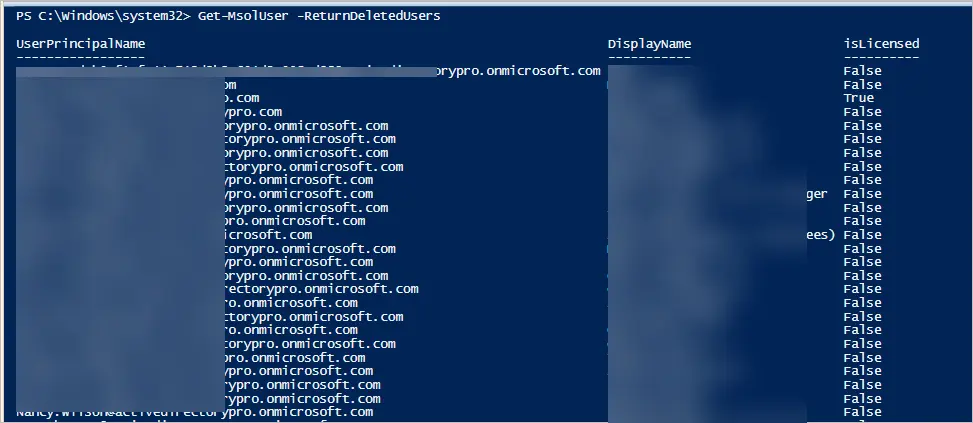
Step 4. Permanently Delete Account
To permanently delete a specific account, use this command.
Remove-MsolUser -UserPrincipalName testuser@activedirectorypro.com -RemoveFromRecycleBinTo permanently remove all deleted users, use this command.
Get-MsolUser -ReturnDeletedUsers | Remove-MsolUser -RemoveFromRecycleBin -ForceAfter completing the above steps I’ll check for deleting users again. PowerShell now returns none.
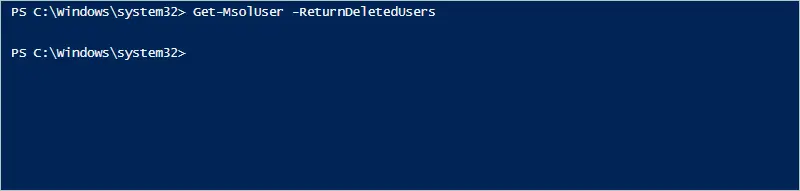
Now I’ll check the Office 365 admin for a list of deleted users.
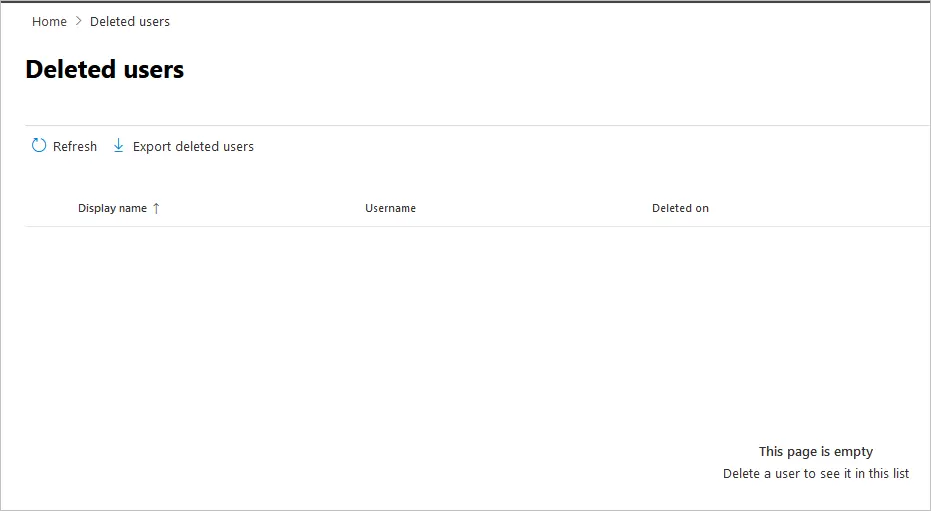
Success. All Office 365 deleted users have permanently been removed.
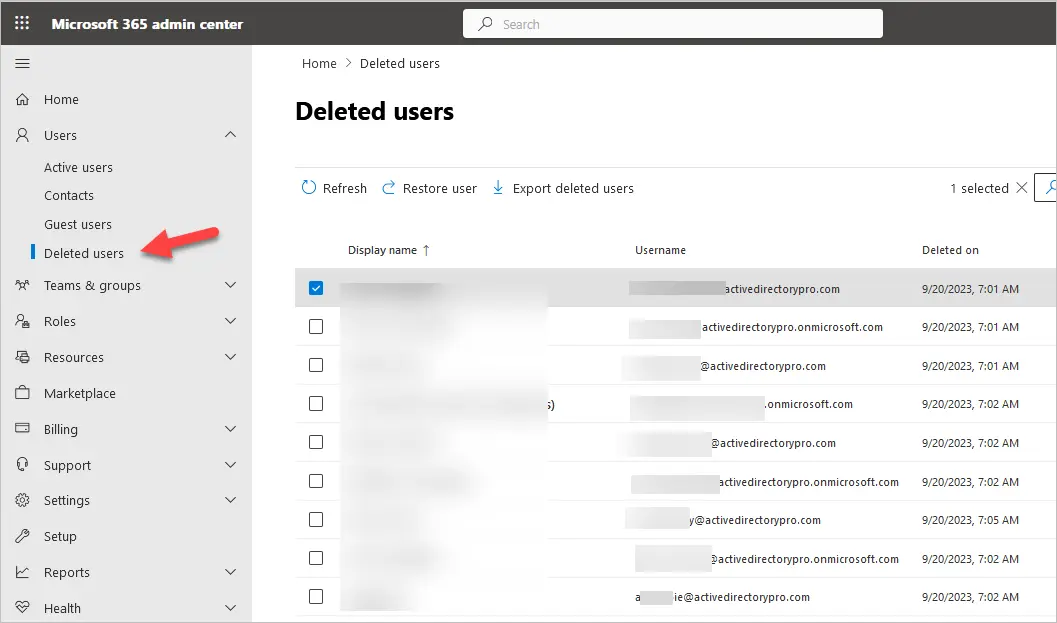

I can still use the msonline. IS it deprecated now
The MSOnline module was deprecated on March 30, 2024, but it will still function through March 30, 2025 (according to Microsoft documention).
MSOnline has been deprecated.
MSOnline is planned for deprecation on March 30, 2024
Source:
Azure Active Directory (MSOnline)