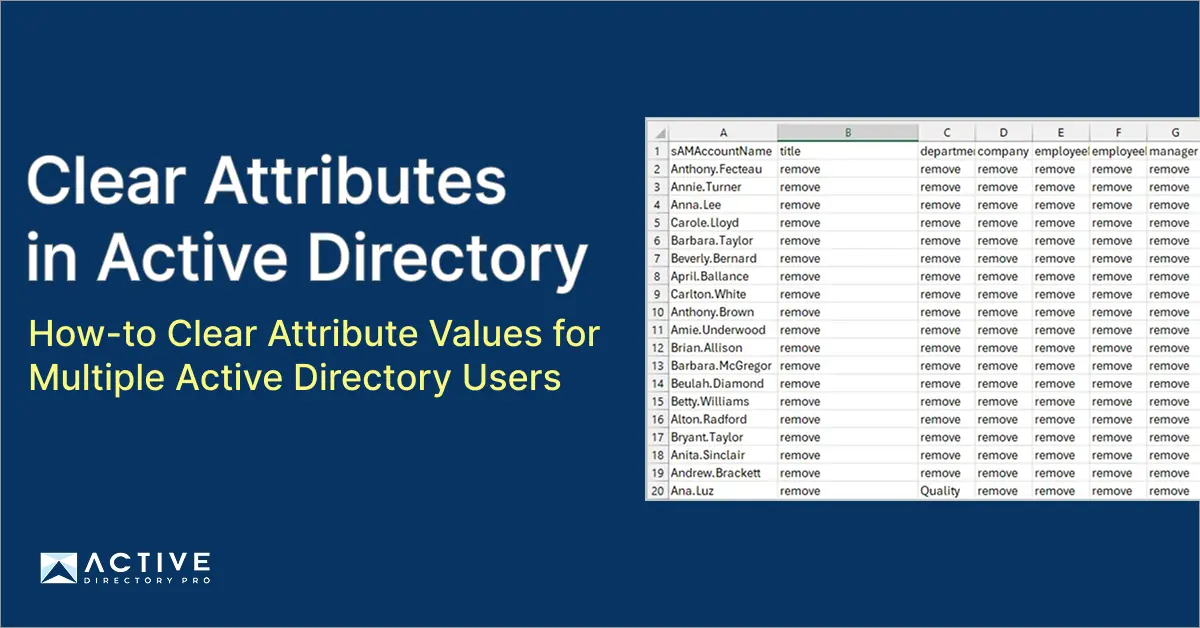In this article, I’ll show you how to clear attribute values for multiple Active Directory user accounts.
In this guide, I’ll be using the AD Pro Toolkit to easily remove attributes values.
Step #1: Export List of Users Attributes
The first step is to export a list of users and the attributes you want to clear.
Click on “Export Users” and then click “Browse” to select a specific OU or group. If you want to update all users select the root of the domain.
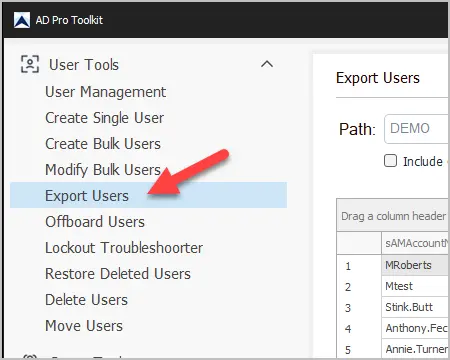
Next, click on columns to select the attributes you want to clear. In this example, I’m going to clear the following attributes (title, department, company, employeeID, employeeNumber, manager and proxyAddresses).
Click “Run” and then export to csv.
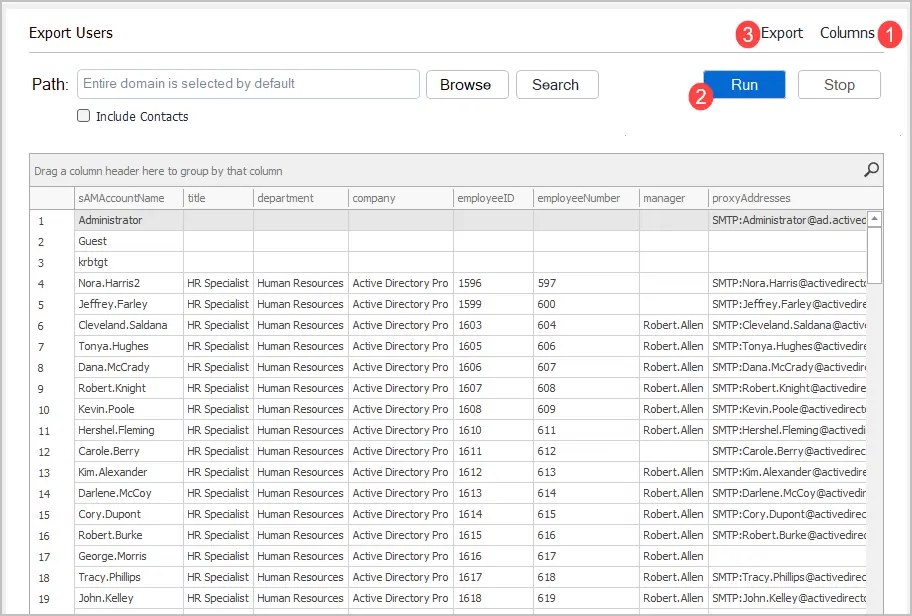
Step #2: Update CSV File
Open the CSV and put remove in the cells that you want to clear.
Note: Do not put remove in the samaccountname column. This column and user logon name is needed to identify the accounts you want to update.
Here is an example of my csv file. I’ll be clearing the attribute values for title, department, company, employeeID, employeeNumber, manager and proxyAddresses.
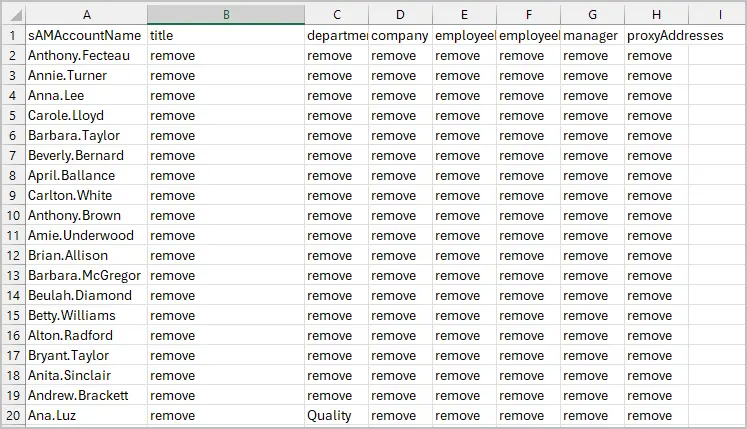
Step #3: Run Update Users Tool
From the sidebar menu click on “Modify Bulk Users”.
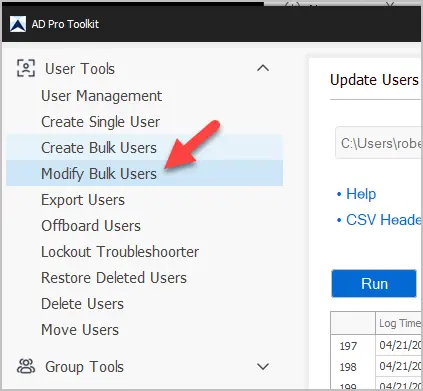
Select your CSV file and click “Run”. The toolkit will clear the user attribute values based on what you entered into the csv file.
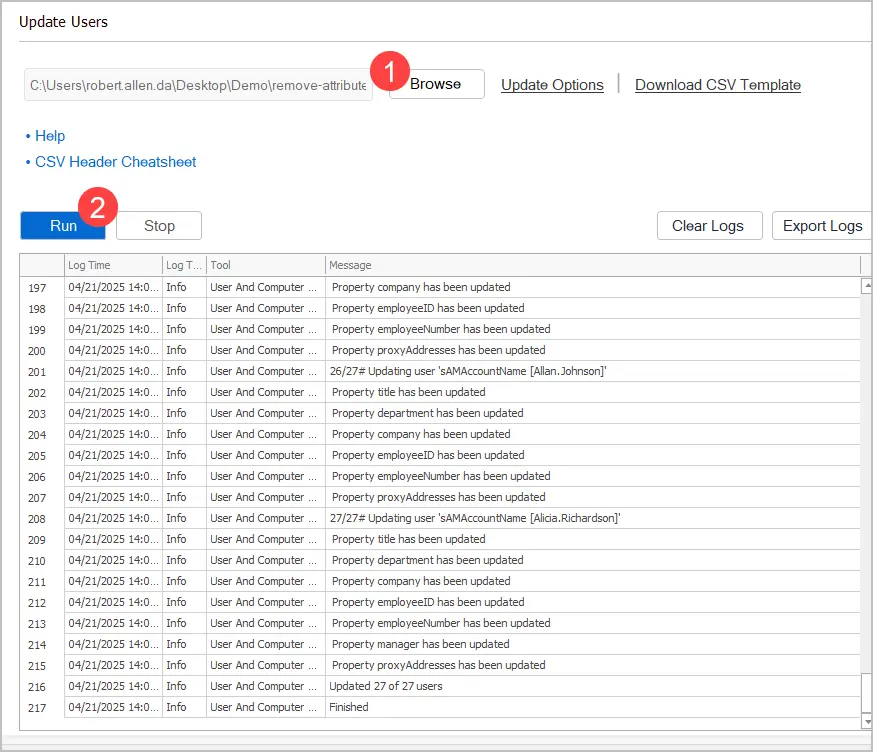
Step #4: Verify Attribute Values are Cleared
Go back to the Export Users tool and generated a new report. You should now see the attribute values are cleared.
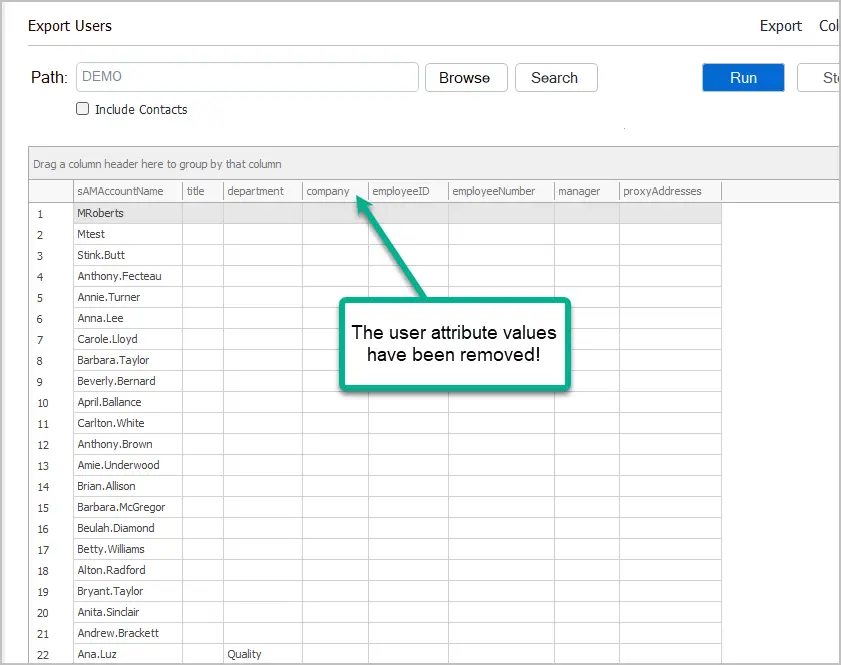
As you can see the AD Pro Toolkit makes it very easy to clear AD user attributes. In addition, you can bulk modify user attributes and streamline other AD management tasks.
Download 14 Day Trail of the AD Pro Toolkit and see how easy it is to manage and report on user accounts.