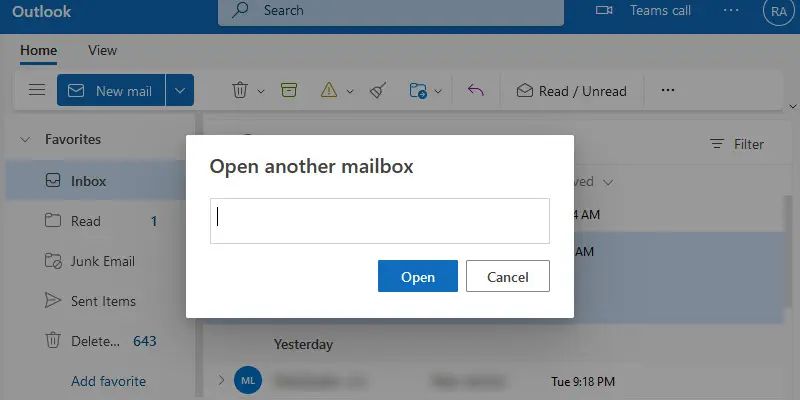This is a detailed guide on how to open another Mailbox in Outlook.
In this guide you’ll learn:
- How to Open Another Mailbox in Outlook Desktop Client
- Steps to change the outlook from address
- How to access another user’s calendar
- How to Open Another Mailbox in Outlook Web
- Change the from Address in the Outlook Web Client
- How to Open Another Calendar Using Outlook Web Client
Let’s get started.
To open another user’s mailbox you will need full mailbox permissions to the mailbox. Refer to the article grant full mailbox permissions in office 365 for complete instructions.
Open Another Mailbox in Outlook Desktop Client
In this example, we will be logged in as the user ‘123 User’. The user ‘123 User’ has been given Send As or Send on Behalf permissions to the mailbox ‘ABC User’.
IMPORTANT NOTE: If the hide mailbox option is On, then the user trying to access the mailbox that you just gave access to will not be able to see it when they try to access it. This is ONLY the case if the user is delegated Send As or Send on Behalf permissions. To check this, in the Exchange Admin portal, make sure the Hide from Address list is not enabled.
Step 1. Open the Outlook Desktop Client
With Full Access permission given, the mailbox will automatically populate in the Outlook Desktop Client. Please note that it may take a couple of hours for it to sync to the Outlook Desktop Client depending on how big the mailbox is. You should see the mailbox in the left-hand side of the screen under your mailbox.
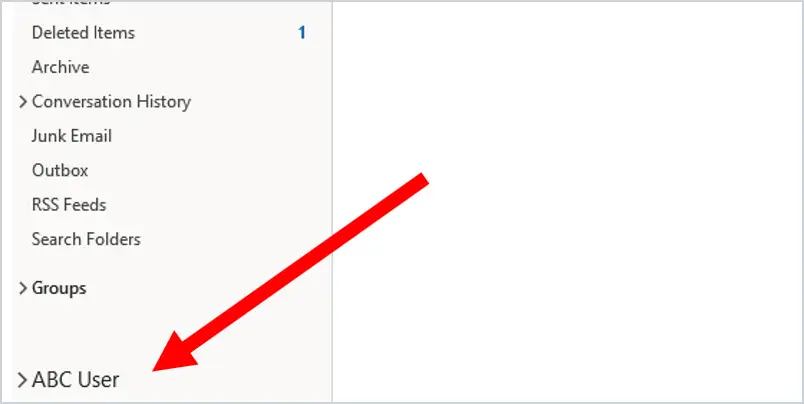
Step 2. Click the the shared mailbox
Click on the shared mailbox to see the contents.
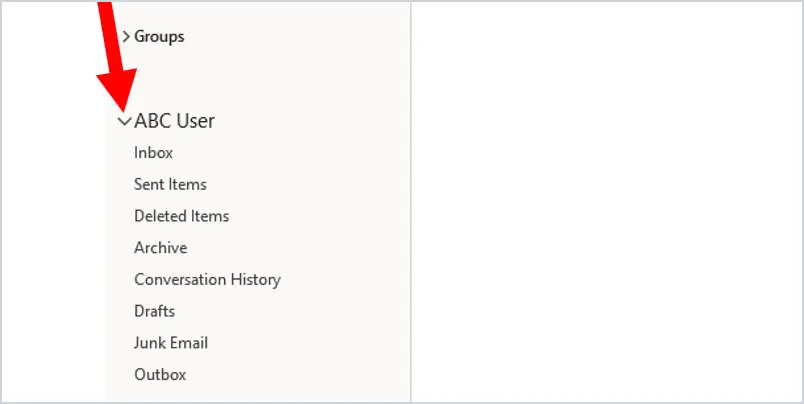
With this access, you can do everything the owner can do with the mailbox. Please keep in mind that you will need to change the From address if you send emails from the ABC User account. It will default to the 123 User (since that is who we are logged in as in this example).
Steps to change the Outlook from address:
1. Click on New Email. Then click on Options at the top, then the … and select From under Show Fields.
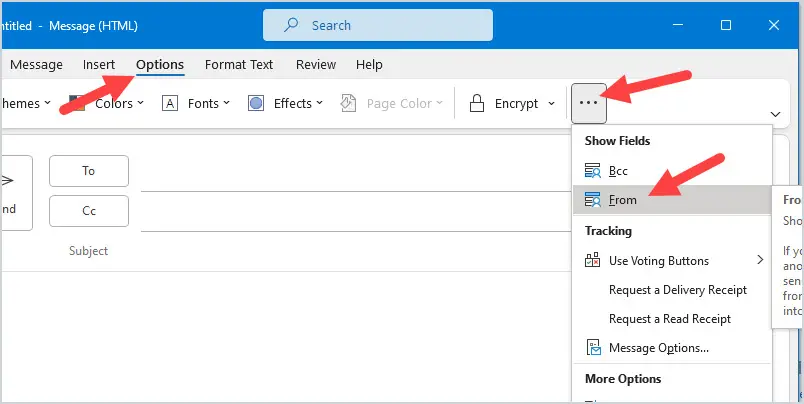
2. Where it shows 123User@activedirectorypro.com, click on From, then select Other email address.
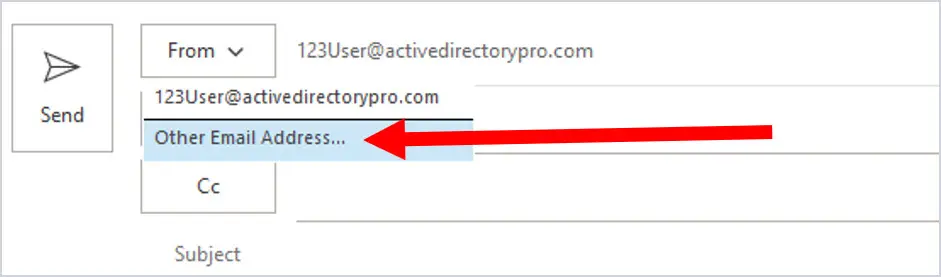
3. You can type in the email address if you know it or click the From to open the global address book.
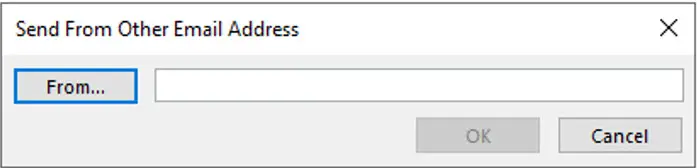
In this case, we will click From. Type in ABC in the search bar and press the arrow to search for it or scroll to locate it.
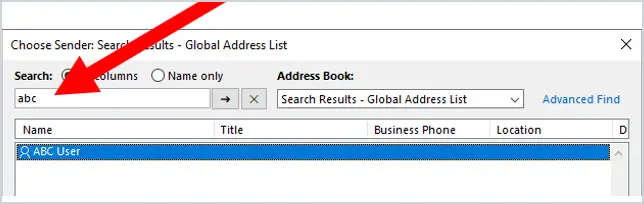
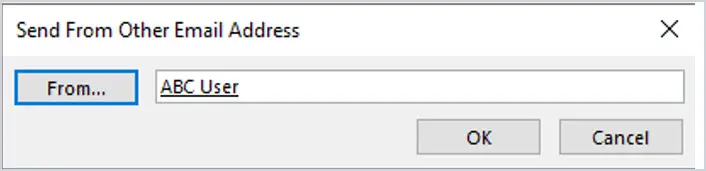
Click Ok again and ABC User will now be in the From Field.
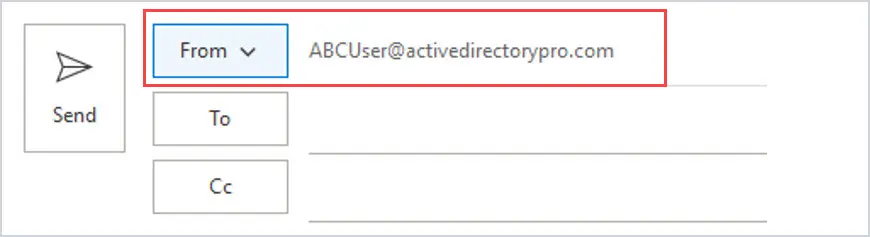
You can toggle back and forth between sending emails from 123 User and ABC User as they both will be saved now when you click on From.
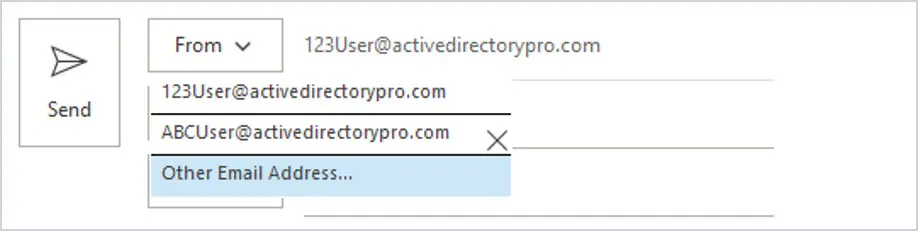
How to Access the Calendar
To access the calendar, Click on Calendar and you will see the ABC User listed under Shared Calendars. To view the calendar, select the box to the left of it. If you would like to hide the calendar again, just uncheck the box.
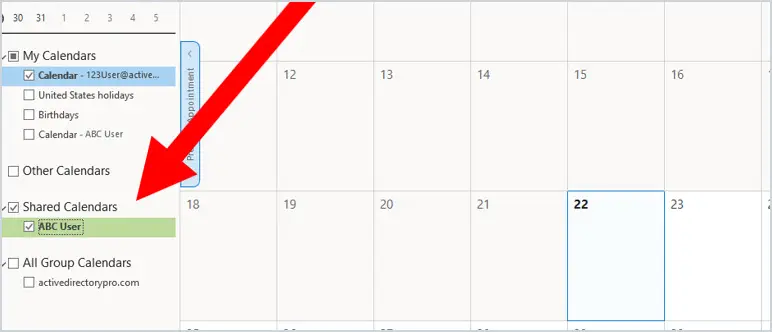
Open Another mailbox in Outlook Web
In this example, we will be logged in as the user ‘123 User’. The user ‘123 User’ has been given Full Access to the mailbox ABC User. There are a couple of ways to do this so I will go over both.
Step 1. Log into the outlook web app
Go to https://portal.office.com and login and select Outlook.
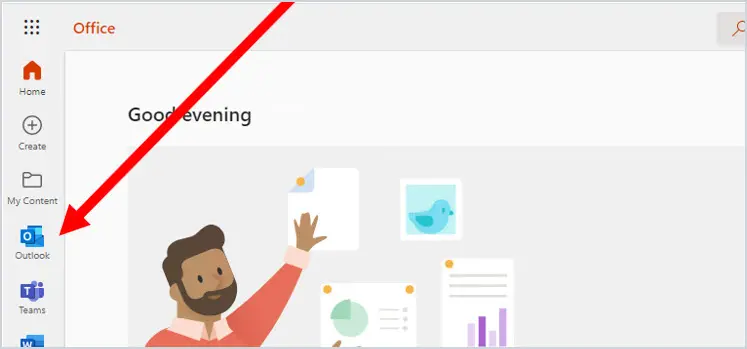
Step 2. Expand the Folders
Then right-click on Folders, and select Add shared folder.
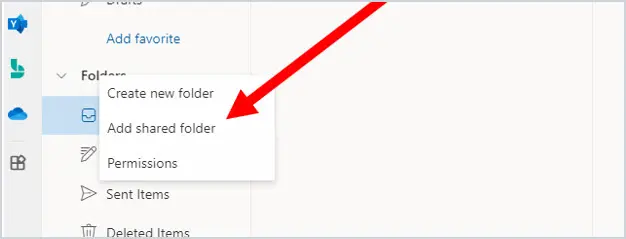
Step 3. Type in the mailbox
In the add shared folder field type in the mailbox that you were just given access to.
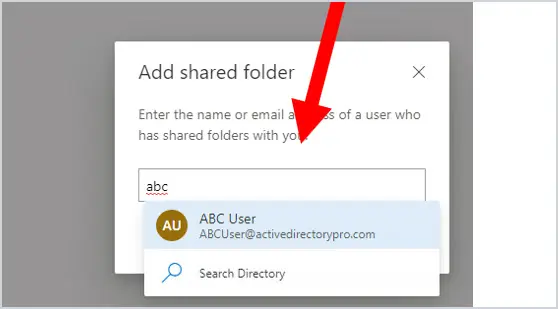
Click on Add.
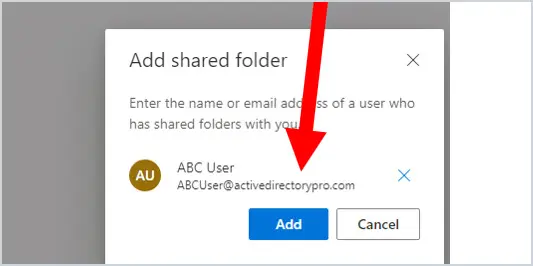
Now you will see ABC User show up in the list on the left-hand side of the screen. Click the down arrow to access the mailbox. With this access, you can do everything the owner can do with the mailbox.
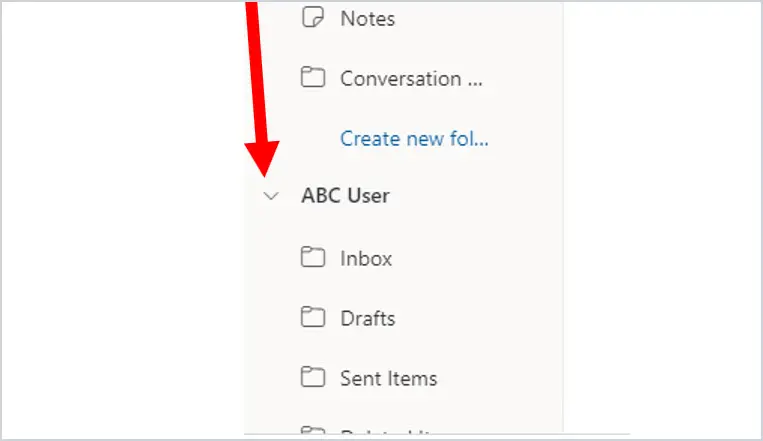
Please keep in mind that you will need to change the From address if you send emails from the ABC User account. It will default to the 123 User (since that is who you are logged in as in this example).
How to Change the From Address in the Outlook Web Client
1. To do this, click on New Email. Then click on Options at the top and select Show From.
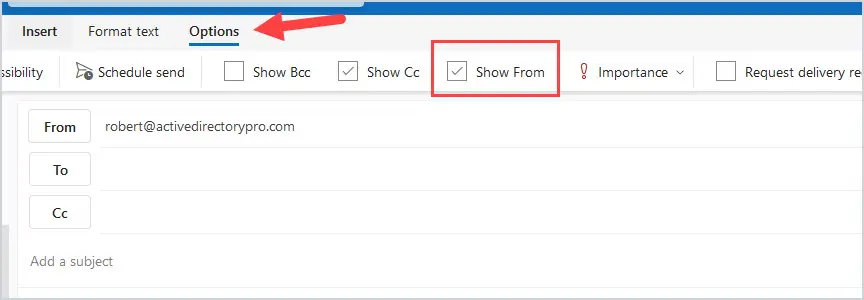
2. Click on From, then select Other email address.
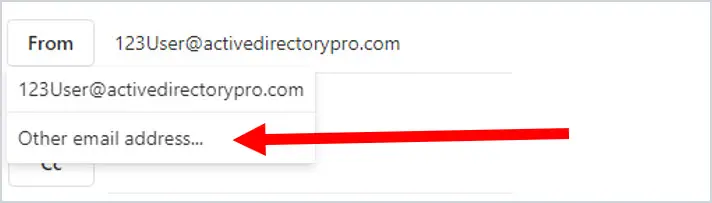
3. Now type in ABC User (the mailbox that 123 User was given Full Access permissions).
4. Click on ABC User and this will now be in the From Address.
How to Open Another Users Calendar Using Outlook Web Client
1. Click on Calendar, then click on Add Calendar. Select Add from the directory on the left-hand side. Type in ABC to search for the calendar, then click on the mailbox.
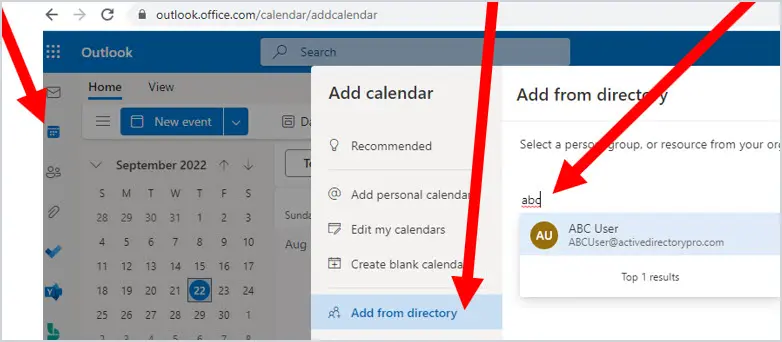
2. Under Add to, you can choose where to store your calendar. In this case, I am selecting My Calendars. Click Add.
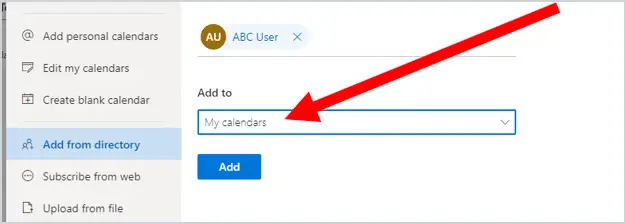
ABC User will now have been added under your calendars on the left-hand side of the screen. If your Add calendar menu is still up, click on the X in the upper-right hand corner.
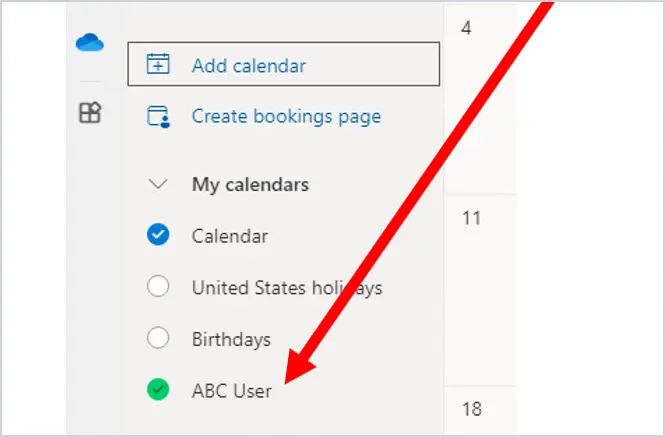
With a checkmark beside both calendars, you will see the schedule of both 123 calendar and the ABC User calendar. If you do not wish to see the ABC User calendar, you can just uncheck it.
The second option to view another user’s mailbox is to use the option to Open another mailbox. This opens the mailbox in a different window.
1. On the far right-hand side of your Outlook Web where it shows the initials, click on the circle with initials. Then click on “Open another mailbox”.
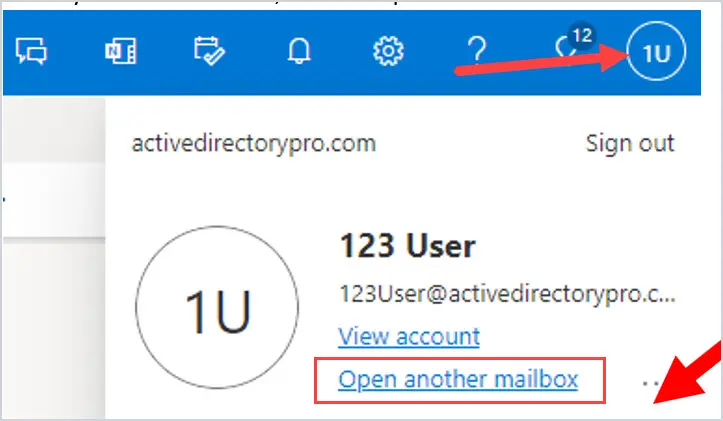
2. After clicking on Open another mailbox, type in ABC User (the mailbox the user 123 User was granted Full Access to) in the box.
3. Click on ABC User in the list and then click Open.
The ABC User’s mailbox will be opened in a new window. You can verify the mailbox is that of ABC User by looking at the address line. You will see ABCUser@activedirectorypro.com in the address.
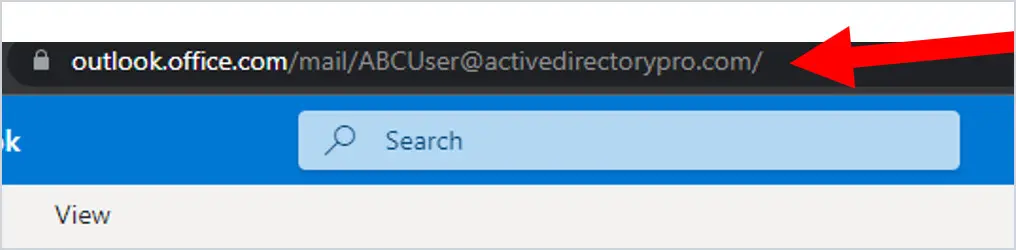
I hope you found this article useful, if you have any questions, just leave a comment below.