Do you need to check the mailbox size in office 365?
In this guide, I’ll show you two methods to find the office 365 mailbox size.
Method 1: Check Mailbox Size Office 365 Using PowerShell
You need to have the Exchange Online PowerShell V2 Module installed. You can install this module with the command below.
Install-Module -Name ExchangeOnlineManagementOnce installed you will need to run this command to connect to Exchange Online. This command support MFA.
Connect-ExchangeOnlineGet mailbox size for a single user. Change the identity to the email address of the user you want to look up.
Get-Mailbox -Identity robert@activedirectorypro.com | Get-MailboxStatistics | select DisplayName,TotalItemSize, ItemCount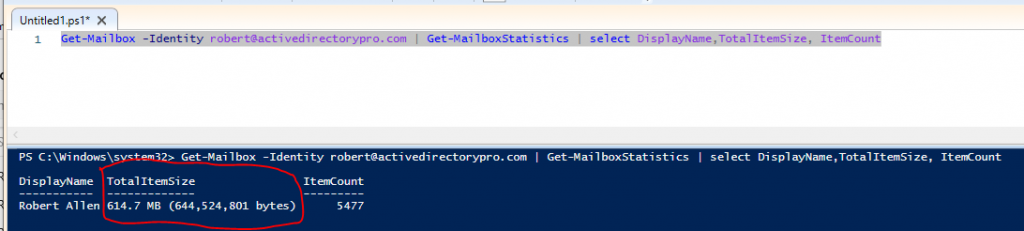
To find the office 365 mailbox size for all users use this command.
Get-Mailbox -ResultSize Unlimited | Get-MailboxStatistics | select DisplayName,TotalItemSize, ItemCount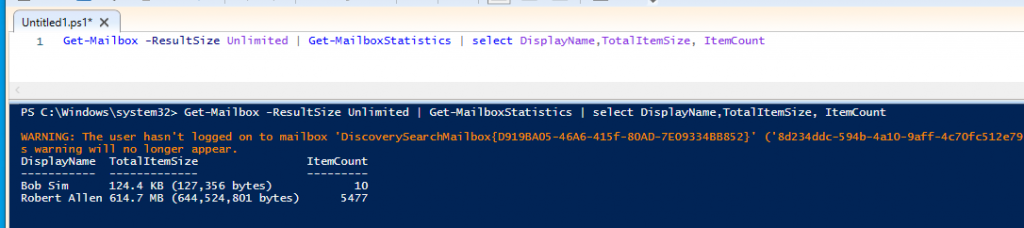
You might get a warning like I did if you have any mailboxes that have not been signed into.
That is it for method 1.
Method 2: Check Mailbox Size Office 365 using Exchange Admin Center
This method only allows you to check one mailbox at a time.
Step 1: Go to the Exchange Online Admin Center
Step 2: Go to Recipients and click on any user
Mailbox usage details are displayed in the lower right.
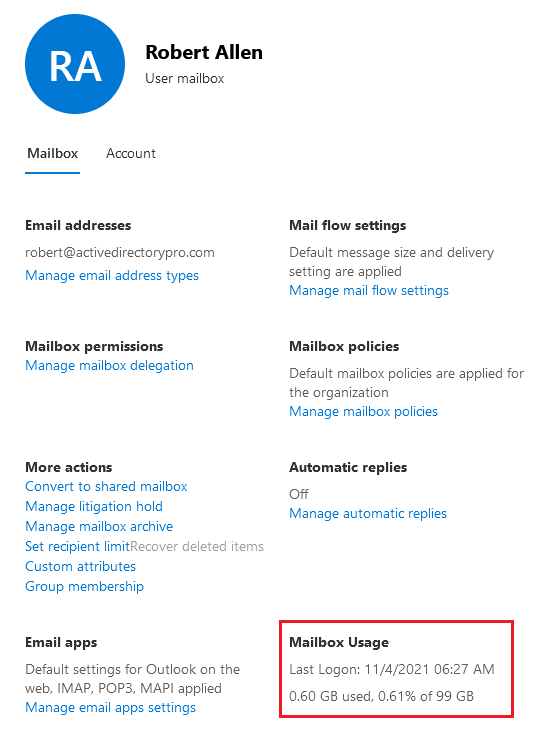
I hope you found this article useful. If you have a comment or question post it below.
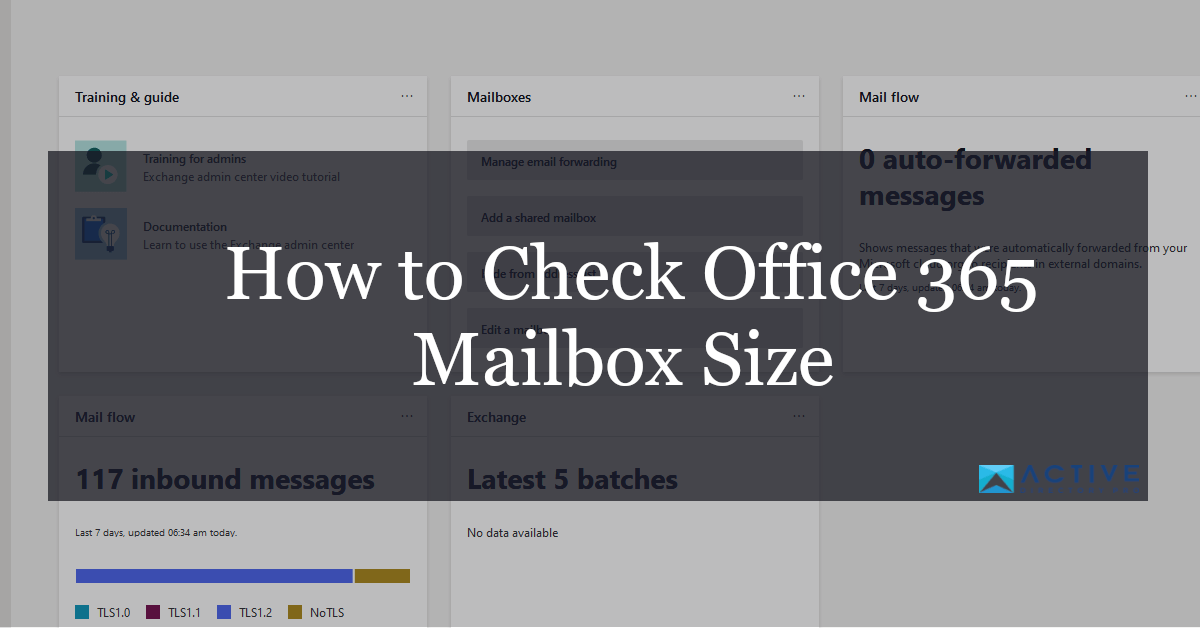
Hi Robert
Thanks for the tips. I love handling my daily task as administrator using Powershell. Once I have find the right command-lets. I do find it much faster to handle these tasks using PowerShell.