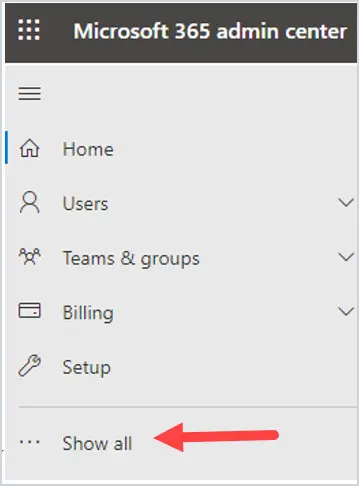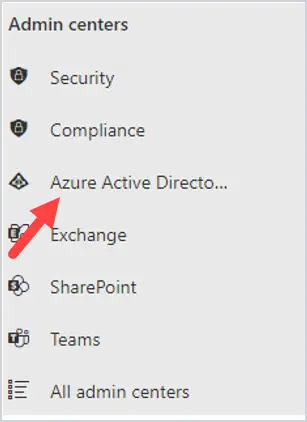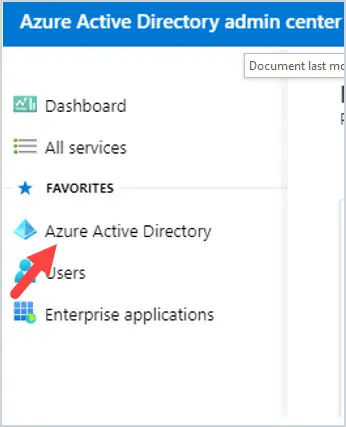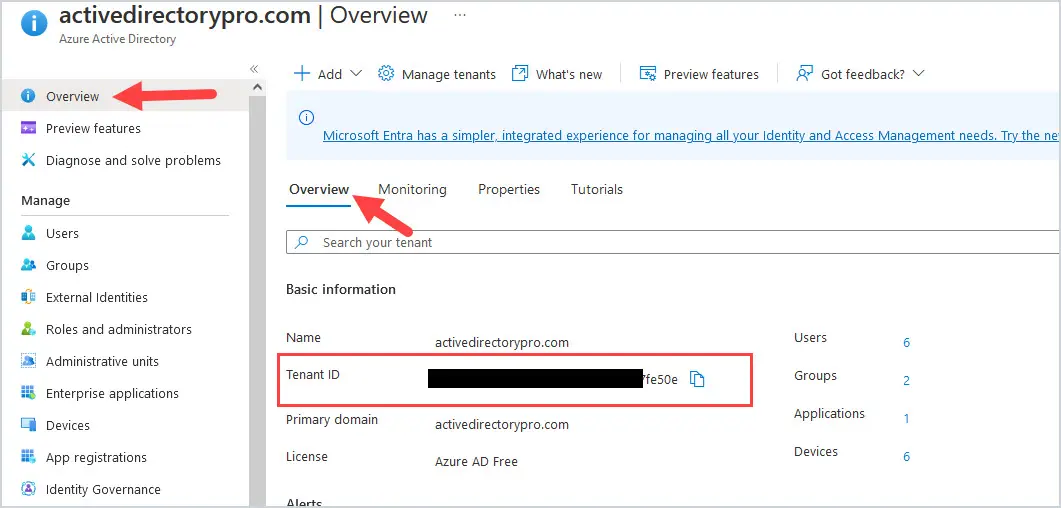In this guide, you will learn how to get your Office 365 Tenant ID in the GUI as well as using PowerShell.
What is a Tenant ID? The Tenant ID or Tenant Identifier is unique to your organization. It is not your domain name or the name of your organization. It is a series of unique letters and numbers to identify your Microsoft 365 Tenant globally. It can also be referred to as the Office 365 Tenant ID or Azure Tenant ID.
There are a few different ways to get your Tenant ID for your Microsoft 365 Tenant. I will walk you through those steps below.
- Option 1: How to get your Tenant ID using the Office Portal
- Option 2: How to get your Tenant ID using the Azure Portal
- Option 3: How to get your Tenant ID using PowerShell
Find Microsoft 365 Tenant ID using Office Portal
- Sign into Office Portal
Log into your tenant using https://portal.office.com. Click on Admin on the left-hand side.
- Click on Show All
After you click on Admin, it will take you to the Microsoft 365 Admin Center. You may need to click on Show All.
- Click on Azure Active Directory

NOTE: You can also go directly to https://admin.microsoft.com to pull up the admin center.
You will be taken to the Azure Active Directory admin center. Click on Azure Active Directory on the left-hand side of the screen:
- Click on the Overview tab
After you click on Azure Active Directory, you will see more options. You should be on the Overview tab. If not, click on the Overview tab. Your Tenant ID will be listed. You can also click on the Properties tab to see the Tenant ID.
Using the Azure Portal to get your Tenant ID
1. Login into https://portal.azure.com
2. In the search bar at the top of the screen, type in tenant.
3. Click on Tenant Properties
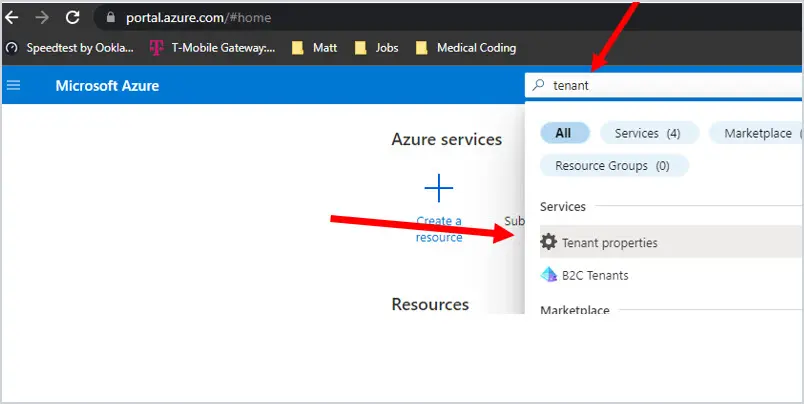
4. The Tenant Properties screen will open, and the Tenant ID is listed.
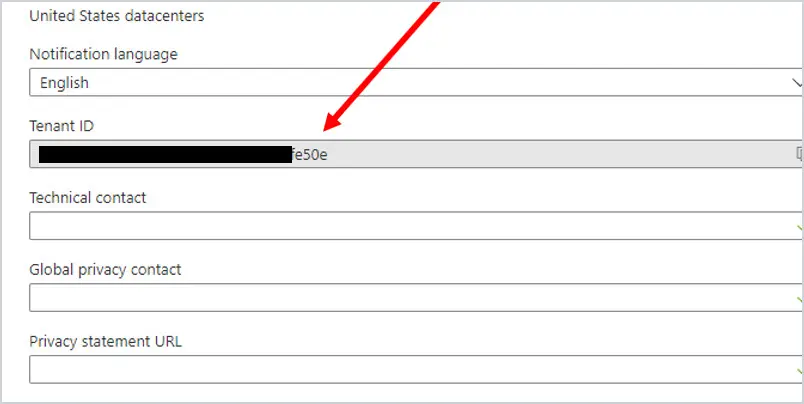
How to Get Your Tenant ID using PowerShell
NOTE: There are a few different ways to get your Tenant ID using PowerShell
Get the Tenant ID Using Connect-Msolservice cmdlet
1. You can use the Microsoft Azure Active Directory Module to get the tenant ID. Connect to your Microsoft 365 Tenant in PowerShell using the Connect-Msolservice cmdlet.
Refer to the article Connect to Office 365 via PowerShell on how to connect to your Office 365 tenant.
2. At the prompt, type in: (Get-MSOLCompanyInformation).objectid.guid and then press Enter:

Get the Tenant ID Using the Azure Active Directory PowerShell for Graph cmdlet
1. You can use the Azure AD PowerShell for Graph module to get the Tenant ID. Connect to your Microsoft 365 Tenant in PowerShell using the Connect-AzureAD cmdlet.
Refer to the article Connect to Office 365 via PowerShell on how to connect to your Office 365 tenant.
2. At the prompt, type in: Connect-Azuread and press Enter

As you can see, the Tenant ID is listed.
3. Another way to do this same command is to type in: Connect-Azuread | Select TenantID and press Enter.
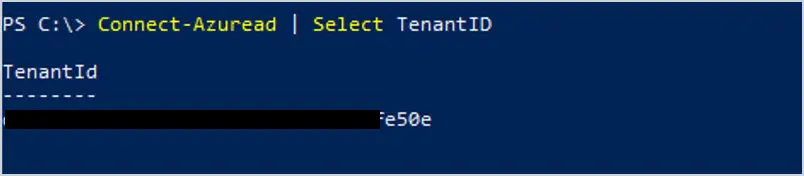
If you have questions post it in the comments below.