In this guide, you will learn how to find disabled users in Active Directory using PowerShell and the AD Pro Toolkit.
Disabled user accounts can be enabled and used by hackers or disgruntled employees to gain access to the network. Knowing how to quickly find disabled user accounts can improve security and help to keep your domain organized.
PowerShell Get Disabled Users
In this example, I’ll use the get-aduser cmdlet to get all disabled users in Active Directory.
Step 1: Open PowerShell as Administrator.
Step 2: Copy and paste the command below to get all disabled users.
Get-ADUser -Filter {Enabled -eq "False"}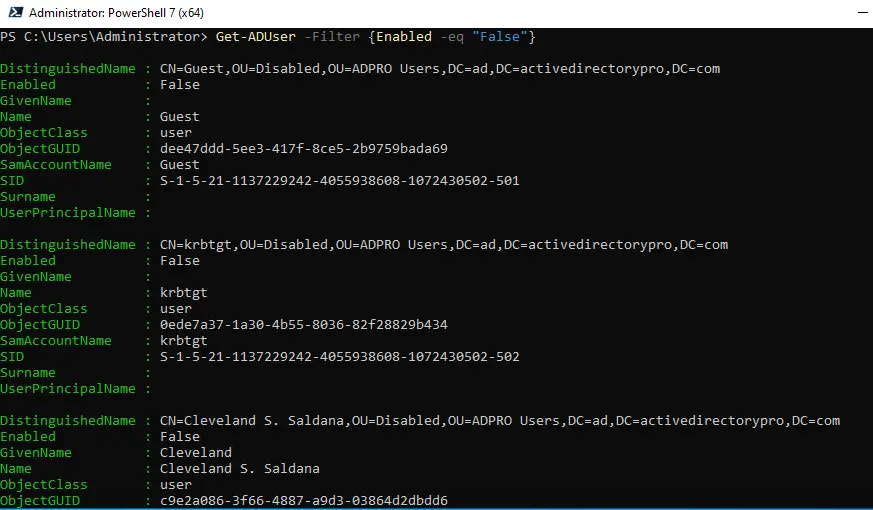
Step 3. To export the list of disabled users use this command.
Get-ADUser -Filter {Enabled -eq "False"} | export-csv -path c:\temp\disabledusers.csvEasily Find Disabled Users in Active Directory with AD Pro Toolkit
The AD Pro Toolkit includes an Active Directory Reporting Tool that makes it easy to find disable users.
Step 1: Click on User Reports -> Disabled Users and click Run. To find disabled users in a specific OU click the browse button.
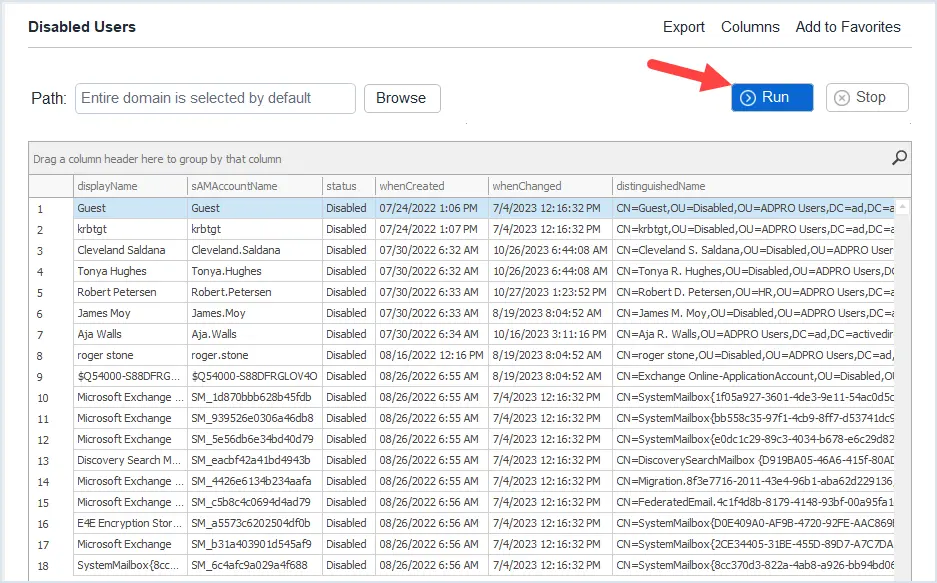
Step 2. Click export.
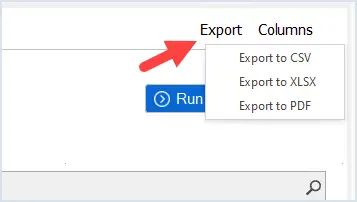
The AD Pro Toolkit includes over 200 built in reports.
Download AD Pro Toolkit and try the disabled users report for free.
Active Directory Account Disabled Attribute
When a user account is disabled the userAccountControl attribute will change to 514. With PowerShell, you can filter on this attribute to find all disabled users.
get-aduser -filter * -Properties UserAccountControl | where {$_.UserAccountControl -eq 514} | select name, UserAccountControl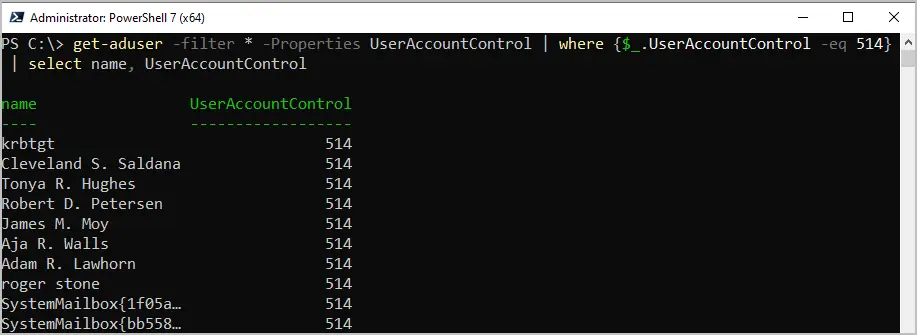
The problem with this option is that the UserAccountControl attribute can have different values. For example, if the account is disabled and is set to password never expires the UserAccountControl attribute will be 66050. So, running a search for 514 may not list all disabled user accounts in your domain.
With the AD Pro Toolkit you can list multiple user attributes and the account status. This makes it easy to list all disabled accounts and see the UserAccountControl attribute at the same time.
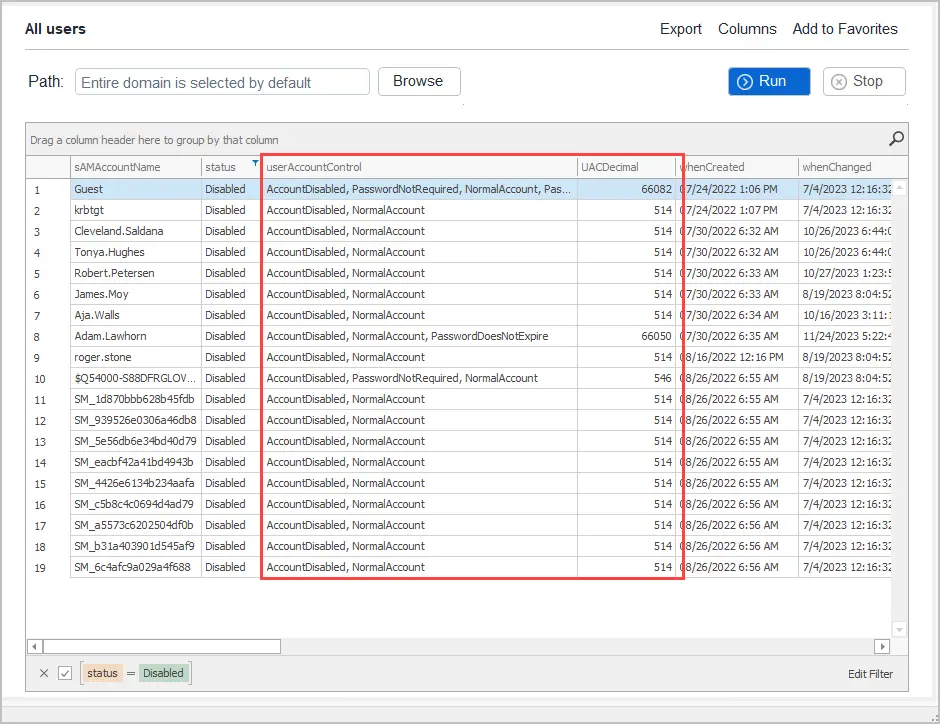
How to Check if a Single User Account is Disabled
Use this command to check the status of a single account. If the account is disabled it will display “False”.
get-aduser -Identity Adam.Lawhorn | select EnabledIn this example, you can see the user account “Adam.Lawhorn” is disabled.
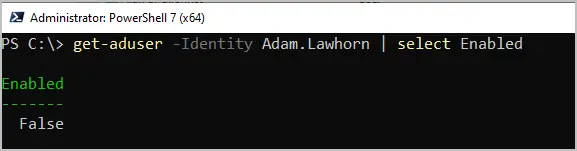
Get All Disabled Users with PowerShell
Use this command to get all disabled users in your domain.
Get-ADUser -Filter {(Enabled -eq $False)} -Properties Name, Enabled | select name, enabled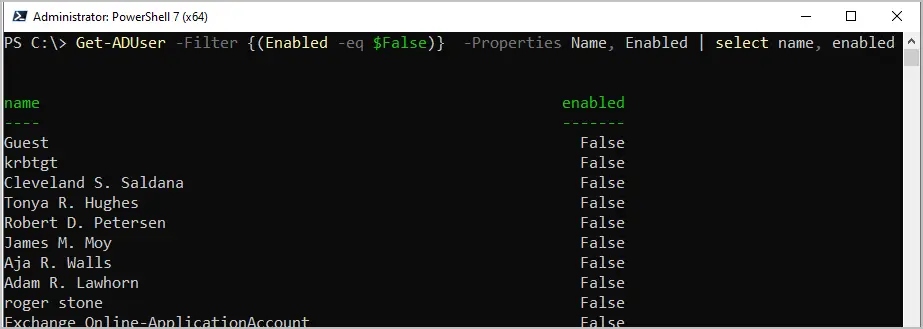
How to Export Disabled Users from Active Directory
To export all disabled users to CSV use this command.
Get-ADUser -Filter {(Enabled -eq $False)} -Properties Name, Enabled | select name, enabled | export-csv -path c:\temp\alldisabledusers.csvFind Disabled Users in OU
This command will get all disabled users from a specific OU. Change the SearchBase to the DN of the OU you want to search.
Get-ADUser -Filter * -SearchBase "OU=Accounting,OU=ADPRO Users,DC=ad,DC=activedirectorypro,DC=com" -Property Enabled | Where {$_.Enabled -like "False"} 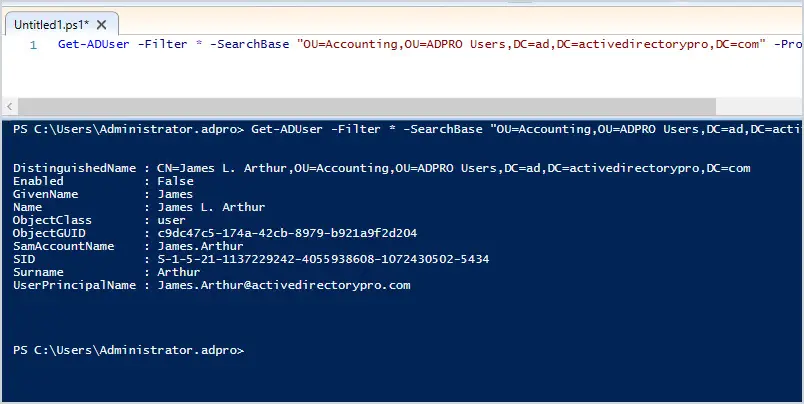
Find All Disabled Users in AD with AD Pro Toolkit
1. Run Disabled Users Report
Click on User Reports and under Account Status click on Disabled Users.
Next, click the Run button to generate a report of all disabled users.
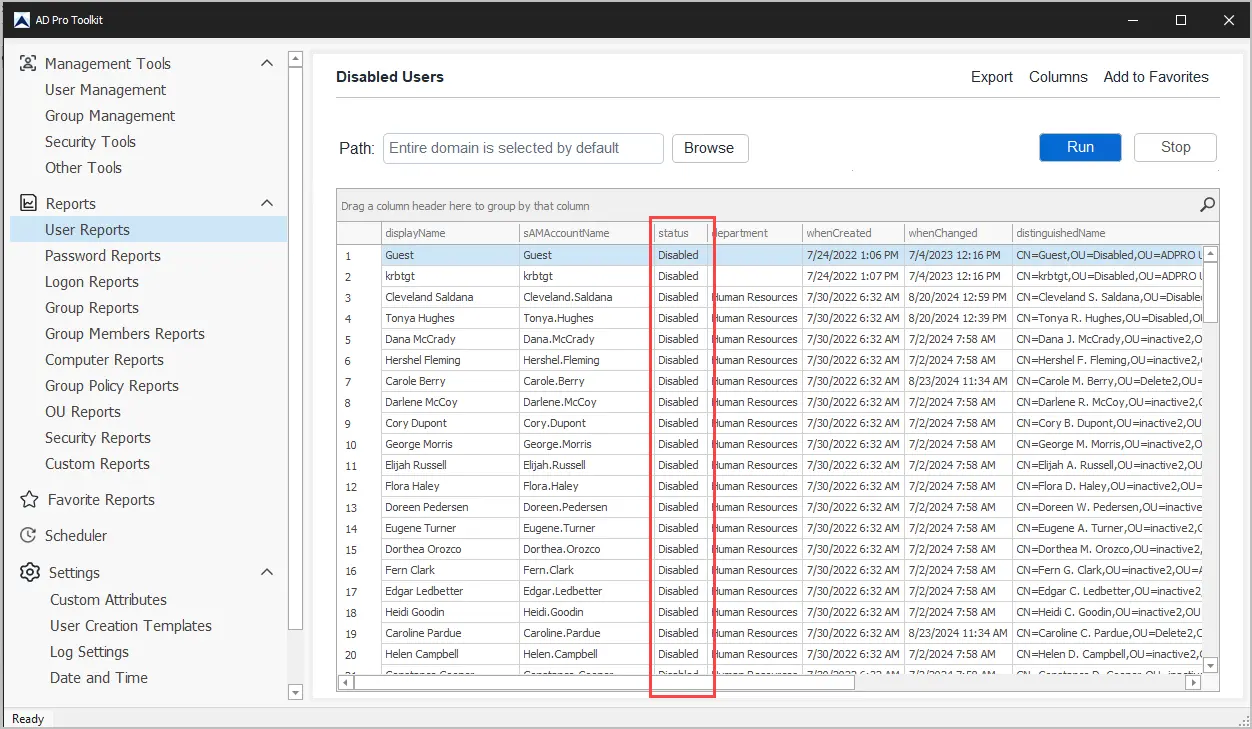
In the screenshot above you can see the toolkit generated a list of all disabled users in Active Directory. You easily limit the report to an OU or group by clicking the browse button. You can also add and remove user properties by clicking the columns button.
2. Export Disabled Users to CSV
If you need to export the list of disabled users click the export button and choose from CSV, XLSX, or PDF.

Example export of all disabled users.
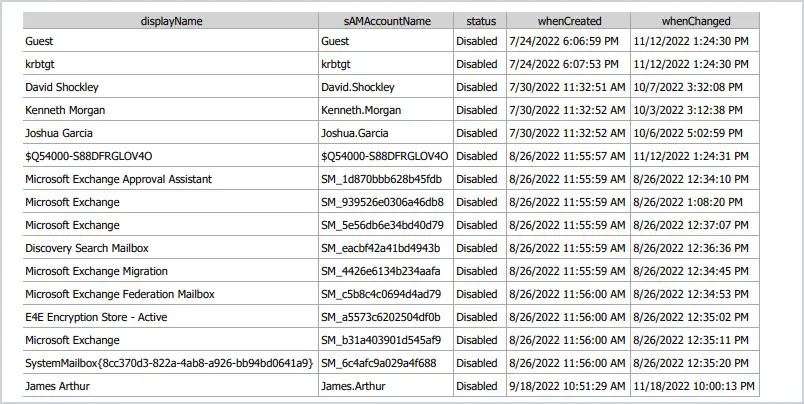
As you can see the AD Pro Toolkit makes it very quick and easy to report on user accounts from Active Directory. You can download a free trial of the AD Pro Toolkit and test it in your domain.
How Long to Keep Disabled AD User Accounts?
The time frame to keep disabled user accounts should be defined by your organization as employee accounts are used by other systems such as HR and payroll. Below are some common practices for handling disabled accounts.
- Policy: Define a policy on how long disabled accounts should be kept before they are deleted. Common practice is to keep disabled accounts for 90-180 days before they are deleted.
- Move Disabled Accounts: Move disabled accounts into an organizational unit called Disabled. This makes it easy to see all the disabled accounts in your AD. It also helps to keep things organized.
- Permissions: When disabling accounts, it’s common practice to remove their group membership. If you do this make sure you backup the users group membership just in case the account needs to be restored.
- Review and Audit: Conduct a regular review (such as monthly) to ensure disabled accounts are getting removed based on your defined policy.
- Automate: Use automation tools such as the AD Cleanup Tool to automate the steps of finding disabled accounts, deleting, removing groups, clear attributes or creating reports. Automation tools can be set to run on a daily, weekly or monthly schedule.
I showed you two examples of how to find disabled user accounts in Active Directory. Most organizations have a policy to leave accounts disabled for a period of time, such as 90 days. If you don’t have a procedure in place to go back and delete the account, your Active Directory will become a mess. This is important to keep your AD environment secure and organized.
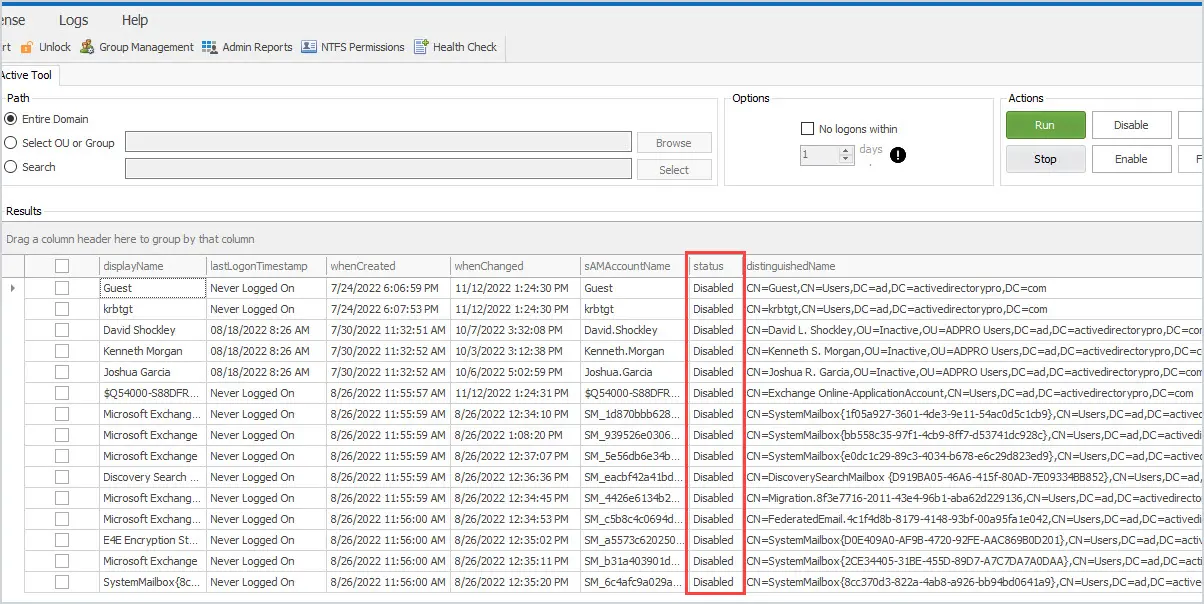

hi Robert
How to find the date and Time of AD User account disabled. please share the powershell command
Regards
Arun
There is no attribute that stores the date of when an account is disabled. You would need to turn auditing on and search the logs for event event 4725.
Here is more info about event 4725
https://learn.microsoft.com/en-us/windows/security/threat-protection/auditing/event-4725
This command can have errors
Hi, which command gave errors?
Vary useful. Many tnx.
How to get those reports with disabled user date..
Thanks
How to export those user list
Hi Krishnan,
Get-ADUser -Filter {Enabled -eq $false} | FT samAccountName | export-csv -path c:\csvpath.csv
Hi Robert, this command just brings a few disabled accounts. Do you know why?
If I do Find Common queries it brings me more than 800 accounts.
thanks
Are you sure the query is right? 800 seems like a lot of disabled accounts.
Try this.
Get-ADUser -Filter * -Property Enabled | Where {$_.Enabled -like “False”} | FT Name, Enabled -AutoSize
I am using version 10.0.17132.1 of Active Directory Users and Computers and am not seeing the options that you display above.
When I open the find window I have two tabs: “Users, Contact and Groups” and “Advanced” – this window is titled “Find Users, Contacts and Groups” as opposed to “Find Common Queries” as you present above.
First select Find Common queries from the find drop down box.