In this post, I’ll demonstrate using the sc delete Windows command and the Remove-Service PowerShell command to delete a Windows Service.
How to Delete a Windows Service from the Command Line
Step 1. Find the Service Name
Open Windows Services, find the service name, right click and select properties.
Copy the service name.
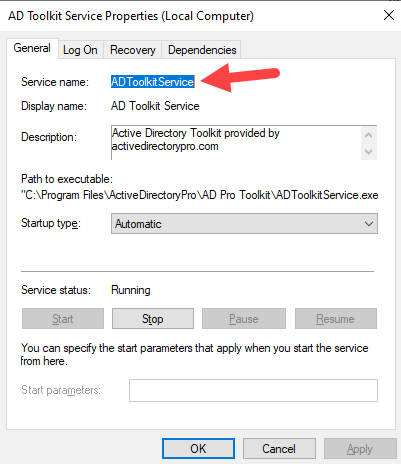
Step 2. Run the sc delete command
Open the command line as administrator.
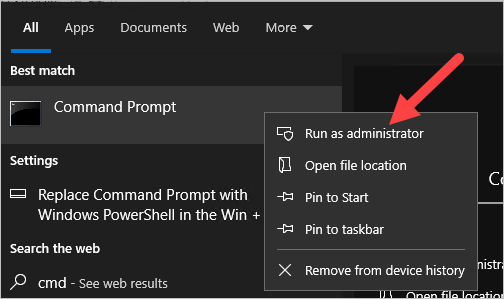
Next, run the below command. Replace “servicename” with the service name from Step 1.
sc delete servicenameYou should get DeleteService SUCCESS message.
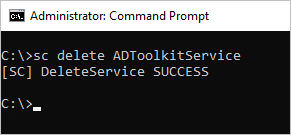
You might need to reboot the computer for the service to be completely removed.
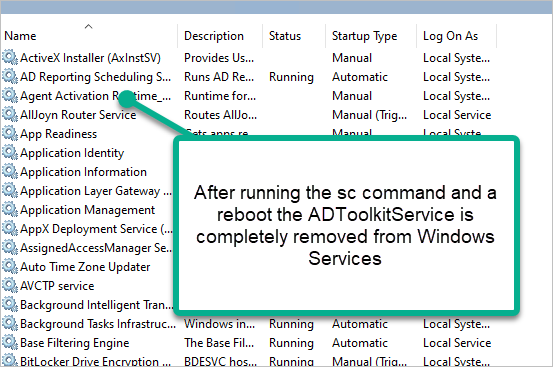
That completes the steps for deleting a windows service using the sc command.
How to Delete a Windows Service Using PowerShell
Requirements: You will need to be running at least PowerShell version 6 for this command to work. Refer to the updating PowerShell guide for steps on upgrading PowerShell to the latest version.
Step 1. You will need the service name
Open Windows services and get the service name. If you need to see screenshots see the Windows command line example.
Step 2. Run Remote-Service PowerShell command.
Open PowerShell as administrator and run the below command. Replace servicename with the name found in Step 1.
Remove-Service -Name servicename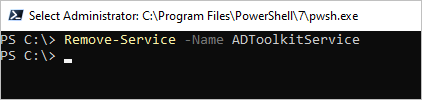
Note: I’m not sure why but the PowerShell command removed the service without requiring a reboot. The sc delete command required a reboot. It might depend on the service but just be aware you might need to reboot.
If you liked this post, you might also want to check out:
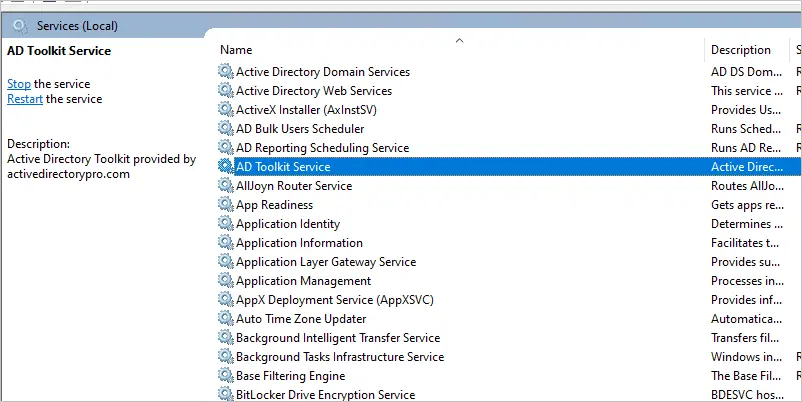
There is no Remove-Service in PS 5.1. This is a PS7 cmdlet and probably needs to be called out even though you clearly show a PS7 window.
PS 5.1:
Get-Command -Noun service
CommandType Name Version Source
———– —- ——- ——
Cmdlet Get-Service 3.1.0.0 Microsoft.PowerShell.Management
Cmdlet New-Service 3.1.0.0 Microsoft.PowerShell.Management
Cmdlet Restart-Service 3.1.0.0 Microsoft.PowerShell.Management
Cmdlet Resume-Service 3.1.0.0 Microsoft.PowerShell.Management
Cmdlet Set-Service 3.1.0.0 Microsoft.PowerShell.Management
Cmdlet Start-Service 3.1.0.0 Microsoft.PowerShell.Management
Cmdlet Stop-Service 3.1.0.0 Microsoft.PowerShell.Management
Cmdlet Suspend-Service 3.1.0.0 Microsoft.PowerShell.Management
PS7:
Get-Command -Noun service
CommandType Name Version Source
———– —- ——- ——
Cmdlet Get-Service 7.0.0.0 Microsoft.PowerShell.Management
Cmdlet New-Service 7.0.0.0 Microsoft.PowerShell.Management
Cmdlet Remove-Service 7.0.0.0 Microsoft.PowerShell.Management
Cmdlet Restart-Service 7.0.0.0 Microsoft.PowerShell.Management
Cmdlet Resume-Service 7.0.0.0 Microsoft.PowerShell.Management
Cmdlet Set-Service 7.0.0.0 Microsoft.PowerShell.Management
Cmdlet Start-Service 7.0.0.0 Microsoft.PowerShell.Management
Cmdlet Stop-Service 7.0.0.0 Microsoft.PowerShell.Management
Cmdlet Suspend-Service 7.0.0.0 Microsoft.PowerShell.Management
Hi, I did mention that it requires at least PowerShell version 6.