In this guide, you will learn how to disable and block the Microsoft Store for Windows 10/11 Professional version.
I have tested several options to block the Microsoft Store and the only one that works with the Windows Pro version is Software Restriction Policies (SRP). If you are using the Windows Enterprise version you can use Applocker or the built-in store GPOs.
Important
Software Restriction Policies (SRP) were depreciated beginning with Windows 10 Build 1803. With that said, they still work fine. I tested the policies with version 22H2 with no issues. I’ve used software restriction policies in production environments many times and they work great. Make sure you test SRP GPO policies on a test computer or a test AD environment.
The alternative to SRP is AppLocker or using the built-in GPOs, but both of these require the Windows Enterprise version.
Let’s get started.
Step 1. Create a New Group Policy
If you prefer you can edit an existing group policy. For this example, I’m going to create a new GPO.
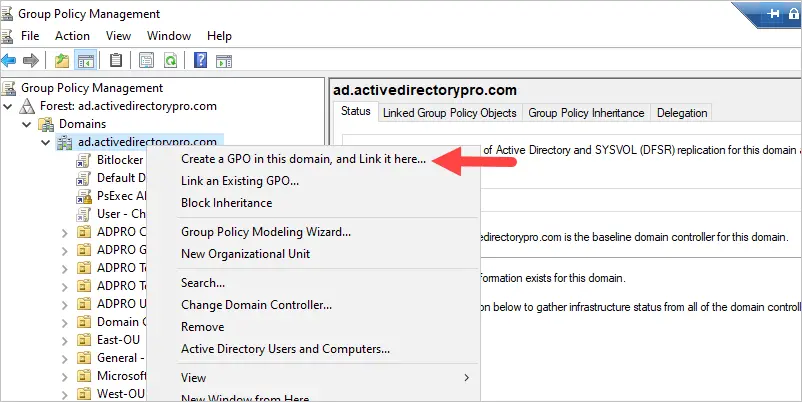
Give the new GPO a name and click OK.
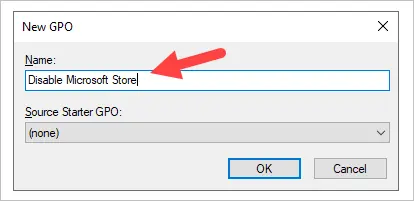
Step 2. Add Software Restriction Policy Rule
Edit the GPO you just created and navigate to Computer Configuration > Policies > Windows Settings > Security Settings > Software Restrictions Policies > Additional Rules
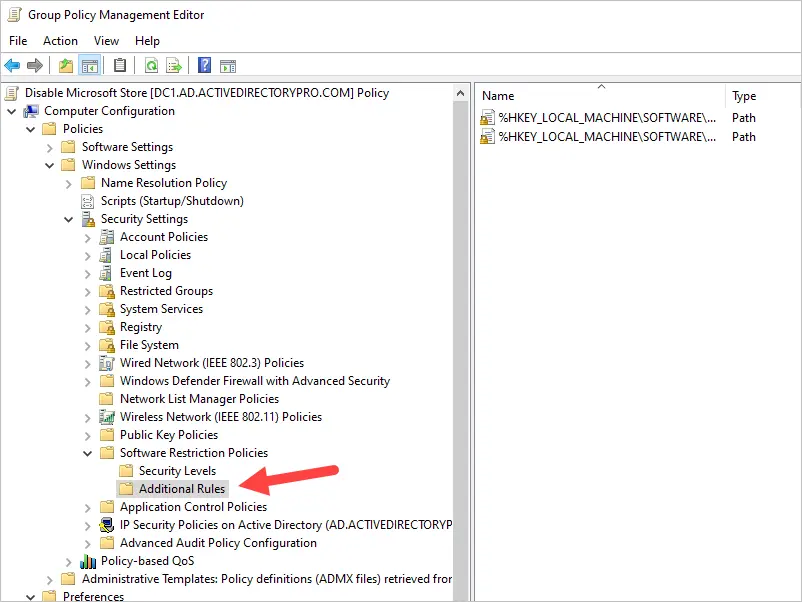
Right click on Additional Rules and select “New Path Rule”
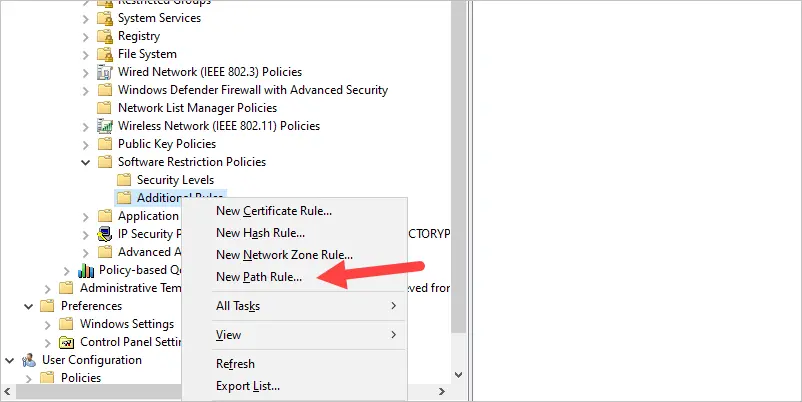
Set the path to:
%programfiles%\WindowsApps\Microsoft.WindowsStore*
The security level should be Disallowed.
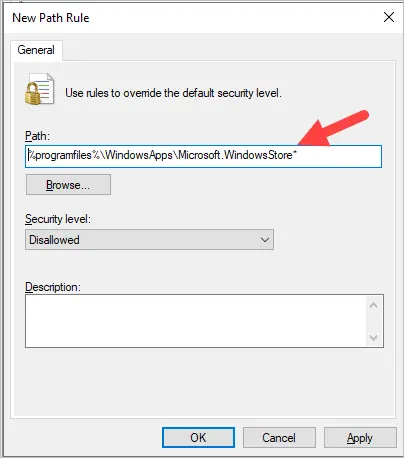
Click OK.
Step 3. Reboot or run gpupdate on the computer
On my Windows 10 computer, I’ll run gpupdate to refresh the GPOs.
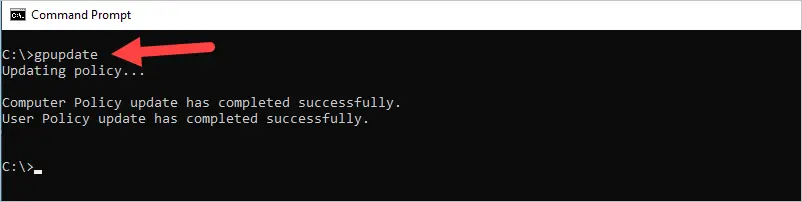
Now when I try to open the Microsoft Store I get a message that it is blocked.
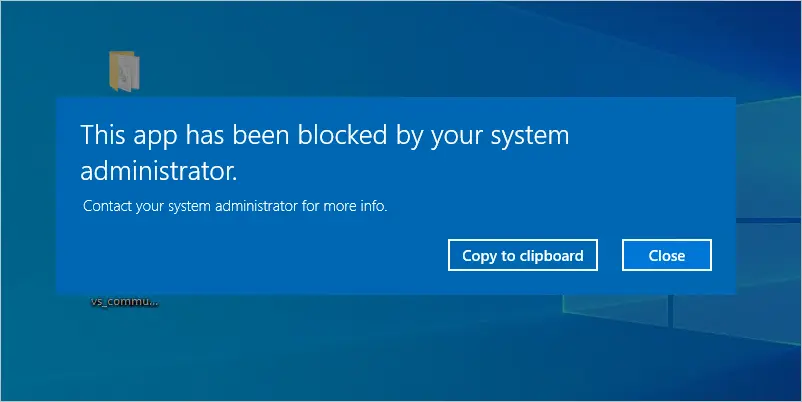
Now I will run gpupdate and test my Windows 11 computer.
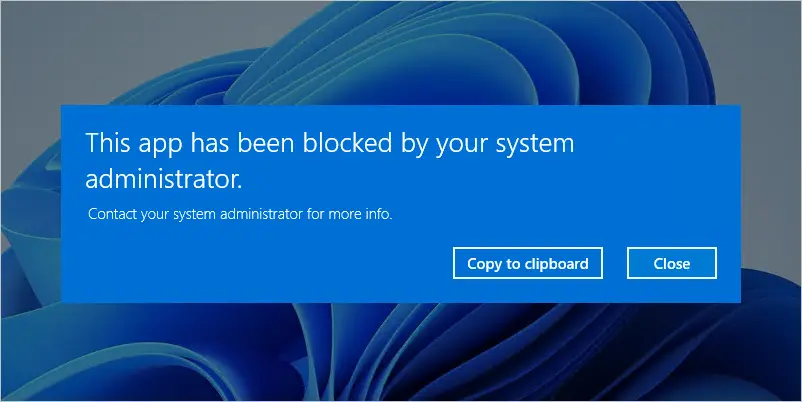
Success!
The Microsoft store is now disabled on all my Windows 10 and 11 Pro computers.
If you enjoyed this guide, then check out how to disable Powershell using group policy.