In this guide, you will learn how to connect to exchange online with PowerShell.
These steps will work MFA or non enable MFA accounts.
I will also show you some useful commands for getting mailbox details and reports.
Let’s jump right in.
Step 1: Install Exchange Online PowerShell Module
To manage exchange online with PowerShell you need to install the Exchange Online V2 Module. Run this command to install the module. This will install from the PSGallery
Install-Module -Name ExchangeOnlineManagementTo verify the module is installed run this command. This command will list all the installed modules on your computer. Look for ExchangeOnlineManagement.
Get-Module -ListAvailable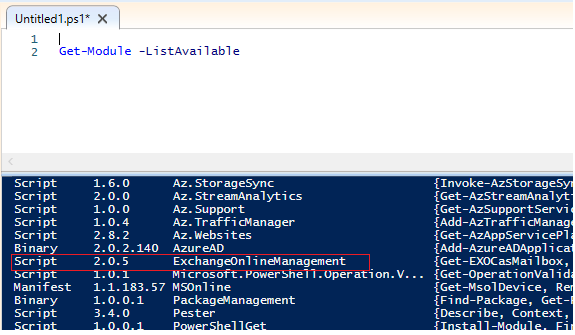
Step 2: Connect to Exchange Online with PowerShell
Now that the module is installed we can move forward with connecting to Exchange Online. Use the command below to connect to exchange online. This command uses modern authentication and works for MFA or non enable MFA accounts.
Connect-ExchangeOnlineWhen you run the command you will get prompted to authenticate. If you have MFA enabled it will automatically prompt you to approve the authentication request.
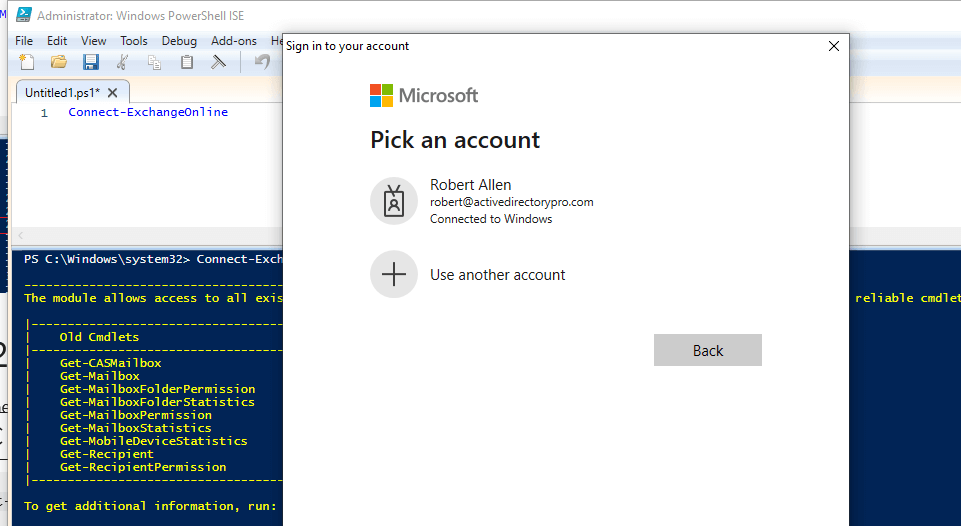
That is it. You should now be connected to Exchange Online. To very you are connected you can run this command. Change Identity to the email address of the account you want to check
Get-EXOMailbox -Identity USER-EMAIL-ADDRESS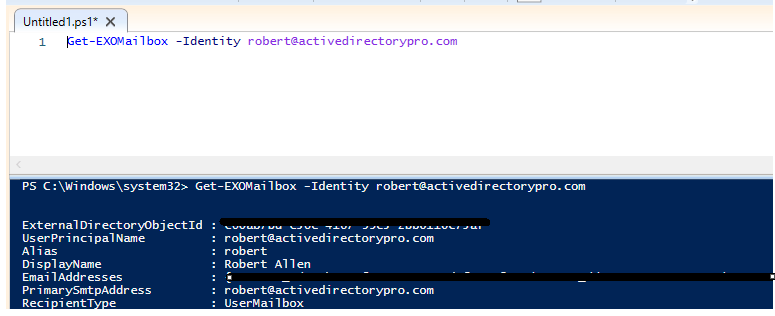
Step 3: List ExchangeOnline Module Commands
This step is optional but if you want to list all the functions and commands available in the exchange online module run this command
Get-Command -Module ExchangeOnlineManagement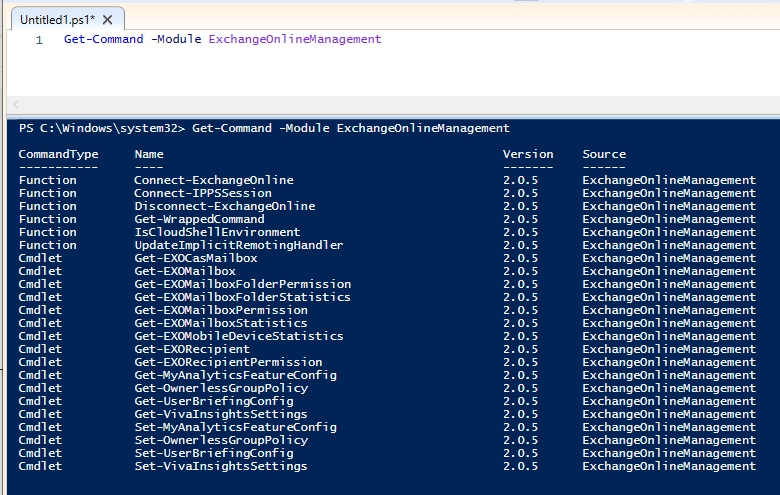
Exchange Online PowerShell Command Examples
Here are some commands I find useful for exchange online.
Get all Mailboxes
Get-ExoMailbox -ResultSize UnlimitedGet Single User Mailbox Size
Change identify to users name or email address
Get-ExoMailboxStatistics -Identity robert@activedirectorypro.com |select DisplayName,TotalItemSizeGet all Users Mailbox Size
Get-ExoMailbox -ResultSize Unlimited | Get-MailboxStatistics | select DisplayName,TotalItemSizeList Shared Mailboxes
Get-ExoMailbox –ResultSize Unlimited –RecipientTypeDetails SharedMailboxList Mailboxes that have a forwarding address configured
Get-ExoMailbox -ResultSize Unlimited| where {$_.ForwardingAddress -ne $Null} | select DisplayName,ForwardingAddressList inactive mailboxes
Get-ExoMailbox -InactiveMailboxOnly | Format-List Name,DistinguishedName,ExchangeGuid,PrimarySmtpAddressDisplay quotas for a specific mailbox
Get-ExoMailbox -Identity john.smith@activedirectorypro.com | select *quota*Display mailboxes that have an archive mailbox
Get-ExoMailbox –ResultSize Unlimited –ArchiveI hope you found this guide useful. Post your questions or comments below.