In this guide, I will explain the difference between Microsoft 365 Groups and a Shared Mailbox, as well as the features and limitations.
Topics covered in this guide:
- What is a Microsoft 365 Group?
- What is a Shared Mailbox?
- How does a Microsoft 365 Group compare to a Shared Mailbox?
- Limitations of a Microsoft 365 Group compared to a Shared Mailbox
- Should I create a 365 Group or Shared Mailbox?
What is a Microsoft 365 Group?
Microsoft 365 Groups are the foundation for sharing and collaborating in the Office 365 environment. When a Microsoft 365 Group is created, a group mailbox and calendar, a OneNote notebook, a Planner workspace, and a SharePoint Team site are created. Also, they allow for the integration of Power Apps and connectors to add additional Microsoft or third-party apps.
A 365 Group consists of members and each member has the same set of permissions within the group, except for the owner of the group who has more privileges. A group can include users inside and outside of the organization.
Also, if you allow users to create Microsoft 365 Groups in your environment, they can create their own collaboration resources. There are several ways they can do this. For example, when they create a Team in Microsoft Teams, it creates a Microsoft 365 Group or when they create a Yammer group, it creates a Microsoft 365 Group. The user that created the resource then has access to add other members.
What is a Shared Mailbox?
A Shared Mailbox is a lot like a regular user mailbox in that it has a folder list and calendar. The main purpose of a Shared Mailbox is for email management. It can be great for a team or department that needs a simple central mailbox the whole team can use. A Shared Mailbox consists of people who have been delegated access to manage emails.
For example, say you have an Accounts Receivable department with several employees, and you need all invoices from external vendors to come to that mailbox and each employee needs to view those invoices. You can delegate access to the mailbox for each employee. Each employee would then be able to view and respond to the emails.
How Does a Microsoft 365 Group Compare to a Shared Mailbox?
A Microsoft 365 group combines the capabilities of a Distribution List and a Shared Mailbox, as well as adds several features so that you can collaborate with a group of people more efficiently. When an email is sent to the 365 Group, it can be sent to all members of the group to receive it in their individual mailboxes. You can add members to the group outside of the organization.
A Shared Mailbox will behave in the same manner as a regular user mailbox with a list of folders and a calendar. Several people can be delegated access to the mailbox.
Feature
Microsoft 365 Group
Shared Mailbox
Shared inbox and calendar that can be accessed by multiple users
Yes
Yes
List of folders in email with the ability to create/organize folders, same features as a regular user mailbox
No
Yes
Has the ability to act as a Distribution List
Yes
No
Workspace to share files
Yes
No
Live chat
Yes (a group can become a Team in Microsoft Teams
No
Ability to add users outside the organization
Yes
No
Limitations of a Microsoft 365 Group Compared to a Shared Mailbox
A Shared Mailbox gives you a list of folders and a calendar that can be used for collaboration. The folder list is a lot like a regular user mailbox so you can create folders to organize. When someone sends an email to the Shared Mailbox, it goes to just the mailbox unless you have forwarding rules set up. Also, you can’t add users outside of the organization.
While a Microsoft 365 group has a mailbox, it does not have a folder list. You can’t create folders to organize the email. All email stays in a central location.
Should I Create a 365 Group or Shared Mailbox?
Some of the questions you can ask when trying to decide which will work best for you…
- Will I need to collaborate with users outside of the organization?
- A Microsoft 365 group will allow for inviting guests to be a member of the group.
- Will this become a Team in Microsoft Teams?
- When you create a Team, it automatically creates a 365 Group. Also, you can create a Team from a 365 Group.
- Will I need a shared calendar?
- If you are simply wanting a shared calendar, a 365 Group may be easier.
- Will multiple people need to access and manage the mailbox?
- If you are wanting to give several people access to the mailbox, a Shared Mailbox or 365 Group will be okay. The question will be how to manage the email that comes to the mailbox. The 365 Group mailbox stores all emails in a central location. If this is okay, then a 365 Group may be easier.
- Will I need to share files with other users?
- You can easily share documents with other members of a 365 Group by using Microsoft Teams or a SharePoint document library.
- Will I be able to chat with my group members?
- You can add Microsoft Teams to your 365 Group to enable real-time chat.
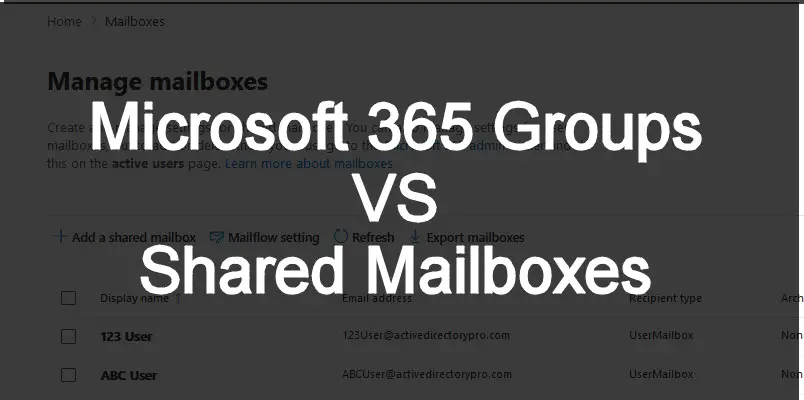
Can you add rules to these group mailbox’s?
I have not been able to find a way to do this, the ‘create rule’ option is greyed out for group mailbox’s. However it works for Shared mailbox’s
Thanks,
Tom
Folders for Microsoft 365 groups are now supported if you turn them on at the tenant.
PowerShell:
Import-Module ExchangeOnlineManagement
Connect-ExchangeOnline -UserPrincipalName
Set-OrganizationConfig -IsGroupFoldersAndRulesEnabled $True
Set-OrganizationConfig -IsGroupMemberAllowedToEditContent $True
Thanks Peter.