365 Pro Toolkit User Guide
- Welcome
- Getting Started
- Tools
- Create Users
- Update Users
- OneDrive Copy
- Cleanup
- Update Groups
- Reports
- Schedule Reports
- Settings
- Knowledge Base
- Troubleshooting
Home > OneDrive Copy
OneDrive Copy
This page contains the requirements and steps on how to use the OneDrive Copy tool. This tool lets you copy OneDrive data from a source account to a destination account.
Requirements:
- UserPrincipalName – You will need the source accounts UPN and the destination account UPN.
Steps
Step 1. Open OneDrive Copy Tool
This tool is located under tools.
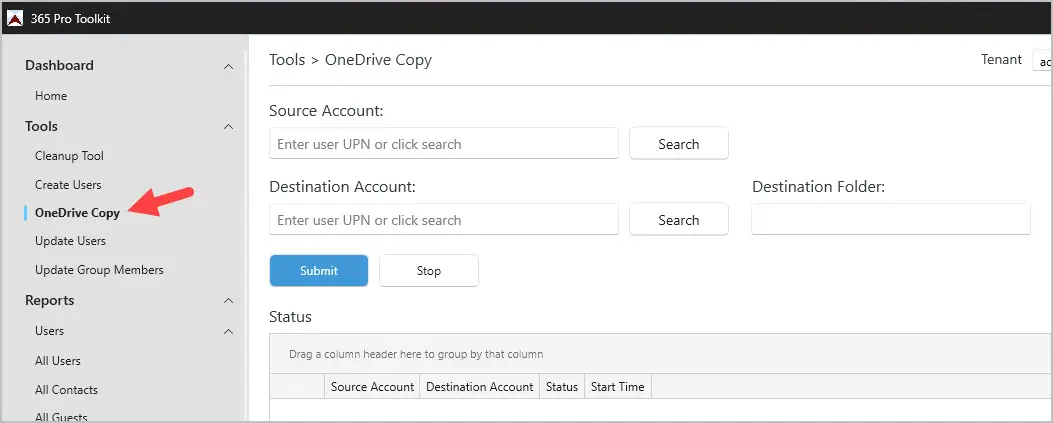
Step 2. Enter source and destination account
- Enter the source account UPN or click search.
- Enter destination account UPN or click search.
- Enter the destination folder. This will create a folder in the destination account and copy the source files to it.
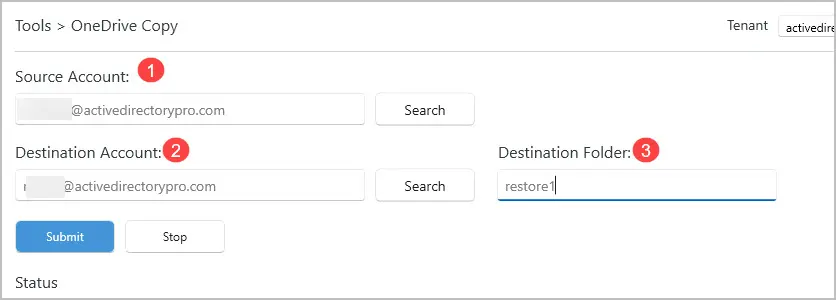
Next, click submit to start the copy.
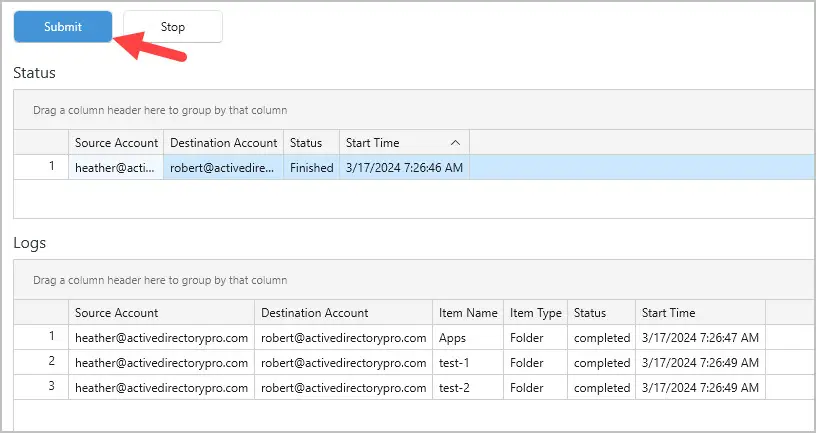
The status box will show you the overall status. It will display finished when the copy has completed.
The logs box will show you the status of each folder being copied.
When the copy is complete, I’ll verify it copied all of the data.
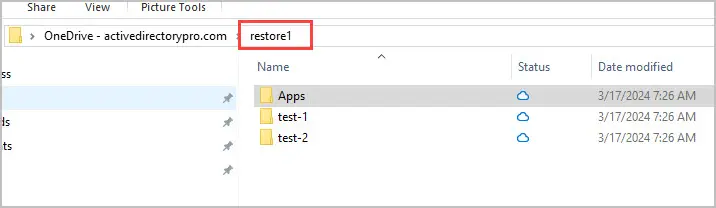
Yes, I confirmed all of the data was copied from the source account to the destination account.