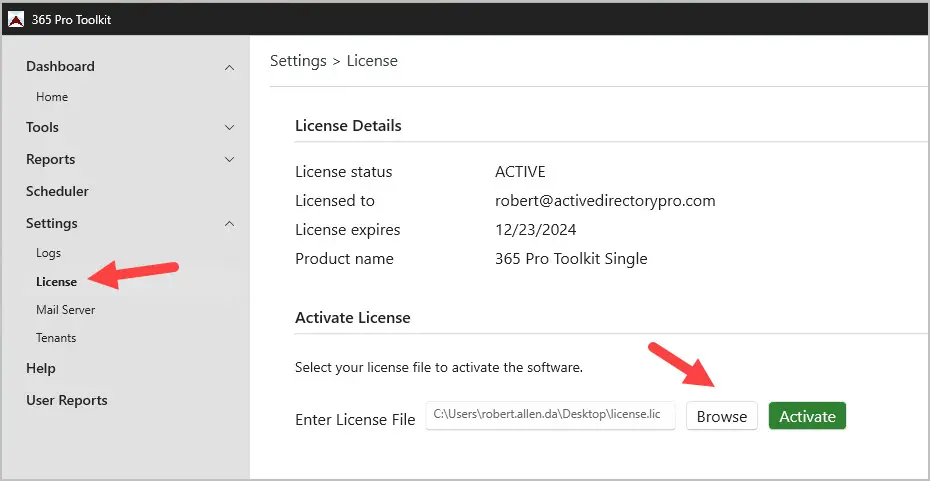365 Pro Toolkit User Guide
- Welcome
- Getting Started
- Tools
- Create Users
- Update Users
- OneDrive Copy
- Cleanup
- Update Groups
- Reports
- Schedule Reports
- Settings
- Knowledge Base
- Troubleshooting
Getting Started | 365 Pro Toolkit
- System Requirements
- Install Steps
- Tenant Configuration (Authorize the app)
- License
This section lists system requirements, install steps and licensing the application.
Requirements
- .Net 6.0 Desktop Runtime
- This is included with the installer. If you wish to manually install it, you can download it from this page. https://dotnet.microsoft.com/en-us/download/dotnet/6.0
- Global Admin Rights
- This is required to authorize the app in your tenant. The application does not store your password.
- PowerShell version 5.1 or later
- You can check your installed version by running the $PSVersionTable command.
Supported Platforms
The 365 Pro Toolkit can be installed on the following operating systems.
- Windows 10/11
- Windows Server 2008 or Later
Install Steps
Step 1. Extract the downloaded zip file.
Step 2. Run the msi installer file.
1. On the Welcome screen click next.
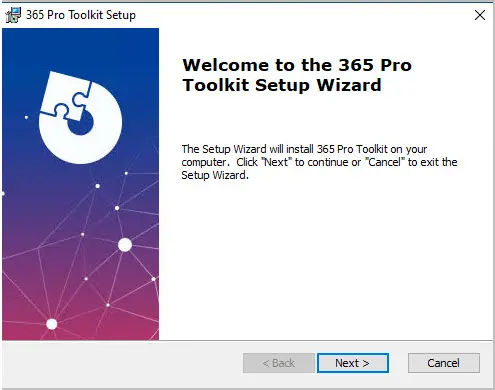
2. Accept the end user license agreement and click next.
3. Click next on the “Select Installation Folder” screen.
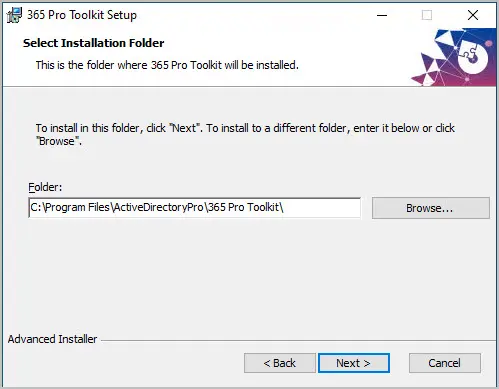
4. Click next to start the install.
Note. If your computer does not have .Net 6 installed it will download and prompt to install it. If it is already installed it will continue with the install.
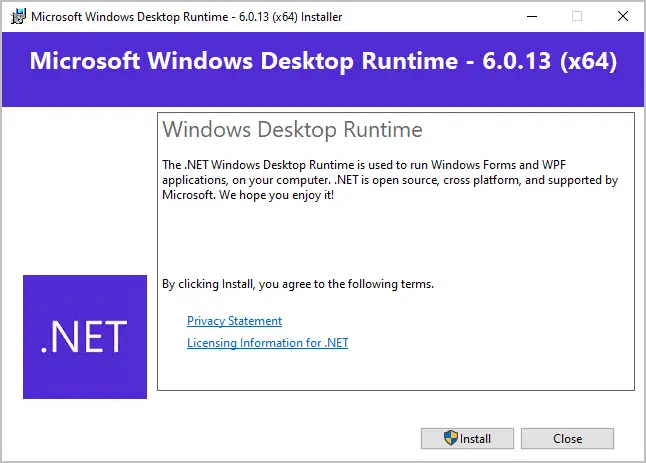
5. Click Finish.
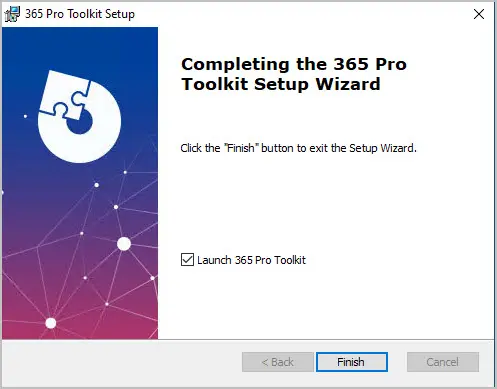
The install is complete. When you first open the 365 Toolkit you will be prompted to authorize the app. See the next section.
Tenant Configuration
When you first open the 365 Pro Toolkit you will be prompted to authorize the app.
Our product is built using the Microsoft identify platform to establish a trust relationship between the software and your Microsoft tenant. We do not store your username and password. In addition, we do not collect any user data. This is an on-prem tool, and no data is sent back to our servers.
1. Open the 365 toolkit and click on “Authorize Now”.
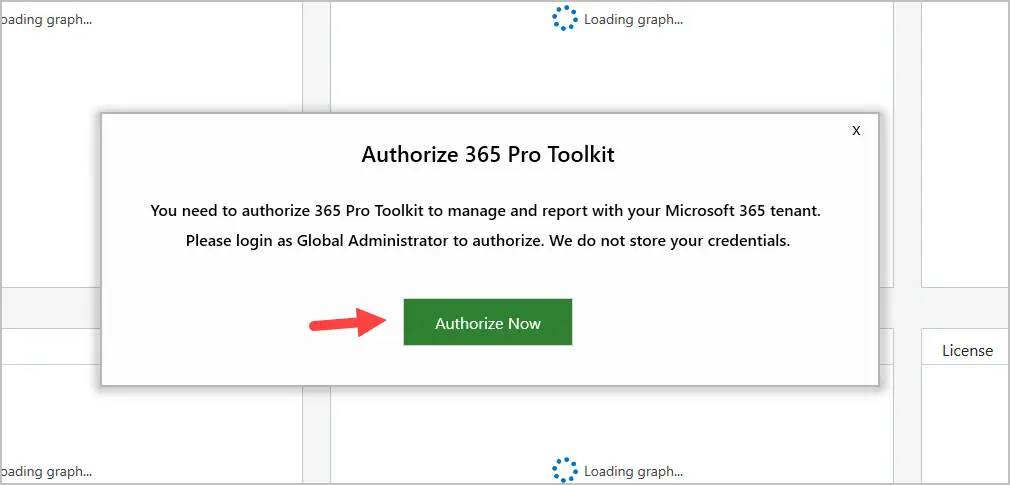
2. You will be prompted to sign in with your Microsoft account.
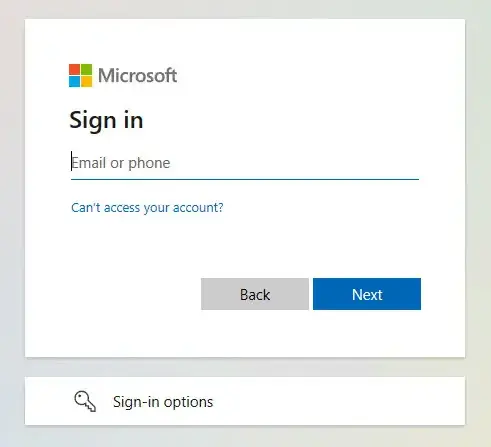
After you sign in you will be prompted to accept the permissions.
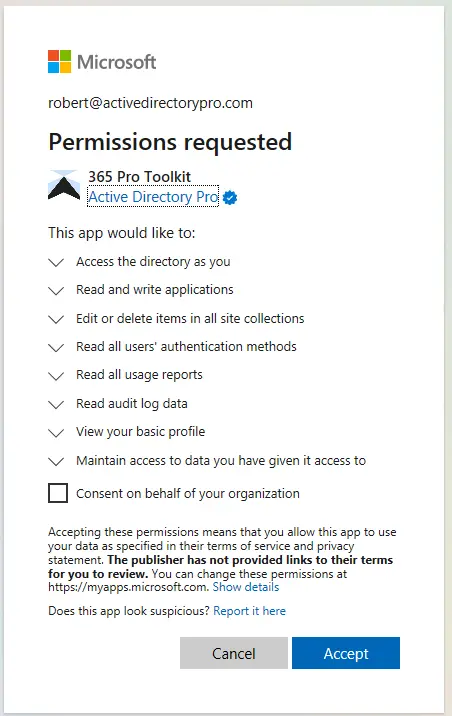
After clicking accept that will complete the authorization of the 365 toolkit.
Licensing
Below are the steps to apply the license file and activate the 365 Pro Toolkit.
- The toolkit requires a license to activate and fully unlock the software.
- If you do not have a license file you can purchase one from our pricing page.
- If no license is installed or the license has expired the toolkit will run in trial mode.
1. Click on Settings > License
2. Click browse and select your license.lic file.
3. Click Activate.