In this article, you will learn how to bulk modify Active Directory user attributes using PowerShell and the AD Pro Toolkit. Both options will use a CSV file to bulk update AD User accounts.
In this article
- Bulk Modify AD User Attributes with PowerShell
- Bulk Modify AD User Attributes with AD Pro Toolkit
- Bulk Clear AD User Attributes
Bulk Modify AD User Attributes with PowerShell
In this example, I’ll use the set-aduser cmdlet to update AD User attributes.
Step 1. Create CSV File
You need a CSV file with a list of users and the attributes you want to update. For example, I’m going to bulk update the description, job title, department, company and office attribute for multiple users. I’m using the users samaccountname in column A to identify the accounts to update.
CSV Example.

Step 2. Create and Run Script
The script below puts everything from the CSV into a hashtable. If you are updating different attributes just modify the hashtable section with your attributes.
$Users = Import-Csv -Path C:\it\BUlkModifyUsers.csv
ForEach ($User in $Users) {
#Let's create a hashtable of attributes to update our user with
$Attributes = @{
Description = $User.Description
Title = $User.title
Department = $User.Department
Company = $User.Company
Office = $User.Office
}
Set-AdUser -Identity $user.samAccountName @Attributes
Write-host $User.samAccountName "has been updated" -ForegroundColor Cyan
}Open PowerShell and run the script. I saved both my csv file and script into c:\it folder on my computer.
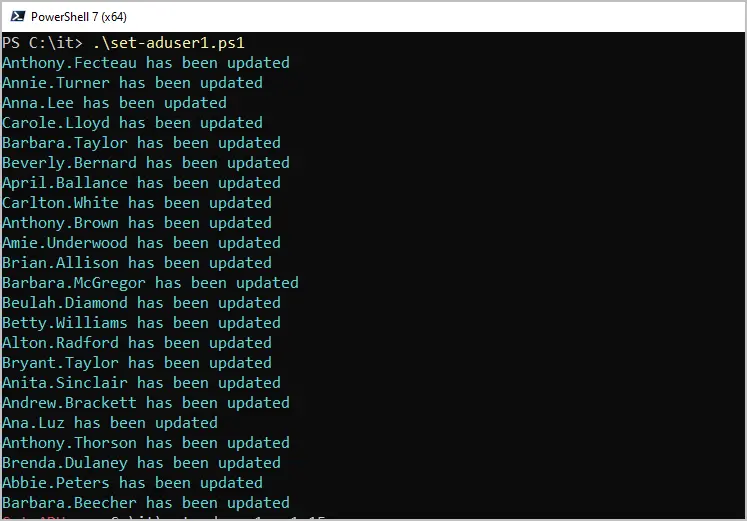
Thats it, pretty easy right? You can then use PowerShell to list all of the attributes for the user to verify they updated.
Get-ADUser -filter * -Properties * | select name, description, title, department, company, office | format-table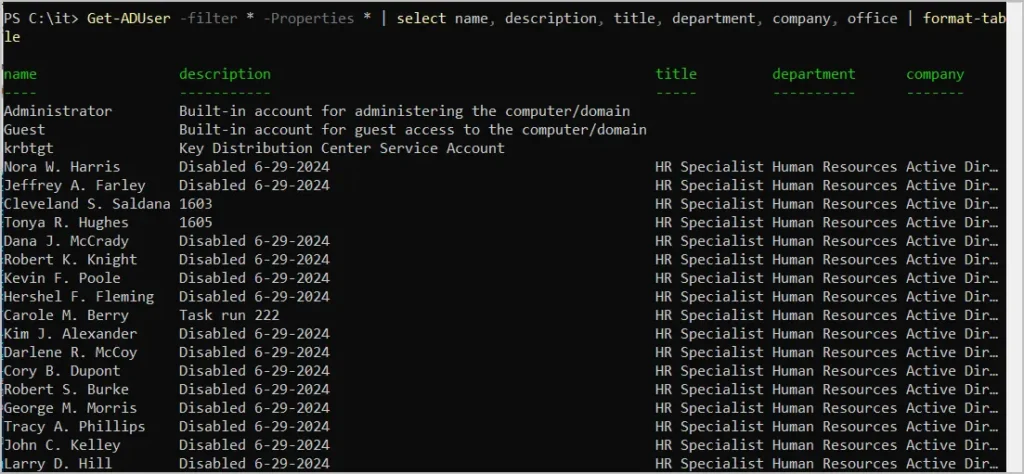
Easily Bulk Modify AD User Attributes with AD Pro Toolkit
The AD Pro Toolkit is a collection of Active Directory Tools to simplify and streamline Active Directory management. The included Bulk Modify Users tool makes it easy to update and remove user attributes.
Step 1. Download CSV Template
Click on Bulk Modify Users and then download the template.
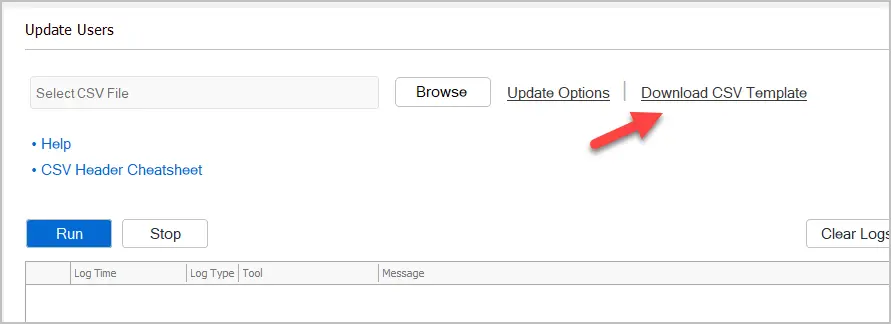
Fill out the template with the user accounts and attributes you want to update. In this example, I will modify several attributes at once including adding users to groups and setting a manager.
- Tip #1 = You can remove columns from the template that you don’t need.
- Tip #2 = You can use the included user export tool to export accounts and attributes you want to update to a CSV. This makes it easier to create a template.
CSV Example.
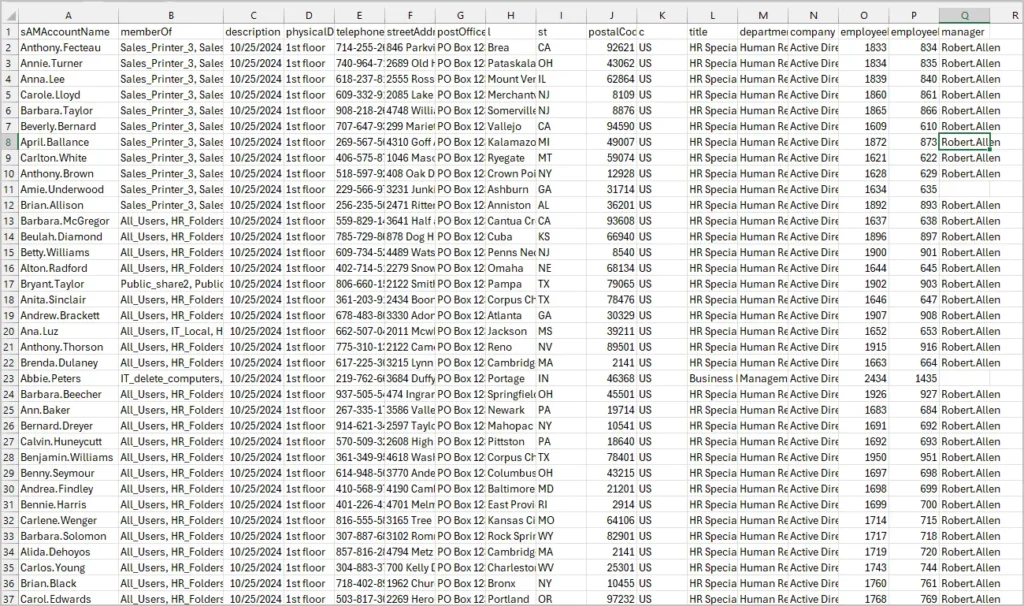
Step 2. Run Bulk Update Users Tool
Select your CSV file and click run.
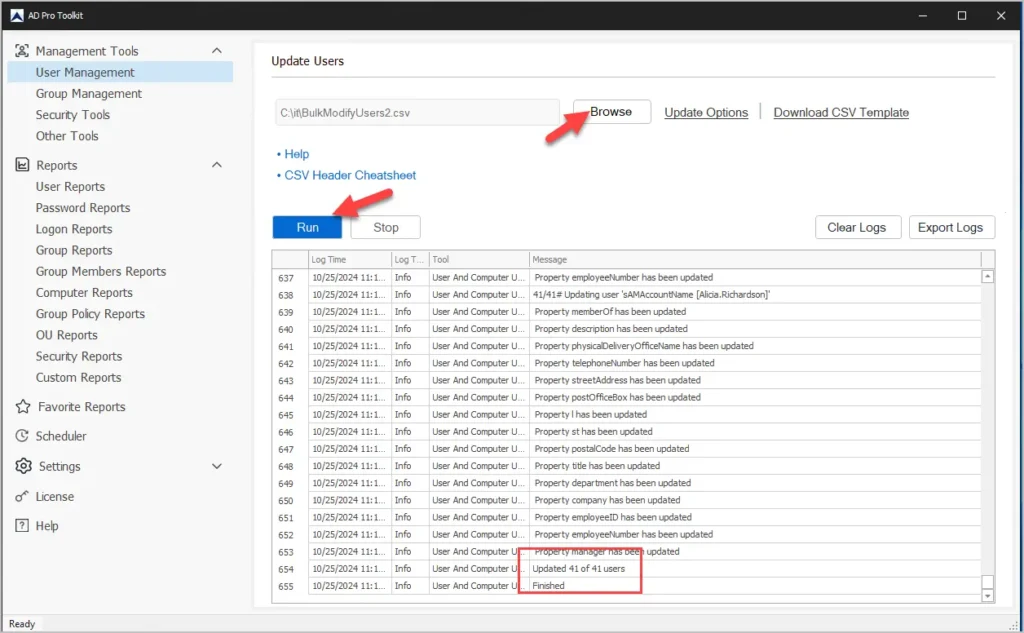
The toolkit will output how many accounts were updated and show and errors. As you can see the toolkit makes it very easy to bulk update AD attributes and requires no PowerShell scripting. Download AD Pro Toolkit and try it for free.
Bulk Remove User Attributes
In the previous example, I showed you how to mass update user attributes but what if you want to bulk remove user attributes?
No problem.
The process is almost the same, just add the LDAP attribute to the CSV and for the value put remove.
I’ll remove the values for the employeeid and employeenumber.
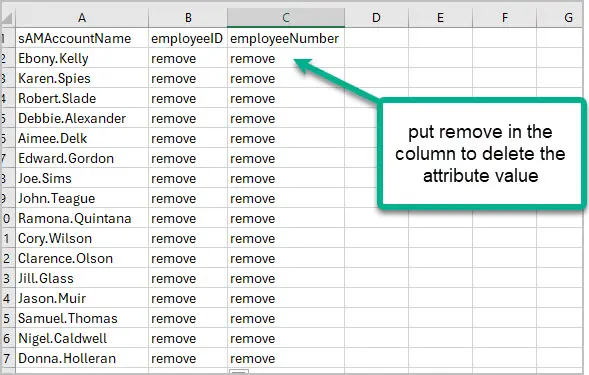
Now just run the tool, select the CSV and click run.
I’ll verify the changes in ADUC.
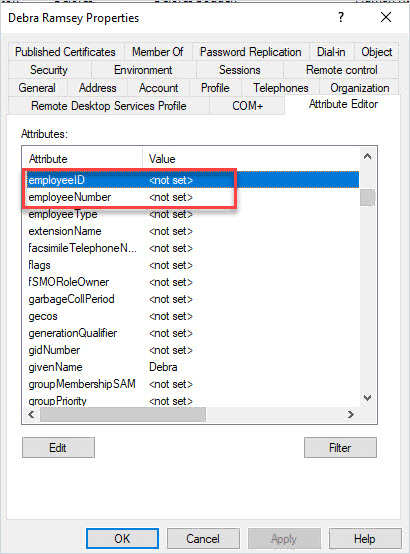
Looks good the values have been removed.
To verify with PowerShell use this command.
Get-ADUser -filter * -Properties * | select employeeid, employeenumber
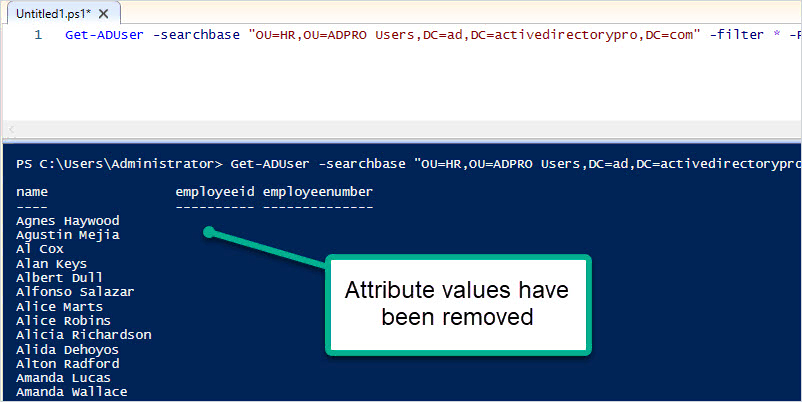
Bonus! You can remove and update values at the same time.
There comes a time when every administrator faces the need to make bulk changes to Active Directory user accounts. I have faced this challenge several times and have struggled with it in the past. With the AD User Bulk Update Tool this is no longer a problem for me or my team to deal with. This tool makes it very easy and saves a great amount of time when dealing with modifying user accounts.
This tool is included in the AD Pro Toolkit. You can download a free trial here.

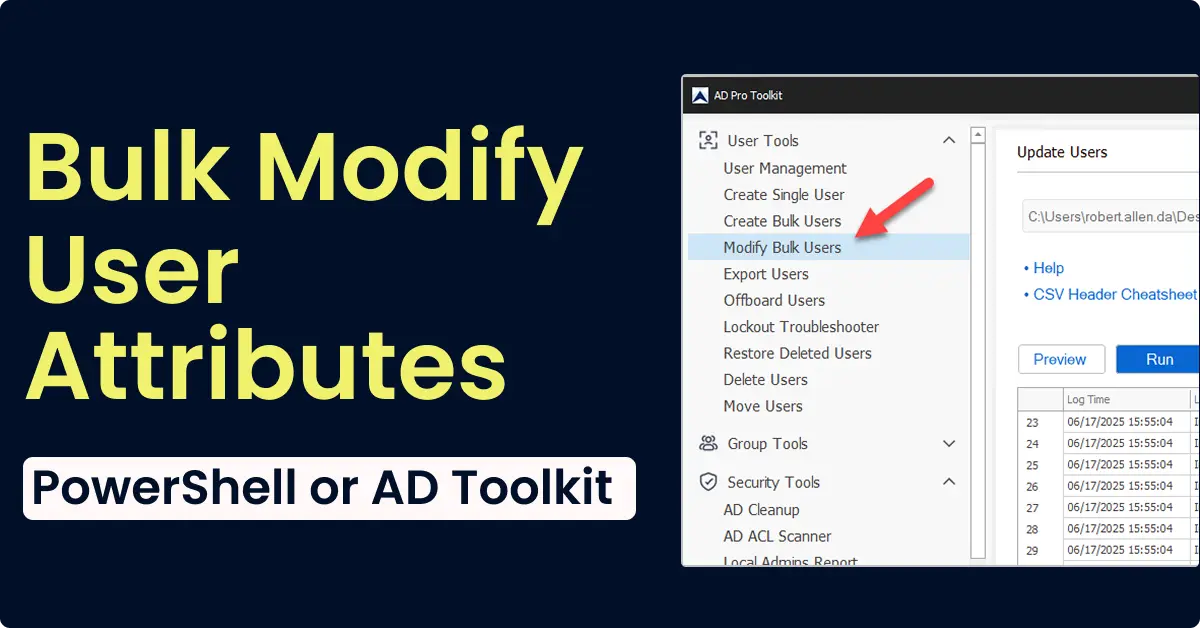
Hi, I am working on a powershell to add new employees to the AD server but I am facing error when trying to addthe manager for new users and change the manager for existing users.
Please help me with script as I am unable populate manager fields
To modify the manager attribute use the set-aduser command.
Here is an example of updating the manager attribute.
set-aduser -Identity Agnes.Haywood -Manager adam.reed
I’ve got a complete how to guide on modifying the manager attribute.
https://activedirectorypro.com/update-manager-attribute-in-active-directory/
Can I use the user Bulk updater to Change all SAMAccountname to lowercase? I tried putting it in the csv as all lowercase to see if that would work, but it doesn’t seem as though it does anything.
Currently not supported. Why change it?
I am trying to update users phone numbers in AD and every line is giving an error “The server is unwilling to process the request”, what do I need to do to resolve this?
Thanks
Joe
Will this tool allow for a mass update of OUs for users?
The Bulk update tool update source is a CSV. What you can do is use the export tool to export all the users from the OU then use it with the bulk updater.
Does it work only on SAMaccountname as the Reference key/Filter , I have a requirement to update some fields but the only reference they can give me is the email address of the users not the SAMAccountname.
the secondary issue is that it’s likely the data they given me may have spelling errors etc in the email addresses, i can’t see any examples of the system handling errors in the input file or an output file that can be reviewed?
how does the system handle errors and is there a log file that can be reviewed.
Note:- the issue here is the request for change is coming from HR and they don’t want to work with the SAMaccountname.
The GUI tool is limited to the SAMAccountname. With PowerShell you can use distinguished name, GUID, security identifier (SID), or Security Account Manager (SAM).
Do you have the email address populated in AD? If HR is just giving you the email addresses you should be able pull the SAMAccountname by looking up the accounts based on email.
What are the least amount of privileges an AD account would need to be able to use the bulk modify tool to modify, let’s say, all the first/last names of all AD users in a domain?
You need modify rights to accounts. You can use the delegation wizard to delegate these rights out if you don’t want to give domain administrator rights.
Hi Robert,
Thanks for the great scripts, can you help if I have to update the manager attribute from another trusted forest what is the quick and scripted way to achieve this? I have added users in the DOmain Local group from the trusted forest it is not part of the same tree so only way to acheive is to import users in DL group and extract the foreign security principal.
Thanks any assistance will be great help.
after updating a field which was temporar, I tried to clear it. But it does not clear the filed, it adds the word “remove” in the field. I was trying to clear the city field.
This was a bug that was fixed. Please login and download the latest version.
Hi Robert
Is there any steps on how to change user account email in on premises active directory which syn to 0365
I have AD on prem and also has Azure AD + 0365 – normally the changes is done on local active directory
I did few test and was not able to log in to email account after changing the email from local AD
Any suggestion will be much appreciate
Sqito
The bulk update tool can update the email and proxyaddress attributes. Here is a guide I created that also shows how to do this with PowerShell.
https://activedirectorypro.com/how-to-bulk-update-proxyaddresses-attribute/
The Arabic characters are not supporting in the updater templates, as we use Arabic name in some fields for all users.
Matthew, email me the CSV file so I can test and get this working.
Thanks
Robert
This tool looks great and almost just what I need except there are 2 parts and you just have the user part.
There are user accounts and OU pc name accounts.
I would buy your tool if there was a way to bulk change info on both. So in the
computer ou ability to change -managed by
Thanks for the request. I’ll have my team check into this. Stay tuned!
Hi Robert,
I’m attempting a simple import as a test, but every attribute I try to update I get:
[06:08:14] INFO: Unable to set property: postalCode
Any ideas?
Thanks
Hi Tom,
Make sure you log in and download the latest version. If that doesn’t resolve the issue, please send me an email.
Great – thanks!
Thanks great tools. All work fine except for two feature I’d have liked with Bulk Update
Is there anyway to update the samaccountname? A number of ours were incorrectly created with uppercase names and we’d like them to conform to our organisation policy of all lower case – this feeds on to email addresses and other things. I know that the value doesn’t affect logging in and even bulk user update gets the right account if I use the new lower case only value but it doesn’t attempt to update it (no reason why it should). I tried adding it as a second column hoping it would recognise that as meaning I wanted a new value but it didn’t work of course – wishful thinking!
Hi Colin,
Currently my bulk user update tool does not have the option to update the samaccountname. I’ll try to add that in a future release.
Another option is to use PowerShell. Take a look at this example
https://stackoverflow.com/questions/20220616/powershell-set-aduser-modify-samaccountname/20222212
Thanks – I’ve found another little issue, part of which is about my setup which you might have an idea on but part of which needs a small correction in ythe template you provide for bulk update 🙂
When updating givenName and userPrincipalName on one DC, everything works fine. But on another (completely different network neither will update:
[18:55:31] INFO: Processing: z.hunt
[18:55:31] INFO: Looping through properties for z.hunt
[18:55:31] INFO: givenName property detected
[18:55:32] INFO: Actioning all property updates
[18:55:32] INFO: Unable to set property: givenName
[18:55:32] INFO: Looping through properties for z.hunt
[18:55:32] INFO: userPrincipalName property detected
[18:55:32] INFO: Actioning all property updates
[18:55:33] INFO: Unable to set property: userPrincipalName
[18:55:33] INFO: Done Processing z.hunt
The template file you give suggests using givename for the attribute but it should be givenName.
givenName works on one of my servers but not on the other – same problem with userPrincipalName
Any thoughts?
Colin,
Let me send you an updated version of the tool to see if that resolves the issue.
by me:
The term ‘set-adattribute’ is not recognized as the name of a cmdlet, function, script file, or opera
ble program. Check the spelling of the name, or if a path was included, verify that the path is correct and try again.
At line:1 char:1
+ set-adattribute
You will need to purchase and install the module. You can purchase the tool from this page https://activedirectorypro.com/bulk-user-update-tool/