Are you looking for the best ssh client for windows?
Then you’re in the right place.
An SSH client is a program that uses a secure shell to connect to a remote system, it is most commonly used for remote command line login and execution.
I use an SSH client on a daily basis to securely access switches, routers, servers, and other systems.
There are many windows ssh clients to choose from, most of them are free but there are also some commercial programs that include advanced features.
List of SSH Clients for Windows
1. Putty
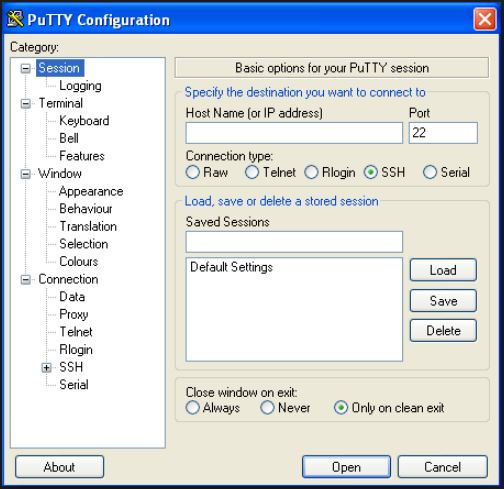
Putty is a lightweight and simple terminal program for Windows. It supports SSH client, telnet, SFTP, and rlogn.
Additional features include a 32 bit and 64 bit client, which supports SSH2 and SSH1 protocols, it does allow for screen customization but it’s a bit cumbersome.
Putty has a simple interface and is very easy to use. You can save sessions which allows for quick ssh access but unfortunately, it doesn’t save credentials.
Putty is a good starter SSH client, if you are a power user that needs more features then move on.
Website:
https://www.putty.org/
2. SolarPutty
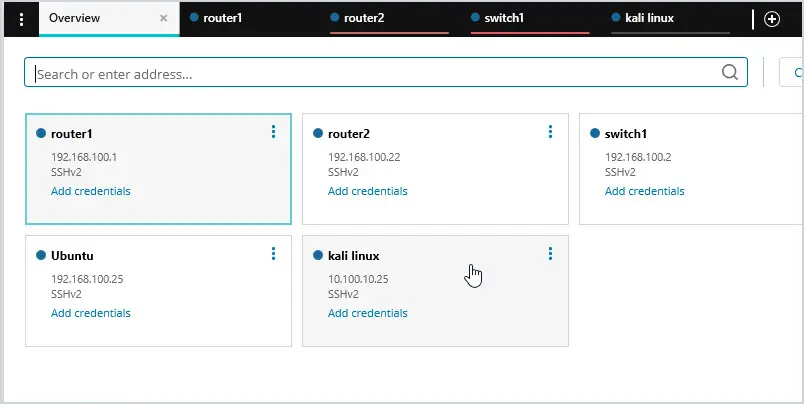
Solar Putty is a modern Windows SSH client that has a multi-tab interface to support multiple sessions from one console.
Solar Putty has many features that are missing in Putty such as saved credentials, support for multiple sessions, quick access to the most recent sessions, and integration of Windows search.
In addition to SSH, Solar Putty supports telnet, SCP, SFTP TFP protocols.
The tabbed interface makes it easy to establish multiple sessions and switch back and forth between them. The browser like homepage provides quick and intuitive access to sessions and with the ability to save credentials, you can establish an SSH session with one simple click.
I really like this tool and I’ve been using it to connect to Cisco switches and various servers. Another feature worth mentioning is the ability to customize colors, this helps to organize sessions and group similar types together. SolarPutty is a Free Download.
3. SecureCRT
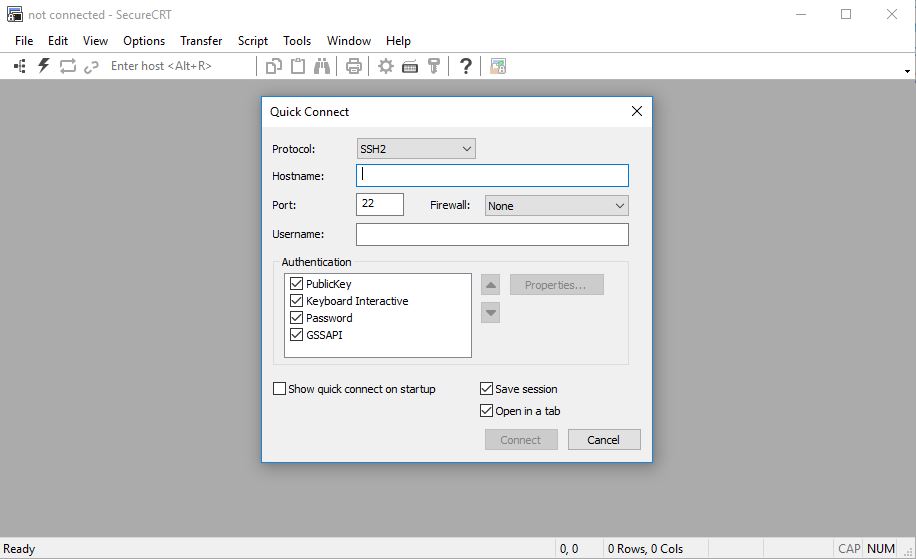
SecureCRT is an SSH client that supports SSH1, SSH2, Telnet, Rlogin, serial, and TAPI protocol.
SecureCRT is a commercial product that has a traditional Windows style interface.
Features in the latest release include color customization, line rewrapping, paste confirmation, drag and drop multiple sessions, session management, encryption enhancements, and a recent session list.
If you don’t need to manage a session you can use the quick connect option, no configuration is required.
Although it has similar features to other programs it is still a popular choice by system admins.
Website:
https://www.vandyke.com/products/securecrt/
4. MRemoteNG
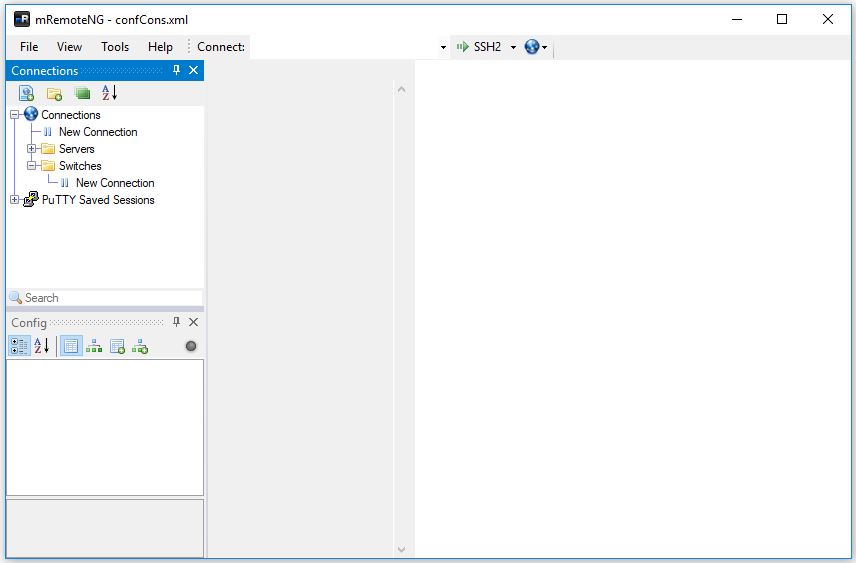
mRemoteNG is another SSH client that supports multiple protocols and handles connection details.
It supports the following protocols: RDP, VNC, ICA, SSH, telnet, http/https, rlogin, and raw sockets.
Just like Solar Putty, it has the ability to open multiple sessions in a tabbed interface. You can create folders to organize sessions and store credentials.
mRemoteNG is not loaded with a lot of bells and whistles, it’s a very basic connection manager that works very well.
Website:
https://mremoteng.org/
5. MobaXterm
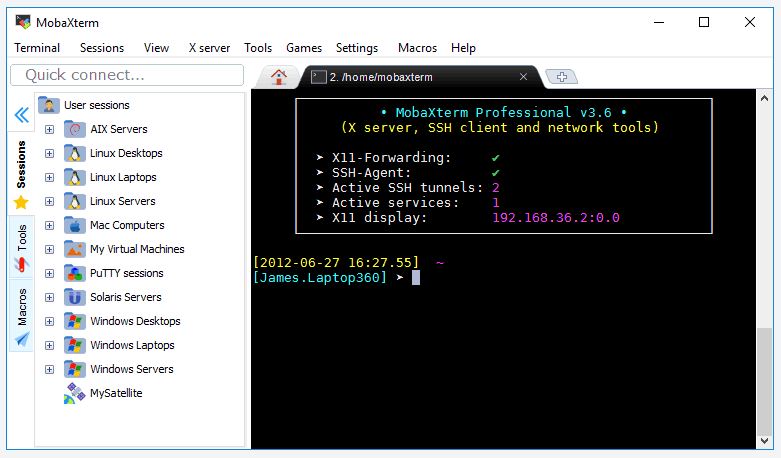
MobaXterm provides support for SSH, telnet, Rlogin, RDP, VNC, XDMCP, FTP, and SFTP.
It has similar features to the other clients but has some interesting additional features.
Additional features include x server, plugin support, macro support, multi-execution, ssh gateway, ssh tunnels (port forwarding), text editor, and more.
MobaXterm embedded terminal can highlight syntax or use different colors on keywords. You can even build your own syntax to define what keywords get color (pretty cool).
Compared to other products this one does have a busy interface but I did find it easy to use. It might be overwhelming for those that just need a simple Windows SSH client, but for those that need advanced features, this is a great choice.
Website:
https://mobaxterm.mobatek.net/
Windows SSH Client Features
An ssh client will often have many settings to choose from, here are some of the key features you should be familiar with.
Multi tab interface
If you work with multiple devices it comes in handy to quickly access and switch between those devices. This also allows you to have multiple remote connections at the same time. A tabbed ssh client is a must have feature and allows you to work more efficiently.
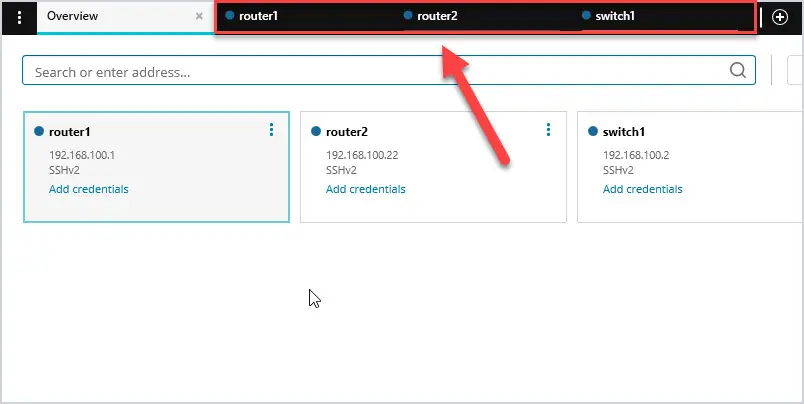
Above is a screenshot of Solar Putty, it has a multi tab interface and also has a dashboard for quick access to your ssh clients. You can quickly click on a tab to switch to another device.
Here is a screenshot of the settings screen you can easily access from the overview dashboard.
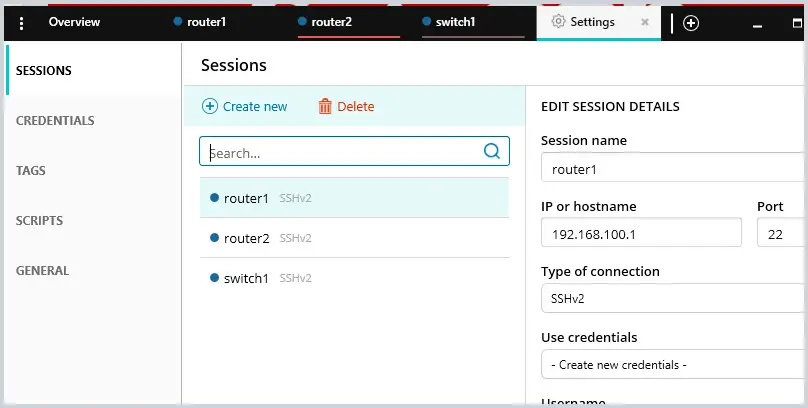
Support Multiple Protocols
As a network administrator, you will probably support various systems that use different protocols and authentication methods. For example, to remotely access a Windows operating system you would use the RDP protocol, FTP servers use FTP or SFTP and Linux systems often use VNC for remote access.
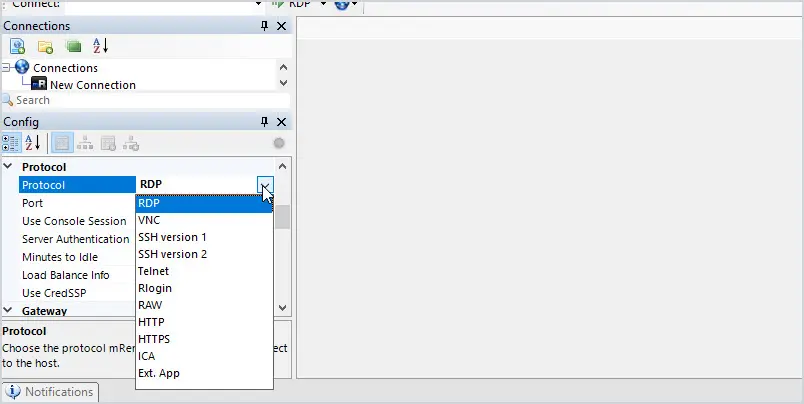
mRemoteNG is a great choice if you manage various systems. It supports RDP, VNC, SSH, Telnet, HTTP/HTTPS, rlogin, Raw Socket connections, and PowerShell remoting.
If you’re just looking to manage networking devices then this is probably overkill as you would just need ssh or telnet.
Supports SSH Private Keys
SSH keys rely on two keys, a public key and a private key that together create a key pair that is used for secure access. For extra security, some systems are configured with this public and private key combination. For example, if I host a web server I would not want to configure the remote access for password authentication only. The password could easily be cracked and allow unauthorized access. Plus it’s public-facing so bots are actively searching for systems to breach. A better option is to disable password-only authentication and enable private and public ssh keys. With this enabled, you would need my private key to access the webserver.
MobaXterm, SecureCRT, and Solar Putty support private keys.
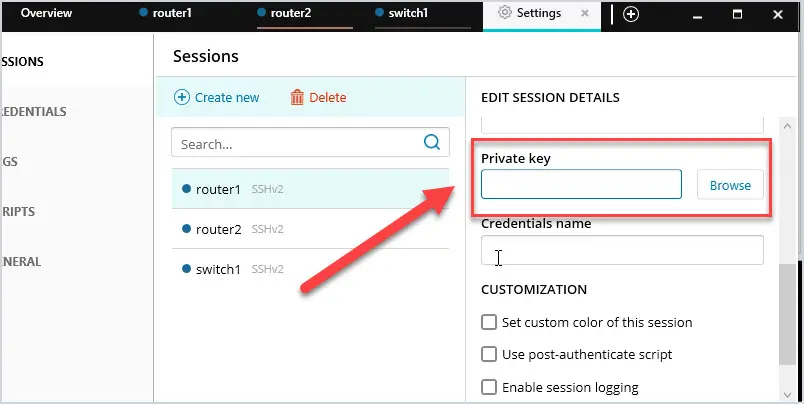
Password Management
How many times do you type your password in each day? I’m a long time putty user and I would type my password in countless times a day connecting to routers and switches.
That was years ago, nowadays I utilize the password management features some of the SSH clients have. This is a huge time saver. Just make sure the client stores the passwords securely.
Final Thoughts
If you are looking for a Windows SSH client then you can’t go wrong with any on this list. Each has its pros and cons and some have additional features than others.
It all depends on what you need.
Personally, I use multiple SSH clients.
On my main workstation, I will use Solar Putty, it has all my saved information for the most frequently used sessions for quick access. I can also import and export settings to share with other team members.
I use putty on remote servers or VMs where I just need it from time to time. This is used for specific use cases such as connecting to a single system.
To find what fits best for your needs I suggest you download and try them out for yourself.
Enjoy.

We use MobaXterm at work and it’s just the best SSH client ever, period. I especially love the syntax highlighting feature, it’s quite useful when doing big AIX/Linux compilations.
Jose, thanks for the feedback.
Thanks for the article!
Personally I use Shellngn because I don’t have to install anything. It’s works from the browser and my mobile.
I am a long time MobaXterm user. having an integrated xservre has helped me alot over the years
For other software, Xshell was the most intuitive and satisfying product for me.
I have got problem with putty. It shows an error “SSH protocol version 1 required by our configuration but not provided by remote” eventhough SSH protocol version 2 is selected in SSH Connection settings and there is no workaround for this problem which makes the tool unusable.
i believe this means you need to have “ver 1” selected on the machine remoting to the device.
What about WinSCP..
WinSCP is good, I haven’t used it in a long time.
Thanks for the list, MobaXterm is amazing
ZOC Terminal is a powerful and popuplar choice (commercial like SecureCRT)
Termius is the best out there. Nuff said.
There’s bitvise, too. It’s not my favorite, but it does have some nice features, including easy tunneling of RDP connections.
https://www.bitvise.com/
SmarTTY is pretty good, and free.
it’s garbage keeps craching
Bitvise SSH Client is also pretty good.
I’ve been frustrated with PuTTY and the clunky nature of the UI for some time now. Unable to export session details to other machines led me here. Have been using Solar-PuTTY now, solves all those UX problems.
Thanks for the great article.
Looks like a good set of choices, from webhead to geek out.
Mobaxterm quite good I have tested it… Looks cool like SecureCRT bt with Flaky colors
Why not have xshell.
Good list,
What do you say about “Putty connection manager”
https://putty-connection-manager.software.informer.com/0.7/
Putty connection manager is a new one. I’ll check it out. Thanks for the suggestion.
I have never heard of SolarPutty before, I have always used SuperPutty but it is somewhat dated. I will give SolarPutty a try