Are you looking for the best remote desktop connection manager?
Then you’re in the right place.
As a System Administrator, it is common to establish multiple RDP connections on a day to day basis. You may also make other daily connections like SSH or telnet to manage and troubleshoot network equipment.
To manually establish these connections over and over again is a major pain.
How many times a day do you enter in your credentials? Somedays I could end up making 50+ connections a day. That’s 50+ times I manually enter in my credentials to make a remote connection.
This is why I started using a remote desktop connection manager.
It saves me time and is much more efficient.
List of RDP Connection Managers
Let’s take a look at some of the best remote connection managers.
1. mRemoteNG
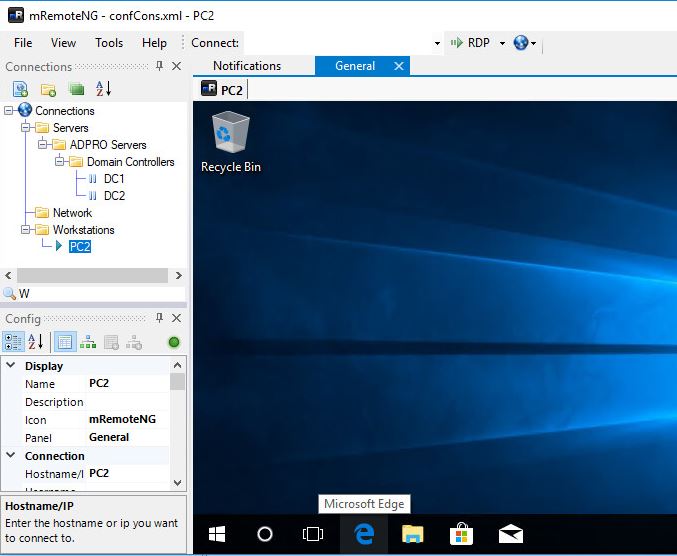
mRemoteNG is a multi tab remote connection manager. Just like RDCman it is a centralized tool that manages connections to remote systems. mRemoteNG has many features that RDCman does not have such as the ability to manage different connection types.
In addition to RDP, it supports VNC, ICA, SSH, Telnet, RAW, Rlogin and Http/S protocols.
The tab feature comes in handy when you open multiple sessions and need to jump back and forth between them.
More features include, easy to organize and maintain a list of connections, store credentials for auto logons, importing from Active Directory, fullscreen mode, allows for grouping and nesting folders, and more.
I really like this tool, it is easy to use and has a clean interface. I can group together all server connections and create separate groups for all other types of connections like SSH. MRemoteNG is also a very popular Windows SSH client and has a tabbed interface.
2. DameWare Mini Remote Control
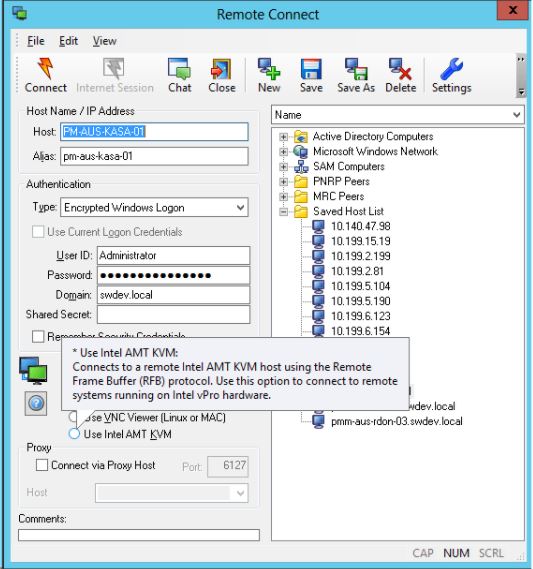
Damware is a tool primarily used by help desk staff and support technicians to easily establish connections with end user devices.
The main difference between this and an RDP connection manager is it allows the screen to be shared. With RDP the remote system will log off so you can’t share the screen with the end user. That’s why RDP managers are best for servers.
Damware is supported on multiple platforms and allows remote control of Windows, Linux, and Mac computers.
Additional Features:
- Chat message to communicate with remote users
- Built in screenshot tool
- Secure file transfer
- Lock end users keyboard
- Remote Wake on LAN
- Remotely edit BIOS settings
- Active Directory integration
- and much more
3. RoyalTS
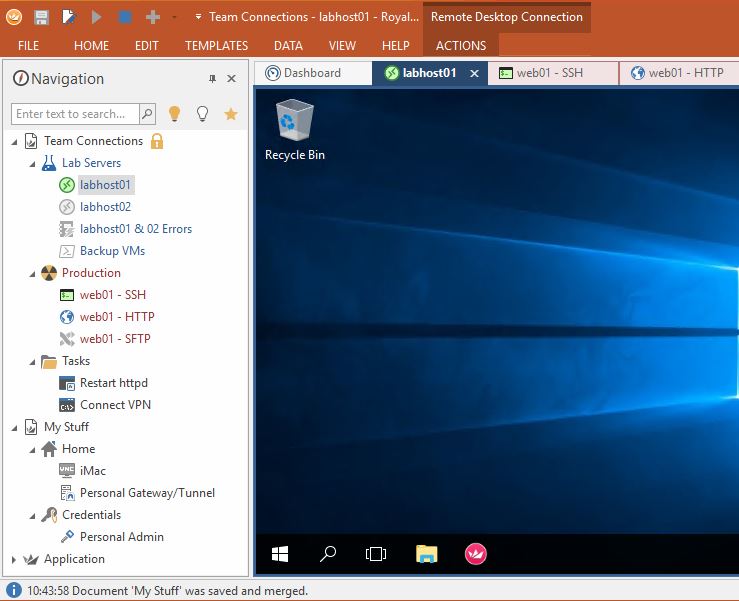
RoyalTS is a connection manager that supports a variety of connection types such as RDP, VNC, SSH, S/FTP and web based interfaces.
It includes a built in credential manager, team sharing options so you can share a list of connections.
You can also automate tasks like command sequences and streamline workflows.
When researching connection managers, RoyalTS kept popping up on searches and in forums. It appears to be a popular choice by other System Admins.
I personally found it to be a bit clunky and complicated to get started. It does have a lot of features that other connection managers do not have but I just found it difficult to get started compared to other products.
4. Devolutions Remote Desktop Manager
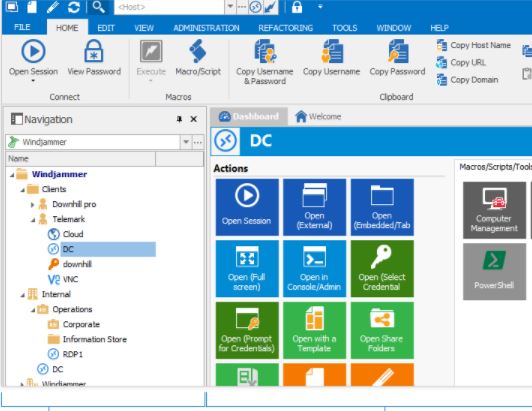
Devolutions is another centralized connection manager that can handle different protocols and centralize credentials You can even integrate existing password managers such as keepass and lastpass.
This product includes a two factor authentication features. This will enforce two successive steps of authentication to grant access to the data source.
It also has the ability to manage desktops and servers with a mobile application. Devolutions comes in a free edition and paid edition. The free version is good for standalone users, the enterprise is best for teams.
5. Terminals
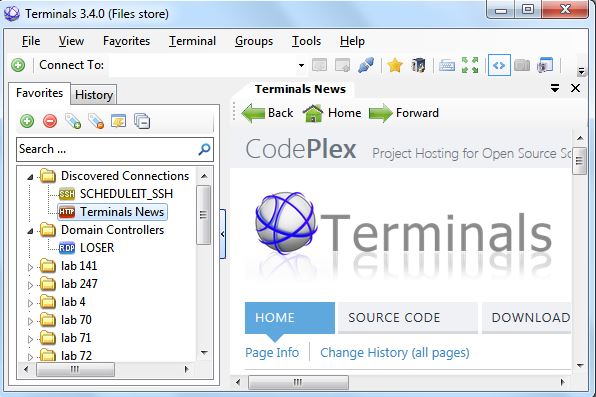
Terminals is a multi tab remote desktop manager that supports several protocols such as RDP, VNC, SSH, Telnet, Citrix, HTTP and HTTPS.
Key features include a multi tab interface, open terminal window in full screen, resizable windows, connection history, customizable toolbars and search.
Terminals also includes several network tools such as ping, tracert, wak on lan, port scanner, and who is. This can come in handy for some basic troubleshooting.
Terminals is an open source project and is currently not under development. It does still work on Windows 10.
Bonus Pick: Dameware Remote Everywhere
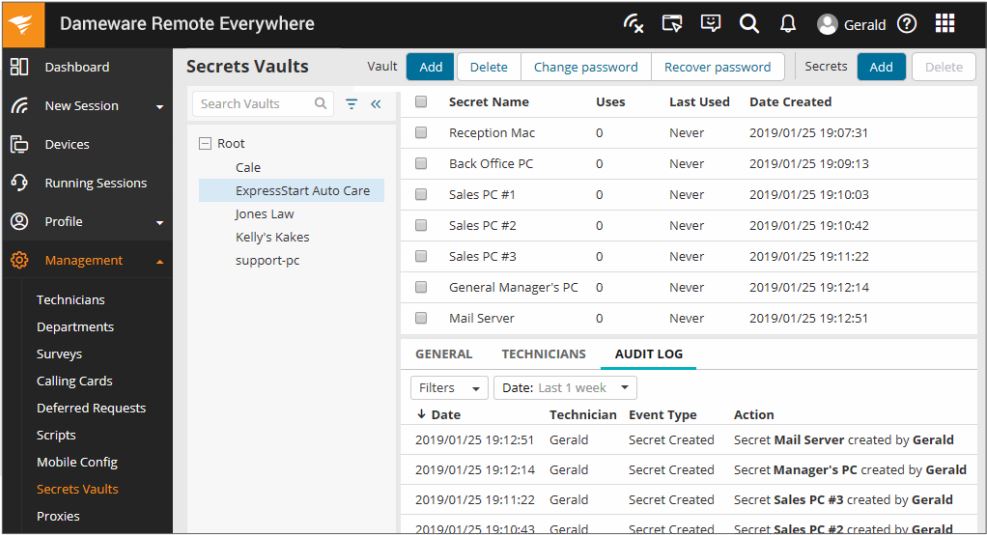
Dameware remote everywhere is a cloud based remote support solution that allows IT professionals to access nearly any platform (Windows, Mac, Linux, iOS and Android).
Remote everywhere allows you to quickly gain remote access to systems that are on premise such as users in the office or remote workers like when they are at home, at a hotel, or anywhere with an internet connection. The cloud based web portal makes it easy to manage connections and support remote workers. This is a great tool for helpdesk or any IT professional that needs to remotely support end users.
Key Features:
- Session recording
- Hide wallpaper and screen blanking
- Screen sharing and multi-monitor support
- Organize and manage connections
- Live chat and video conferencing
- Built in troubleshooting tools
- Remotely restart and shutdown devices
- and much more.
Final Thoughts
Each remote connection manager has its pros and cons. To find what best fits your needs I recommend downloading and trying them out for yourself. I personally use mRemoteNG and Damware mini remote control.
I use MremoteNG to manage RDP server connections and ssh connections to network switches. I like that it has a clean interface it’s simple to use and is not bloated with extra junk that I don’t need. I can also share the connection file with my team to make the whole team more efficient.
Helpdesk and my team use DamWare to connect to end users desktop and laptops. It allows us to remote shadow end users systems to troubleshoot and assist with any issues they have. With its wide range of features, it’s a great tool for end user support.
That’s all. I hope that this list helped you find a remote connection manager for you and your team.
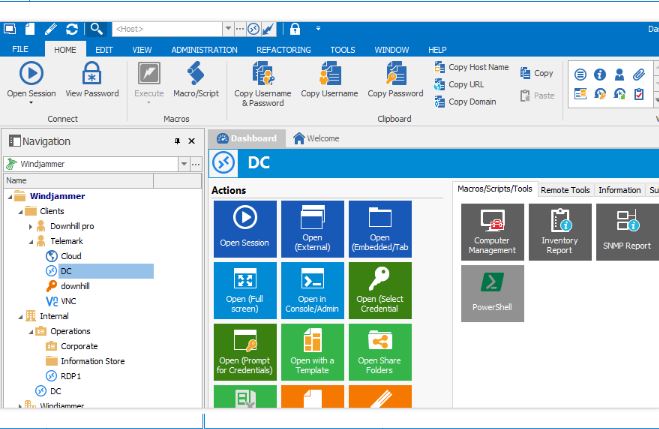

Is there something for MAC?
Devolutions is supported on MAC and IOS.
RDCMan has been revived and is now under the SysInternals umbrella.
https://learn.microsoft.com/en-us/sysinternals/downloads/rdcman
BTW, it’s really annoying that these comments don’t show the date they were made.
That is good news about RDCMan. Glad Microsoft is still updating the Sysinternals.
Do you know any manager that supports Azure Bastion connection?
popular password manager BitWarden now integrates RDM https://blog.devolutions.net/2021/01/new-bitwarden-now-integrated-in-remote-desktop-manager/
Thanks for the update.
I am searching on google for the best remote desktop managers and I find your post, Thanks admin!
No problem.
Thanks !!
Pedantic but it’s an itch I need to scratch.
“on premise” should be “on premises” or if you are looking to abbreviate “on prem.” is an option.
Ahhhh…..
doh!
Has any of these tools the option that the rdp sessions prevent to going in a Windows lock?
RD Tabs from Avian Waves is a very good one IMO. I have been using it for the last 10 years. It just shown all connections as separate tabs (instead of showing on the left/right, which was not OK with me)
Hi,
ı can’t save rdp pass on mRemoteNG .Is this normally?
every time he asks me for a password.
We use DameWare Remote Support also but many features (including RDP) quit working when we upgraded to Windows 10. Have a case opened for over a year and they send emails once a month saying they are still troubleshooting. Bummer
Saved Connections were lost. How to fix it?
thanks for the article Robert. Did you manage to find a solution to the mRemoteNG (Alt+Tab) age old problem?
I love mRemoteNG but for this one switching between windows problem.
have you tried mRemote3G? also stalled fork but at least with more features than its parent MremoteNG
https://github.com/kmscode/mRemote3G/releases
Has not been updated since 2016….yikes!
Due to security changes in MS Server 2016, RDC Man v2.7 no longer connects to more than 1 server at a time without requiring the re-entering of User Credentials, i.e. stored credentials no longer work. Does mRemoteNG have the same issue?
Microsoft has discontinued RDC Man 🙁
I removed it from my list and added terminals.
Not quite true. It is currently at v2.8.3 which was just released this month. It may not be the most feature rich but it hasn’t been discontinued. It is part of the SysInternals Suite
https://docs.microsoft.com/en-us/sysinternals/downloads/rdcman
Glad they brought it back!
Hi,
very nice webpage & comparation. Thanks. I have used mRemote and now mRemoteNG for years. Its great. Only one thing I miss … something like account manager. I have to store hundreds connection with many different accounts. Each account is same for dozens connections. When password of one account changes, I have to change it on each connection using this account. Passwords changes usually after every 3 months…
Does anybody know remote manager which solved this issue please?
Hi.
In mRemoteNG this could be done by subfolders.
You could create a folder for a group of servers which use the same credentials.
Then on that folder there is possibility to create user/password which will affect all subfolders as well (unless there is another sub-user/password).
Check the inheritance options of machines and folders.
I’ve just found that mRemoteNG is no longer mapping shared drives on the destination computer. I am pretty sure that this is a recent issue.
I’ve been using it for quite a while now, partly because I like the fact that, unlike RDCMan, computers stay in the same order in the left column regardless of connection state.
Phil,
Are these from your local computer, I’ve not used this option with mRemoteNG. I map drives with group policy so every computer I log into will map them.
Ehmmmmm… that can be changed through the options in RDCMan…….
You can map Disk Drives / Printers / SmartCards etc in mRemoteNG under the Options/Redirect Tab. It is just off by Default.
Also recommend that you enable Key Combination Redirection (which is also off by default). Was initially driving me insane when pressing on the Windows Key or CTRL+ combination and key presses were not redirected.
mRemoteNG has the option to mapping share drives. Go to Config > Redirect and set to Yes on Option “Disk Drives”. You also can activate “Printers”, “Clipboard”, “Key Combinations” and “Smart Cards” what is also useful.
Good tips. Thanks Mike
Thanks for the list. Also, if there are concerns about password security – just don’t save the password…
Bryan, good point.
Do you know Terminals?
https://github.com/terminals-Origin/Terminals
Try it
Yes. Because MS discontinued RDC MAN I’ve adding this to my list. Unfortunately it’s not currently being developed. Hopefully someone will step up and support this project.
Thanks for the write up!
Is storing passwords in these RDP managers safe?
I find them to be safe. Each of these programs encrypts the stored passwords and each does it differently. The RDCMan uses the Windows built-in credential manager, the others have their own methods and encryption levels. As with all software make sure it stays patched to address security vulnerabilities.
Great write up !! i went with mRemoteNG
Great choice, I use that one as well.
Thanks for the article, quality site with no spam, a rare find these days!
Thanks Kav. Spam is not my style.
It’s mRemoteNG, not MRemoteNG
Thanks, it has been corrected.