In this guide, I’ll show you two options on how to check the mailbox size in Office 365. The default size for Exchange online mailboxes is 100 GB and when the size limit is reached, you will not be able to send and receive emails. It’s imported to run a 365 mailbox size report to see if any users are close to the size limits.
In this article:
- Option 1. Check Office 365 Mailbox Size with PowerShell
- Option 2. Mailbox Size Report using the 365 Pro Toolkit
- How to Check Mailbox Size in office 365 Admin Portal
Option 1. Check Office 365 Mailbox Size with PowerShell
Step 1. Install the ExchangeOnlineManagement Module
To check mailbox sizes with PowerShell you need to have the ExchangeOnlineManagement installed. Run the below command to install the required module.
Install-Module -Name ExchangeOnlineManagementThis will install from PSGallery so you might get a message about installing from an untrusted repository. Enter “y” to continue the install.
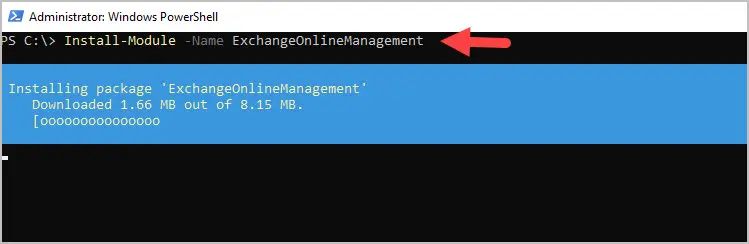
Step 2. Connect to exchange online
Run the below command to connect to Exchange Online.
Connect-ExchangeOnlineYou will get prompted in the browser to sign in with your 365 credentials.
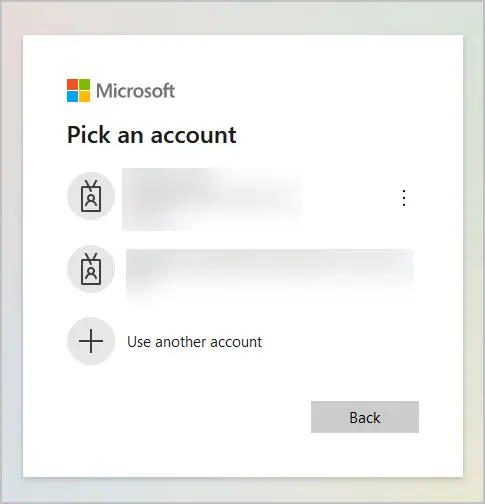
When authenticated the browser will say authentication complete, you can close the browser or tab.
Step 3. Run the command below to get the mailbox size for a specific user. Change -identity to the UPN of the account you want to check.
get-exomailbox -Identity robert@activedirectorypro.com | Get-MailboxStatistics | select DisplayName,TotalItemSize, ItemCount
Option 2. Mailbox Size Report using the 365 Pro Toolkit
In this example, I’ll show you how to create a mailbox size report for all users with the 365 Pro Toolkit. The toolkit includes several mailbox reports including,
- Large mailboxes (90GB or lager)
- Max send and receive size for all users
- Mailbox quota settings
- Max recipient limits
- Delegation summary reports
- Full and read only access
- Shared mailboxes
- and more.
To check the mailbox size for all 365 uses, follow these steps.
- Click on “Reports” and select “Exchange”
- Click on the “Mailbox Size” report.
- Click “Run” to generate the report.
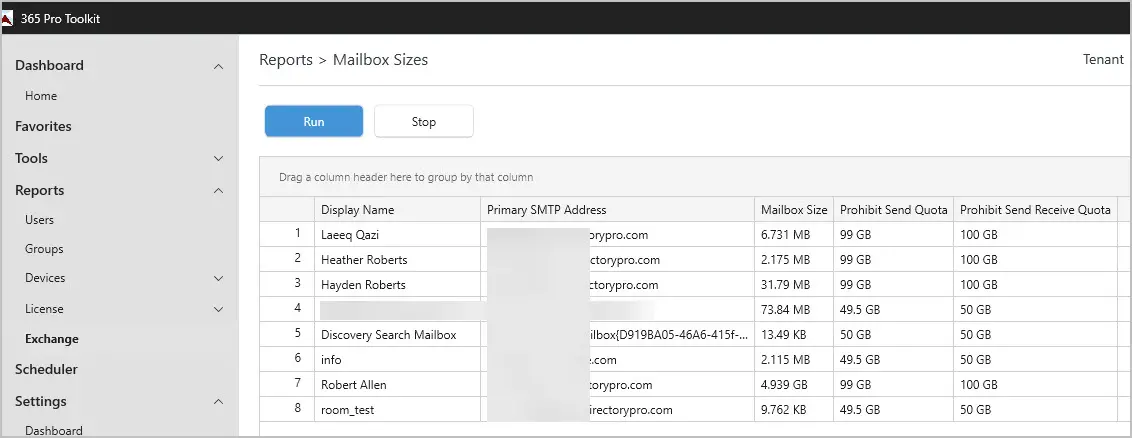
To export the report, click the export button and select your format.
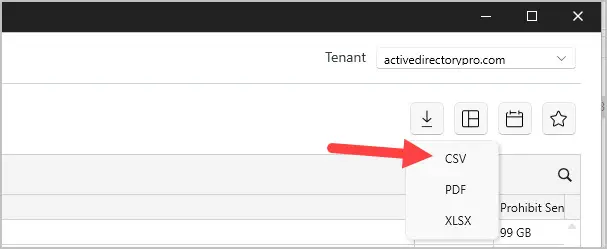
How to Check Mailbox Size in office 365 Admin Portal
- Login to Exchange Admin Center
- Click on Recipients” and click on the user you want to check
- View the Mailbox Usage info at the bottom of the screen
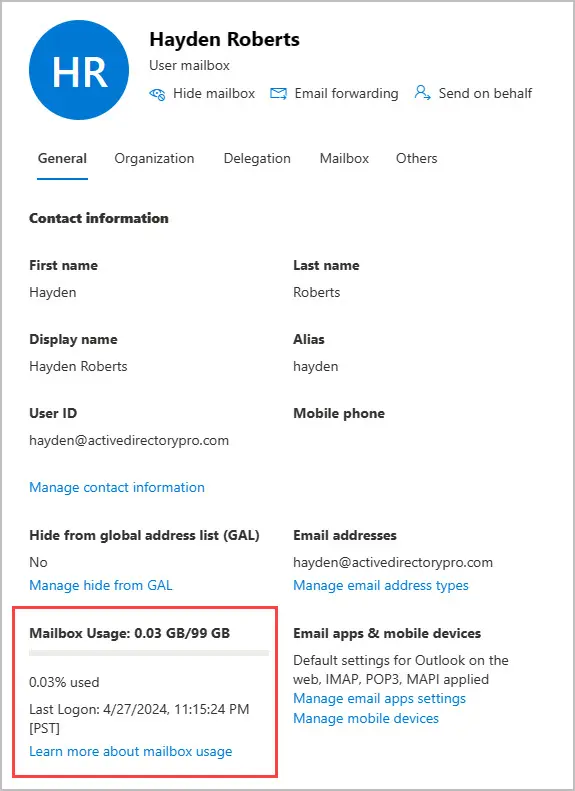
I hope you found this article useful. If you have a comment or question post it below.
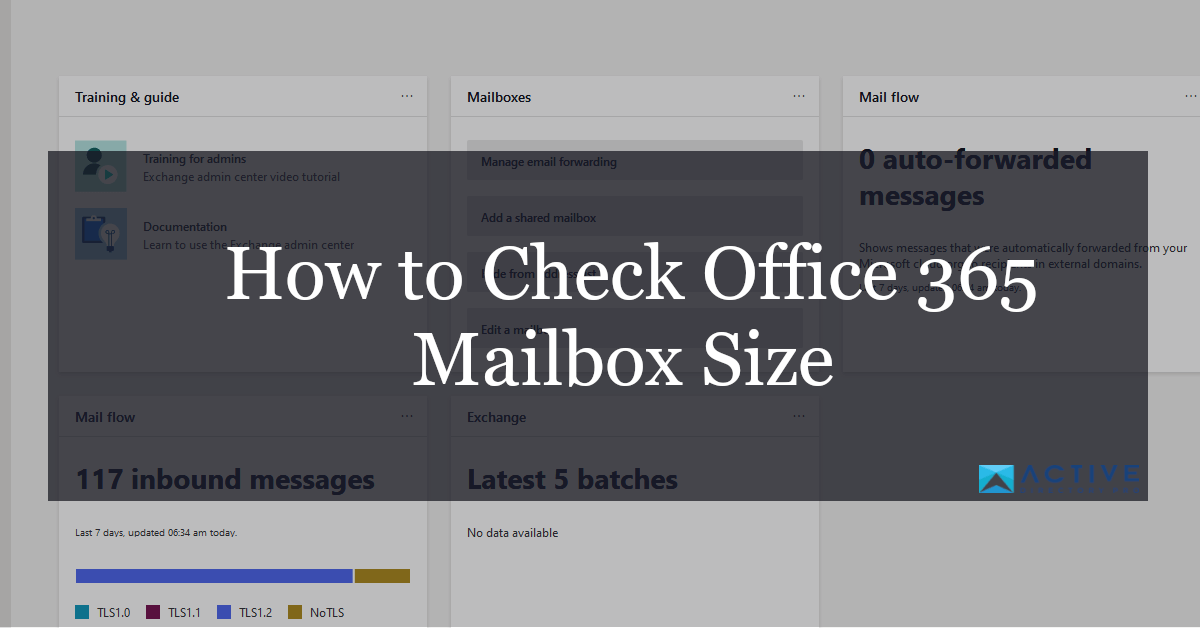

Hi Robert
Thanks for the tips. I love handling my daily task as administrator using Powershell. Once I have find the right command-lets. I do find it much faster to handle these tasks using PowerShell.