Looking to move disabled users to an OU and organize your user accounts? This can be done by using PowerShell or the AD Pro Toolkit.
In this tutorial, I’ll show you how to easily find disabled Active Directory user accounts and move them to a specific OU. In this example, I’ll be moving the accounts to an OU called Disabled.
Let’s get started.
Method 1: Move Disabled Users using the AD Pro Toolkit
In this example, I’ll select specific disabled users and move them into an OU called Disabled.
You can try this tool out for FREE. Click Here to Download.
Step 1. Open the Move Users Tool
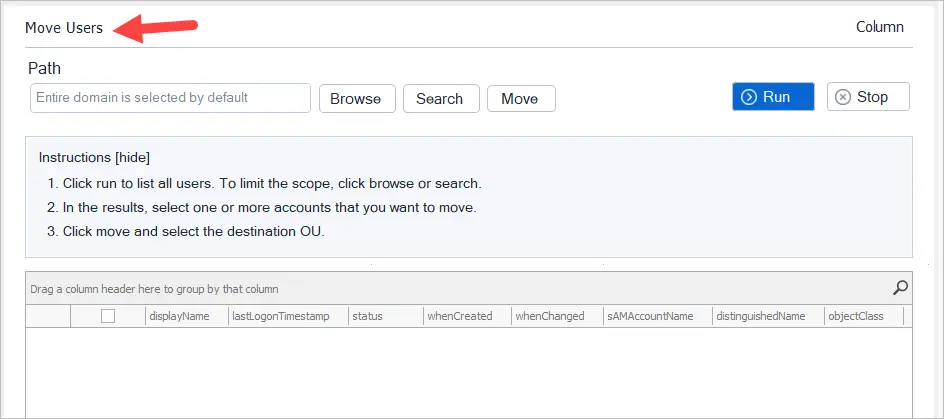
Click run to list all domain users or click Browse to list users from an OU.
In the status column click filter and select “Disabled”.
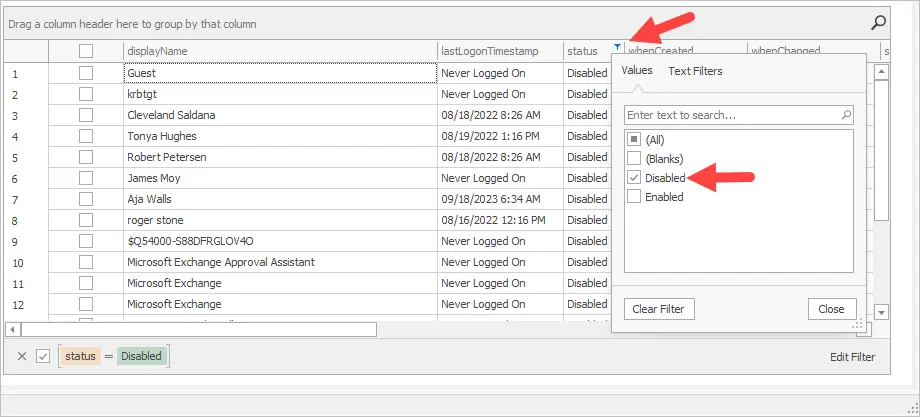
You should now have a list of all disabled users in Active Directory.
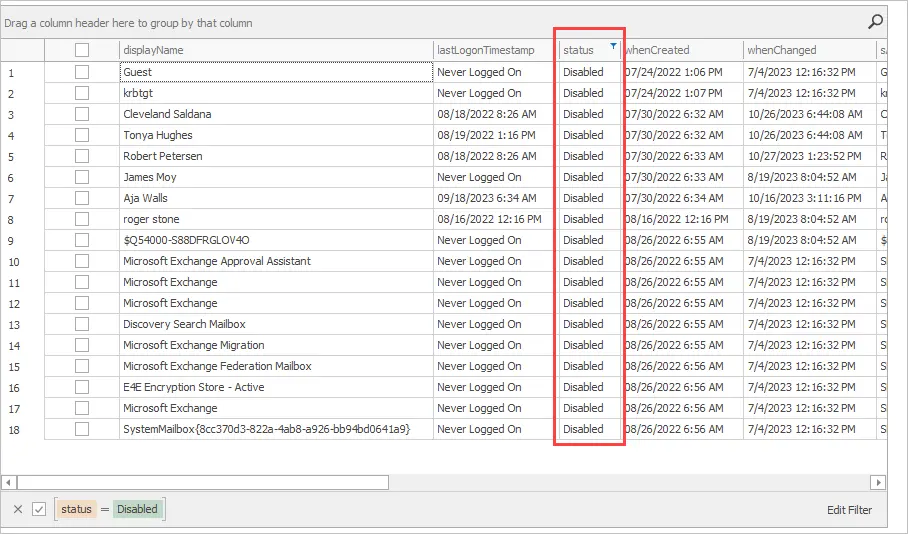
Step 2. Move Disabled users to another OU
From the list of disabled users select all accounts or select specific ones.
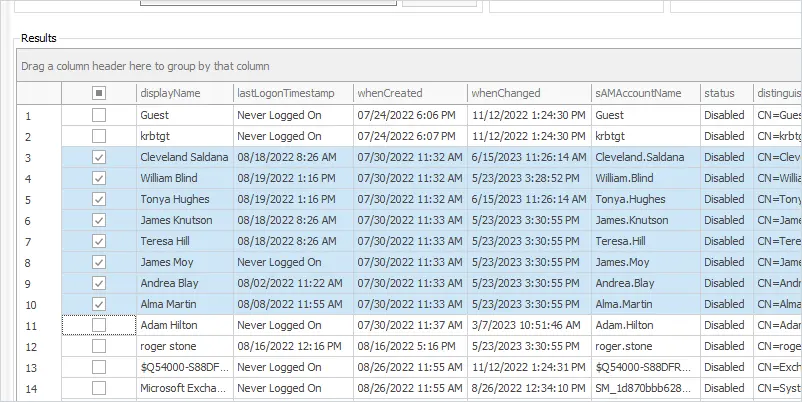
Next, click the Move button and select the OU you want to move the accounts into.
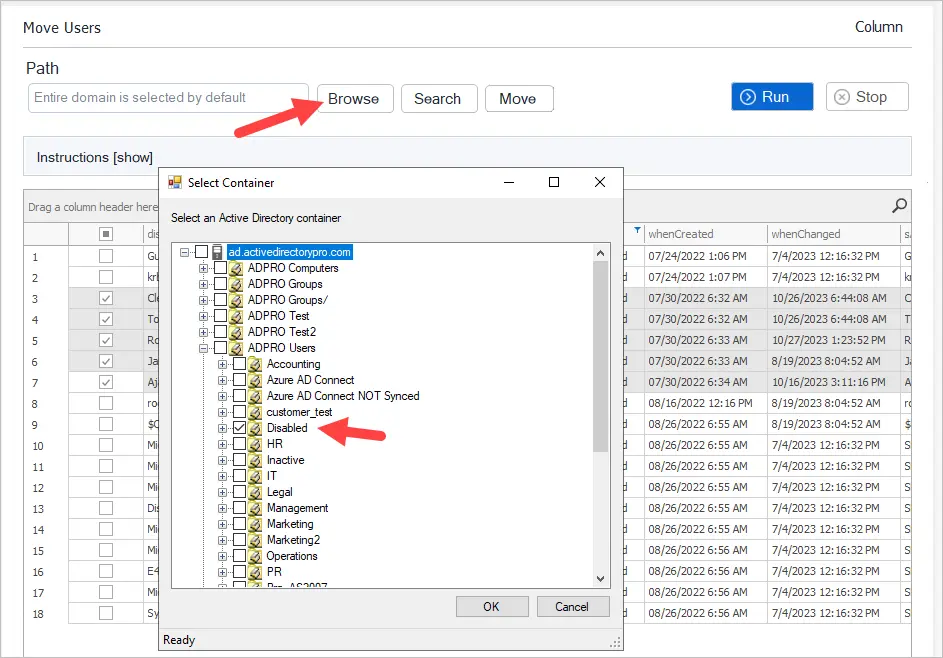
Click OK to complete the move process.
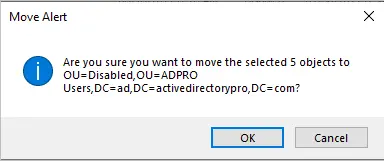
Now if I check the Disabled OU in Active Directory I’ll see that the selected accounts have been moved.
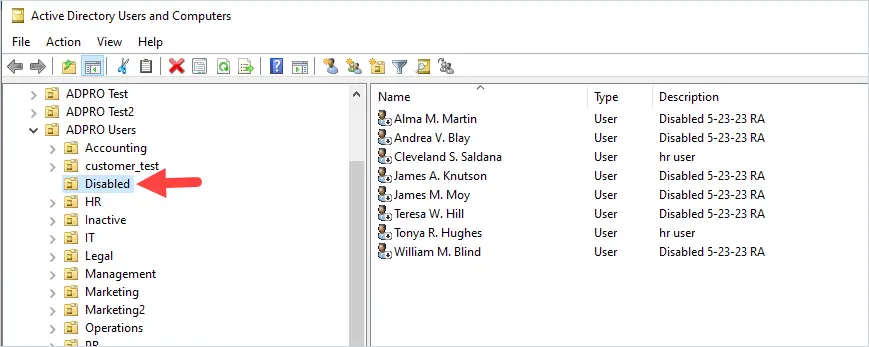
That’s it for method 1.
Method 2: Move Disabled Users using PowerShell
It’s pretty easy to move disabled users to an OU using PowerShell. The one drawback is there is no easy option to select specific accounts, it’s all or nothing. This could move some unwanted accounts into the wrong OU but you could always move them back.
Just like in Method 1, I’m going to move disabled users into an OU called disabled.
To list all disabled users run this command.
Search-ADAccount -AccountDisabled | Select-Object Name, DistinguishedName, EnabledTo move disabled accounts to the disabled OU run this command. You will need the DistinguishedName of the target OU.
Search-ADAccount -AccountDisabled -UsersOnly | Move-ADObject -TargetPath "OU=Disabled,OU=ADPRO Users,DC=ad,DC=activedirectorypro,DC=com"Now if I check my Disabled OU I’ll see several accounts have been moved.
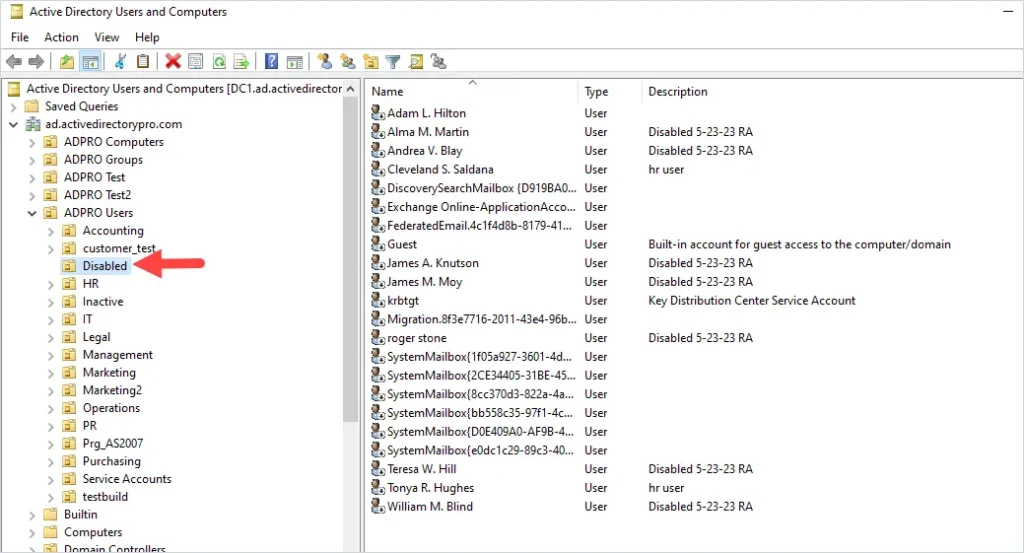
Thats it for method 2.
If you have questions leave a comment below.

