This article walks through how to create users in Active Directory using the built-in Active Directory Users and Computers console. I’ll also show you how to bulk create new accounts using the Active Directory User Import Tool.
Step 1. Open Active Directory Users and Computers MMC
By default, this tool is located at start -> Windows Administrative Tools.
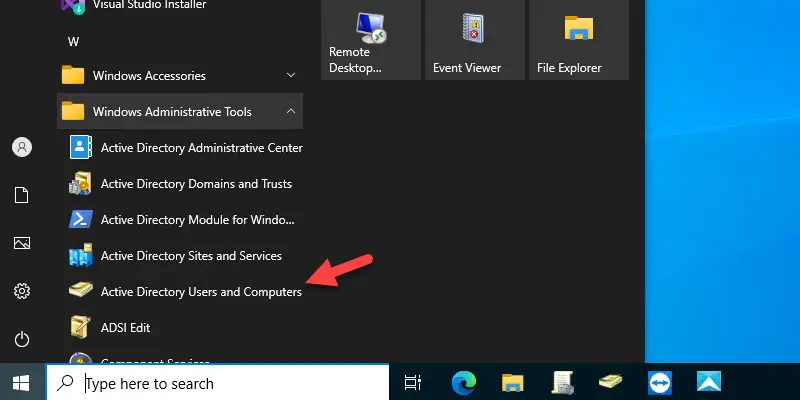
Step 2. Create New User Account
Right-click the OU where you want to create the new user account, select new, and then click user.
If you have not created additional organizational units, you can put the new account in the Users folder. In my example, I’m adding the account in the Winadpro Users OU that I have created.
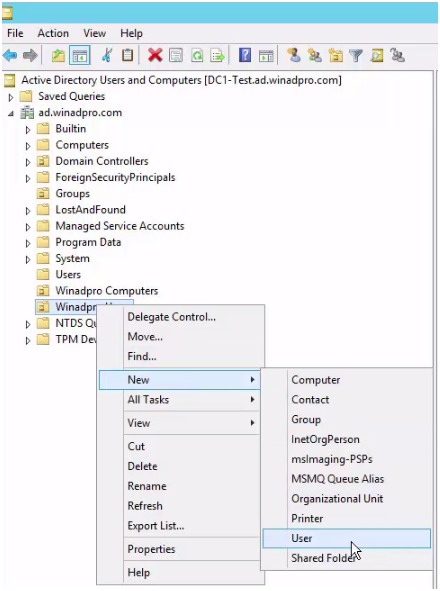
Step 3. Enter User Account Details
Fill out the following details for the user account.
- First name: This will be the account’s first name
- Last name: This is the user’s last name
- Initials: Fill in the user’s middle initials. This is optional but can be used if there are conflicts when creating the user logon name.
- Full name: This will fill in automatically.
- User logon name: This is the name used to log into windows domain. You will want to come up with a naming convention for logon names: The two most popular methods I’ve seen are first initial and last name and complete first name and last name. For an in-depth look at naming conventions see my article Active Directory user naming conventions.
Below is an example of the account details filled out.
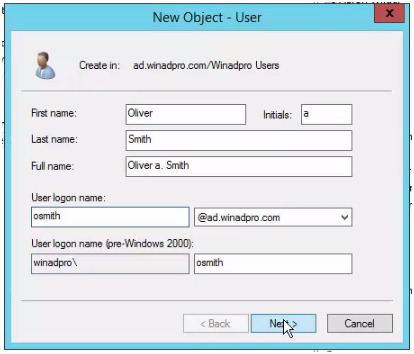
Click next.
Step 3: Enter User Password
Enter a new password and enter it again to confirm. It’s recommended to select “User must change password at next logon”. This will force users to change their password the first time they logon.
What you make the password depends on your company’s security policy. I would recommend using at least 8 characters which include a special character, numbers, and upper-case letters. I would also check the box “User must change password at next logon”. You want all the accounts to have unique passwords so forcing users to create their own passwords is more secure and best practice.
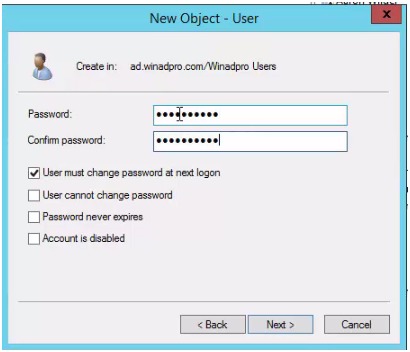
This completes the steps on how to create a user account in Active Directory.
At this point, you may need to open the account and add additional information such as: Address, Profile path, Logon script, office details, and add the user to other Active Directory groups.
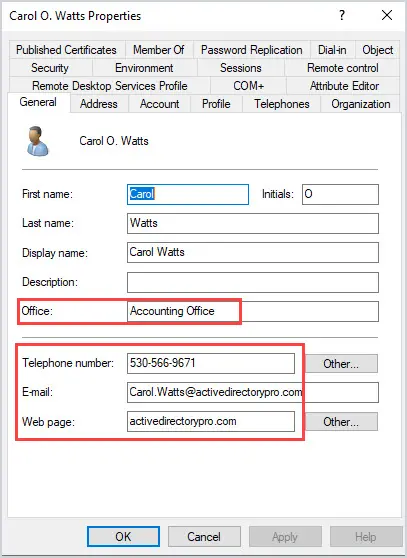
Create User in Active Directory using Templates
The AD Pro Toolkit user creation feature allows you to create accounts from a template system. This will help streamline creating accounts and ensure they are added consistently.
Key benefits
- Create templates for different user types such as student, staff, contractors or per department templates.
- Automatically add users to groups
- Define a naming convention for name, UPN and logon name.
- Set contact details
- Automatically set a manager account
- Map drives
Step 1: Open User Creation Templates
The templates are located in settings > User Creation Templates.
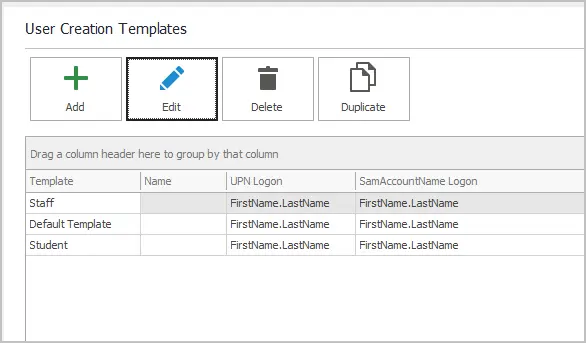
Step 2. Add New User Templates
Click add to create a new template or edit the default template.
Fill out the template details and click save.
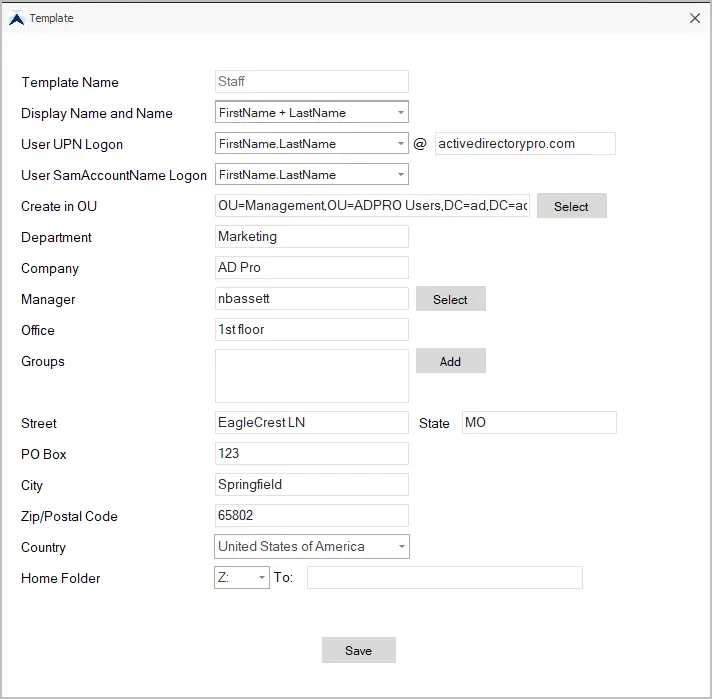
Step 3. Create New User
To create a new user from a template, click on “Create Single User” from the user management page.
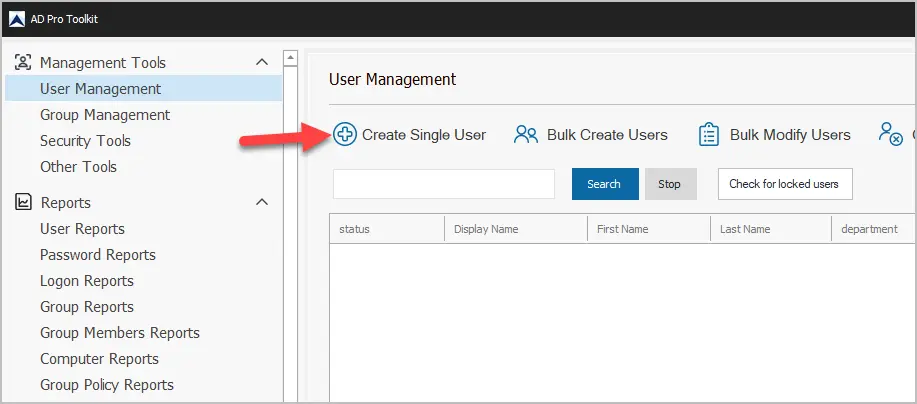
Select your template and fill out any additional details for the account. When the form is completed click the “Create User” button.
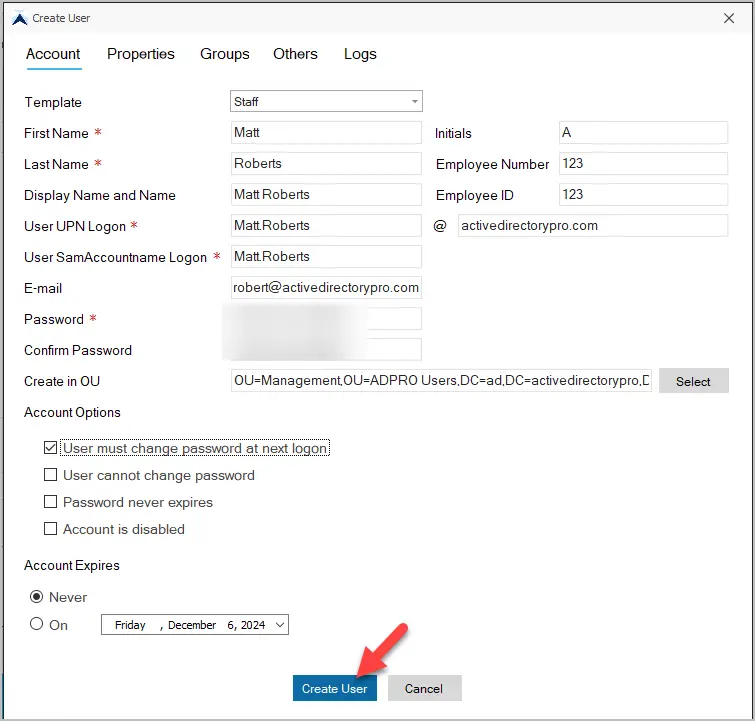
This will create the new user with all of the details you provided in the form.
How to Create Multiple Active Directory Users
If you need to create multiple user accounts at the same time, then I recommend the AD Bulk User Import Tool. This tool makes it easy to create multiple user accounts at once by using a CSV file.
Features
- Easily bulk import new user accounts
- Bulk modify existing users
- Bulk add or remove users to groups
- Use CSV templates
- Easily create 10,100 or thousands of accounts at once.
You can also set user attributes, create a home folder and add users to groups, import into an OU, and many other features.
In this article, I walked through the steps on how to create users in Active Directory. If you just need to create a single user the ADUC console is fast and easy to use. If you need to create multiple users at once then bulk importing the accounts with PowerShell or a 3rd party GUI tool will simplify and, speed up the process.

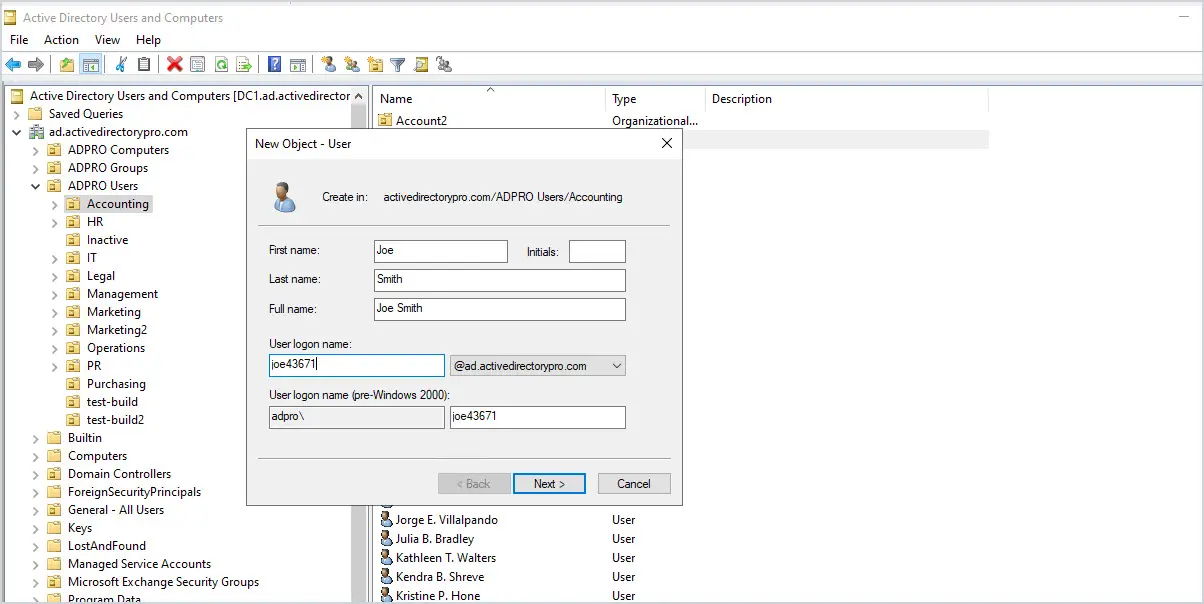
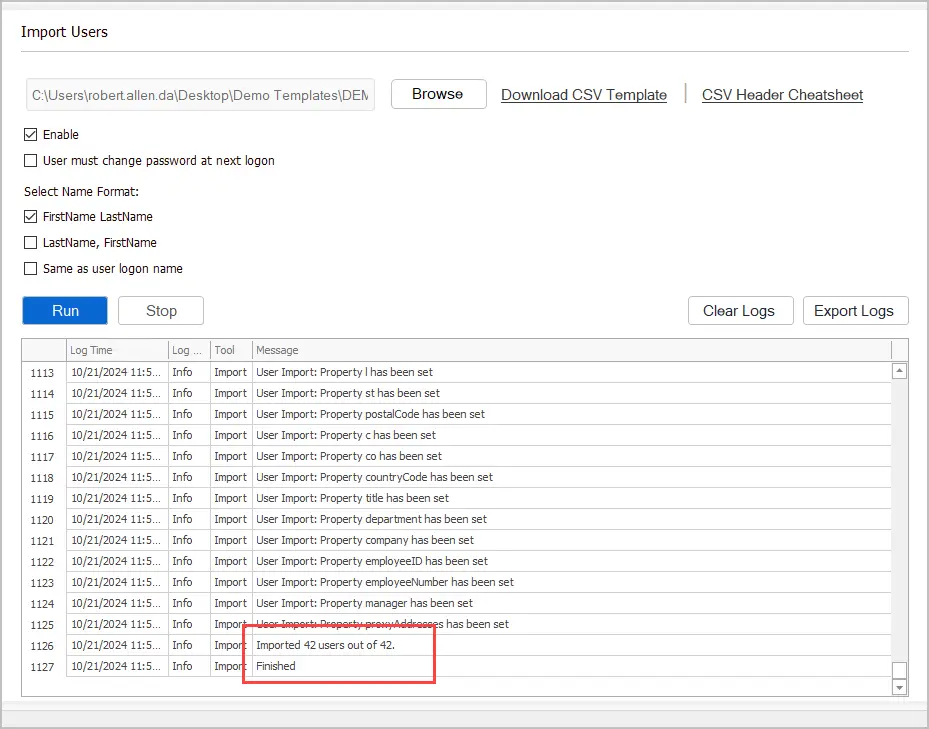
Very useful
That is great!
Very good article. Thanks 👍
Thank you
YES, I THANK THIS IS A VERY GOOD SITE FOR ME TO GROW WITH IN THE FUTURE.
😎