In this guide, you will learn you how to create single and bulk Active Directory security groups with PowerShell. I will provide examples and a script for creating bulk groups from a CSV file.
In this article
Create AD Group with PowerShell
The New-ADGroup cmdelet is the command used to create Active Directory groups.
I won’t cover all of the details of this cmdlet instead, I’ll jump right into some examples. You can reference the Microsoft document New-ADGroup for the complete syntax.
Name and GroupScope are the two required parameters, everything is optional.
Example 1: Create a single AD group
New-ADGroup -Name Marketing_local -GroupCategory SecurityThis command creates a group named “Marketing_local the group category is security.
Example 2: Create a single group with a description
New-ADGroup -Name Account_Printers -GroupScope DomainLocal -Description "Group for permissions to accounting printers" This example created a group named “Account_Printers” and sets the description.
Example 3: Create a single group and set Managed By
New-ADGroup -Name GIS_Images -GroupScope DomainLocal -ManagedBy robert.allenIn this example, I create a group named GIS_Images and set the managed by to the SAM account name (sAMAccountName) of robert.allen.
Example 4: Create a single group and add it to an organizational unit (OU)
New-ADGroup -Name Marketing_local -GroupCategory Security -Path "OU=ADPRO Groups,DC=ad,DC=activedirectorypro,DC=com"This example creates the group “Marketing_local” and puts it in the OU named ADPRO Groups.
Now let’s look at creating AD groups in bulk.
Create AD Groups from CSV
The easiest way to bulk create AD groups is by using a CSV file. The CSV file will have all of the group details, we then use PowerShell to import the CSV and create the groups.
Step 1: CSV file configuration
Create a CSV file and add these columns
- name
- path
- scope
- category
- description
Then fill in each column with the group details. Here is a screenshot of my CSV. You can add additional parameters to the CSV you will just need to update the script below to include them.
Save the as a CSV (comma delimited) (.csv) file type. You can name the file name whatever you want.
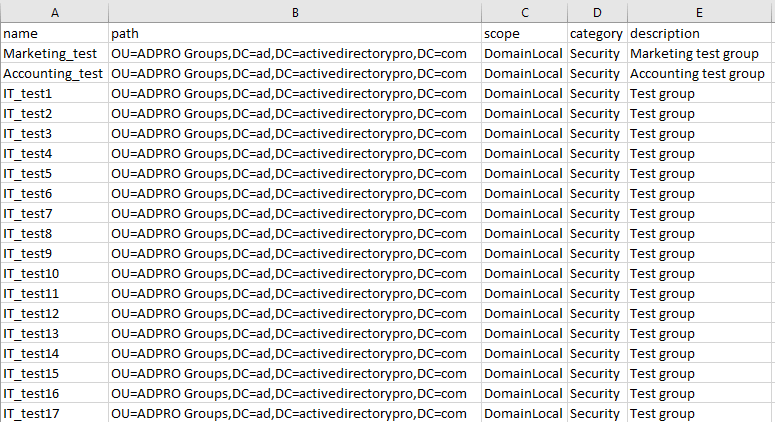
Step 2: The Bulk Import Script
Here is the PowerShell script for bulk creating groups from the CSV.
You can copy and paste this into PowerShell. The only thing you need to change is the location of the CSV.
Import-Module ActiveDirectory
#Import CSV
$groups = Import-Csv ‘c:\it\scripts\groups.csv‘
# Loop through the CSV
foreach ($group in $groups) {
$groupProps = @{
Name = $group.name
Path = $group.path
GroupScope = $group.scope
GroupCategory = $group.category
Description = $group.description
}#end groupProps
New-ADGroup @groupProps
} #end foreach loopMake sure you change this line to the path of the CSV file you created in step 1.
$groups = Import-Csv ‘c:\it\scripts\groups.csv‘Here is a screenshot of the script in PowerShell ISE.
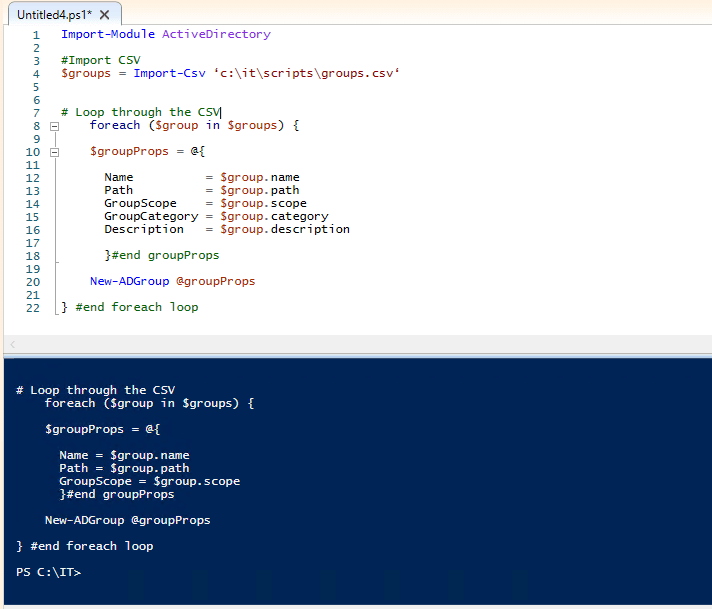
Easily Bulk Create AD Groups with the AD Pro Toolkit
An alternative to PowerShell is to use the AD Pro Toolkit.
With this tool, you can easily perform the following actions:
- Import Groups
- Add Users to Groups
- Remove Users from Groups
- Bulk update group attributes
- Create Group Reports
Step 1. Click on “Group Management” and then “Create Groups”.
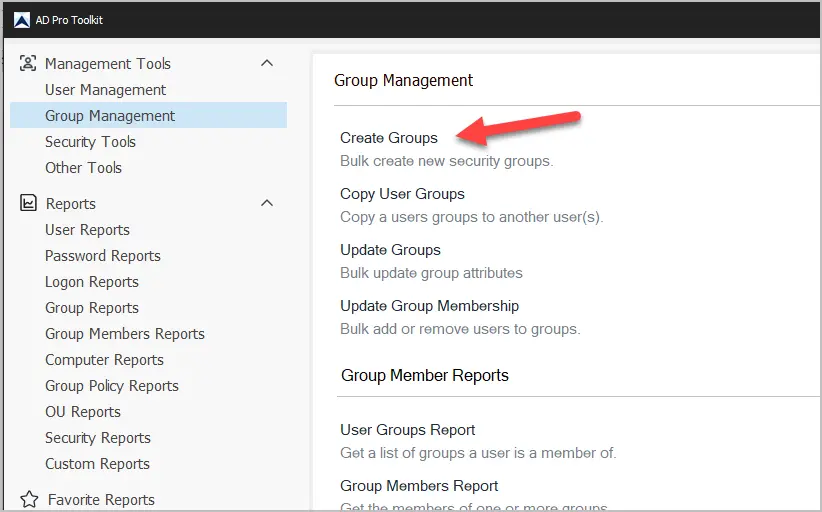
Step 2. Download the included CSV template
Step 3. Fill out the template with your group details
Step 4. Select your template and click run.
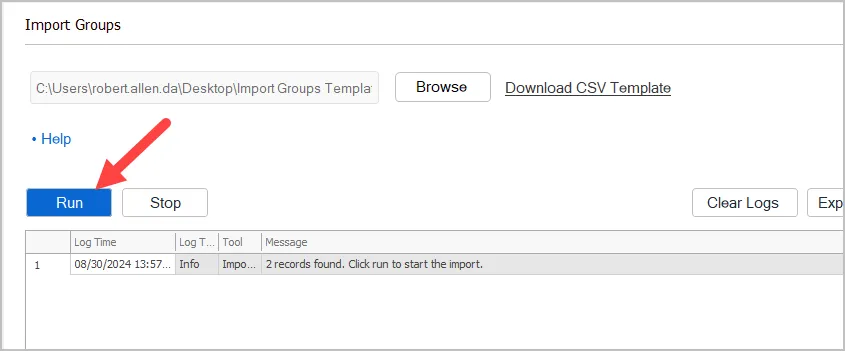
Download AD Pro Toolkit and see how easy it is to create Active Directory groups.
Feel free to comment below if you have any questions.
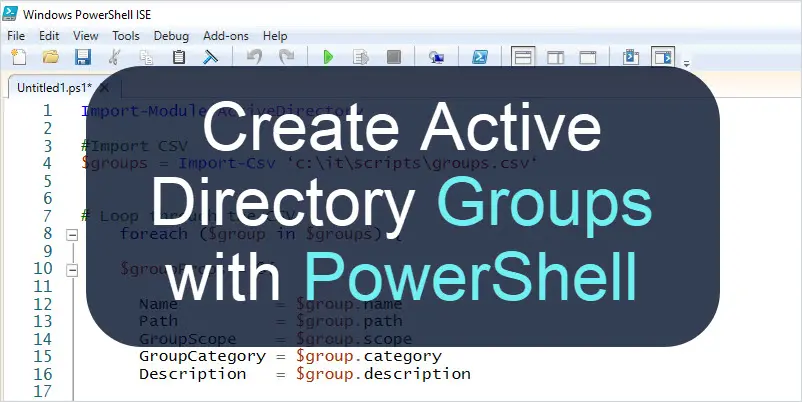

For everyone who can’t get this to work with the delimiter part
Add the following cmdlet after your import-csv part, -Delimiter “;”
So line 4 for the Powershell script should look like this;
$groups = Import-Csv “C:\Temp\Add Groups\addgroups.csv” -Delimiter “;”
how can this be modified to use Set-ADGroup? I’m just trying to add a description to existing groups with it? Thanks.
Here is an example.
Set-ADGroup -Identity “Accounting_Folders” -Description “Access Group”
thanks. I’m able to do this successfully via the one-liner. How could the existing script be modified to reference a list of existing groups from a csv to do this in bulk?
Found the solution to null value in GroupCategory. It has to do with the delimiter.
add -delimiter “;” or whatever default delimiter your area has at the end of the import-csv line.
I always forget about the delimiter. Thanks for sharing that.
New-ADGroup : Cannot validate argument on parameter ‘GroupCategory’. The argument is null. Provide a valid value for the argument, and then try running the
command again.
At line:20 char:17
+ New-ADGroup @groupProps
+ ~~~~~~~~~~~
+ CategoryInfo : InvalidData: (:) [New-ADGroup], ParameterBindingValidationException
+ FullyQualifiedErrorId : ParameterArgumentValidationError,Microsoft.ActiveDirectory.Management.Commands.NewADGroup
Make sure the csv has no spaces in it. You can easily spot this by opening the csv with notepad.
Hey Robert,
when I run the script I get this too:
New-ADGroup : Cannot validate argument on parameter ‘GroupCategory’. The argument is null. Provide a valid value for the argument, and then try running the command again.
At line:20 char:17
here’s what im running:
Import-Module ActiveDirectory
#Import CSV
$groups = Import-Csv ‘\\server\path\to\folder\myfile.csv’
# Loop through the CSV
foreach ($group in $groups) {
$groupProps = @{
Name = $group.name
Path = $group.path
GroupScope = $group.scope
GroupCategory = $group.category
Description = $group.description
}#end groupProps
New-ADGroup @groupProps
} #end foreach loop
Columns I created:
name path scope category description
contents in scope and category is: DomainLocal and Security.
Checked get-command listimported as suggested above and New-ADGroup is present.
Hope you can help, I have 248 groups to create 😀
I have bulk groups to be created with attributes like Description and ManagedBy, if there is blank value for MangedBy or Description it throws below error
New-ADGroup : Identity info provided in the extended attribute: ‘ManagedBy’ could not be resolved. Reason: ‘Cannot find an object with identity: ”
under: ‘DC=example,DC=xyz,DC=com’.’.
At line:21 char:5
There probably is a blank (space) in those columns.
worked fine for me.
didn’t work for me. I used the exact headings on the columns and the exact script. Can somebody post a solution that works please
What error did you get? This solution works.
Not sure why my description is not being updated on above script.
Am trying to add two members to the grps being created in above script.
tried
foreach ($groups in $groupProps $group.name)
Add-ADGroupMember -Member user01
Is there a way to add a managed by field to example #5? Bonus points if there’s also a way to check the “manager can update membership list “ box in the same script.
Yup. Just add ManagedBy to the groupProps section in the script and a matching header in the csv. I don’t see an option for “manager can update”.
New-ADGroup : Cannot validate argument on parameter ‘GroupCategory’. The argument is null. Provide a valid value for the argument, and then try running the
command again.
I keep getting this, adapted the CSV to include the “”. The Category Column has Security as value but this keeps showing up.
I’m using the Import-CSV but when I do it with a command line I get the same error.
Can you post the code you are using?
I just tested the code I provided on this page and it worked for me.
how do create a security group from CSV file and use the file to import only samaccountname to the Security group?
I get this error for #Exemple 5: Please could you help?
New-ADGroup : Cannot validate argument on parameter ‘GroupCategory’. The argument is null. Provide a valid value for the argument, and
then try running the command again.
At line:20 char:17
+ New-ADGroup @groupProps
+ ~~~~~~~~~~~
+ CategoryInfo : InvalidData: (:) [New-ADGroup], ParameterBindingValidationException
+ FullyQualifiedErrorId : ParameterArgumentValidationError,Microsoft.ActiveDirectory.Management.Commands.NewADGroup
Make sure the category column in the CSV has an accepted value (Distribution or Security)
how??
Yes
Much appreciated for sharing this script. Erik was right, the .csv requires some fiddling. But overall, this works like a charm. Saved me tons of time!
Hi,
Example #4 has code errors.
The CN= needs to be dropped.
The “T” at the end of the code needs to be removed.
Good catch. Thanks, Phillip
New-ADGroup : Cannot validate argument on parameter ‘GroupCategory’. The argument is null. Supply a non-null argument and try the command
again.
Run this command:
get-command -ListImported
Does New-ADGroup show up in the list?
Yes, the New-ADGroup cmdlet does show up.
However the script still responds in the same manner. Using the example 4 as a reference I am able to create a new group even whith the addition of the GroupScope parameter in one go, but when all the parameters are filled using this script it does not work.
I would like this to work, need to migrate quite a few groups over and this would be helpful
After fiddling with the input CSV file I found the solution; the CSV file is misread and should be like this:
name,path,scope,category,description
Groupname,”OU=groups,DC=Domain,DC=Local”,Global,Security,”Discription for the group”
When saved as a UTF-8 CSV file the script works fine.
I did have syntax errors in example 4 and fixed them. Glad you figured it out.
Thanks! 🙂
Can you please provide the complete command let here