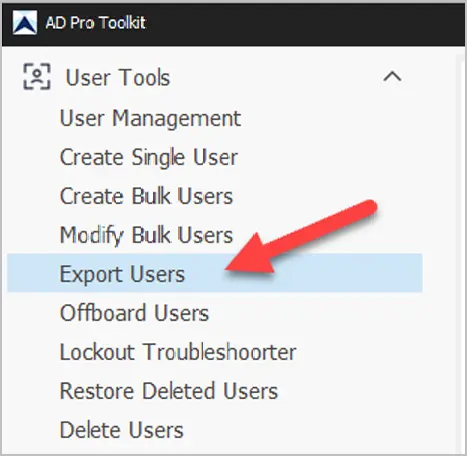Bulk Reset Password Active Directory
In this guide, you will learn how to bulk reset passwords in Active Directory using the AD Pro Toolkit.
The AD Toolkit makes it easy to reset the password for all users in an OU, select users or all domain user accounts.
Step 1. Create a CSV File
Create a CSV file with a sAMAccountName and a password column. List the users logon name in column A and enter a password for the user in column B.
- Tip: Use the included export users tool to easily export a list of users from an OU or all domain accounts.
- You can identify user accounts with SamAccountName, EmployeeID, EmployeeNumber or UserPrincipalName.
- To force password change at next logon, add the pwdLastSet column and set the value to 0.
CSV example:
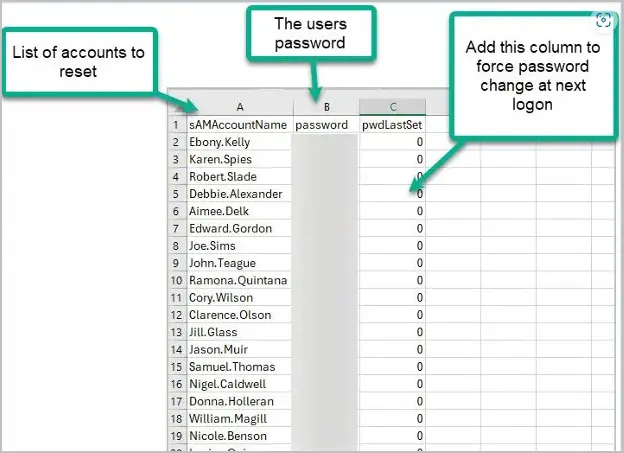
Step 2. Open AD Pro Toolkit
Under “User Tools” click on “Modify Bulk Users”.
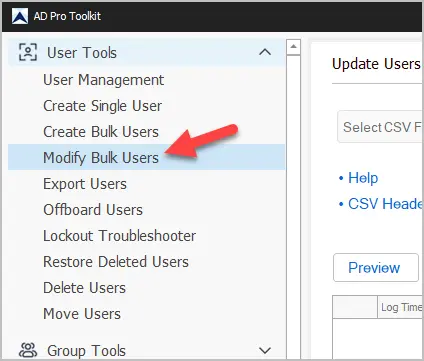
Select your csv file and click run.
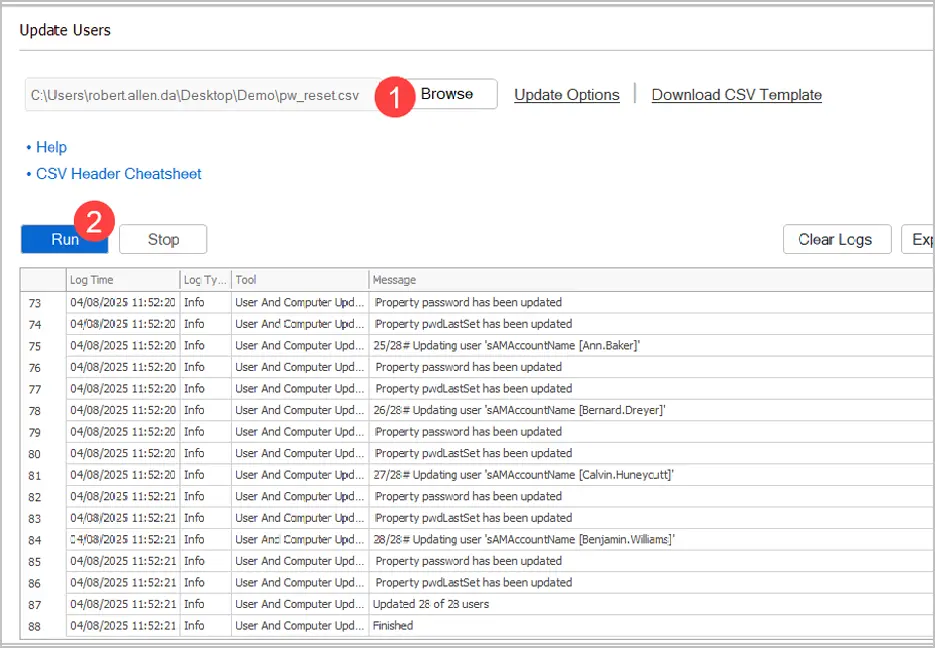
When you click “Run” the toolkit will update the users passwords from the csv file.
Reset Password for All Users in an OU
In this example, I’ll show you how to reset the password for all users in an OU.
- Click on Export users from the sidebar menu.

- Click browse, select the OU and click run.
- Click export and select export to CSV.
- Modify the CSV file.
- You only need the sAMAccountName and a password column.
- Optionally add a pwdLastSet column to force password change at next logon.
- Open Bulk Modify users
- Select your CSV File and click run.