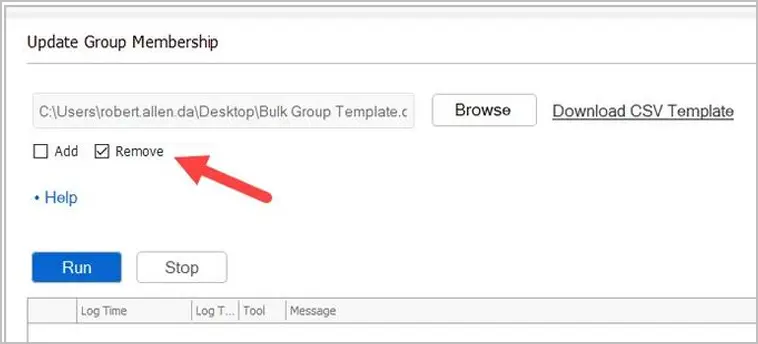Add User to Multiple Groups in Active Directory
In this guide, you will learn how to add or remove users to multiple groups in Active Directory using the AD Pro Toolkit.
The AD Toolkit allows you to add or remove multiple users to multiple groups by using a CSV file.
Table of Contents
Add User to Multiple Groups
In this example, I’ll add multiple users to multiple Active Directory groups.
Step 1. Open Modify Bulk Group Membership
Click on Group Tools and then Modify Bulk Group Membership.
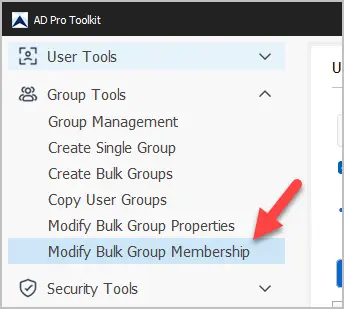
Step 2. Download CSV Template
Click on “Download CSV Template”.
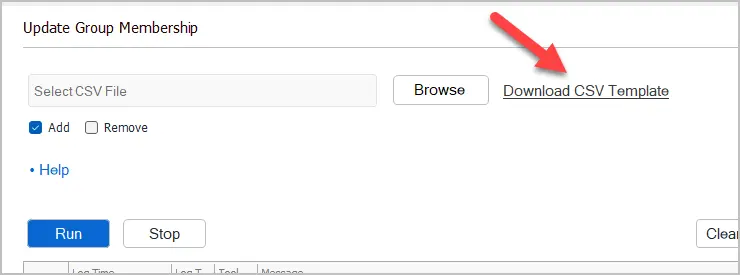
Step 3. Modify CSV File
Fill out the CSV with your user and group details.
The CSV contains two columns:
- sAMAccountName = This is the account or group that you want to update.
- memberof = This is the target group(s) that you want to add or remove from. Separate
multiple groups with a comma.
CSV Example
In the below example, test.user1 will be added to group1 and group2. test.user2 will be added to group1, group2 and group 3.
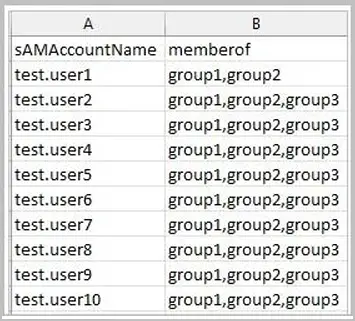
Step 4. Run Modify Bulk Group Membership Tool
Click browse and select your CSV file. Then click the “Run” button to start the update.
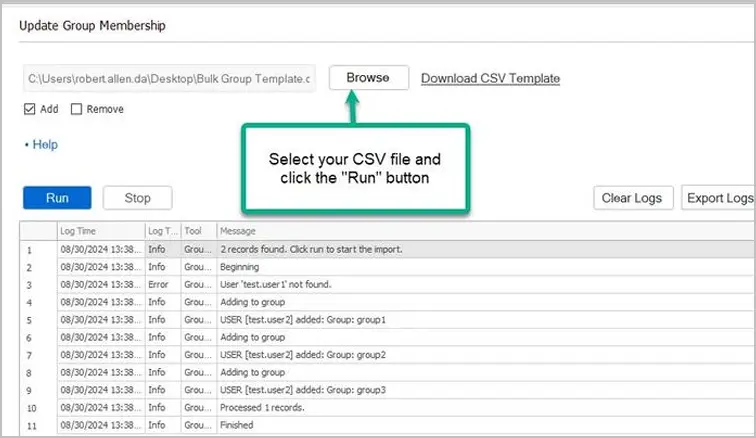
Remove User from Multiple Groups
These steps are the same as above you just select the remove box.
- Click on Group Management -> Update Group Membership
- Click “Download CSV Template”
- Modify the CSV Template and add user/group details.
- Select “remove”
- Select your CSV file and click “run”.