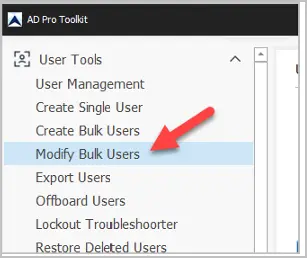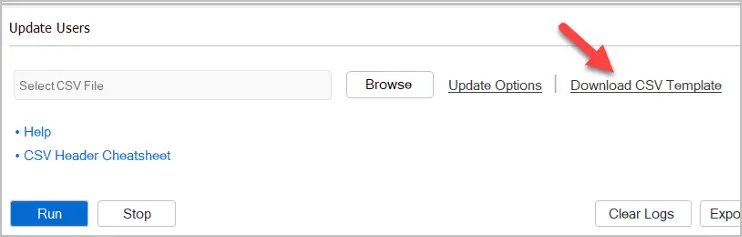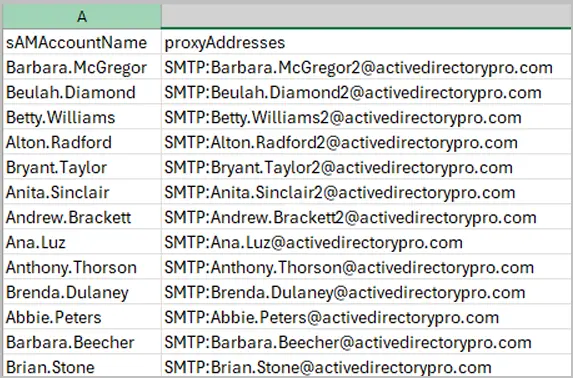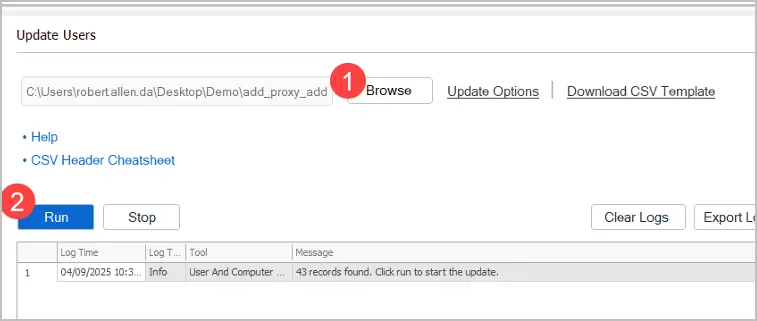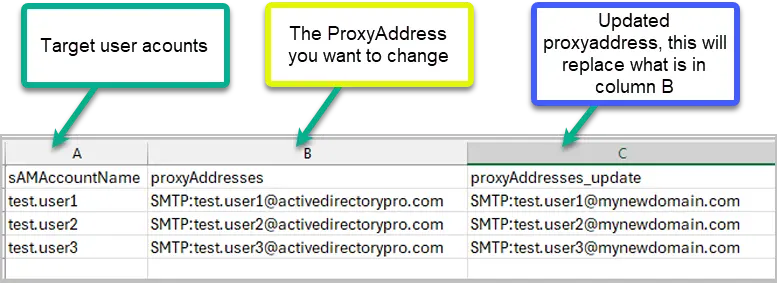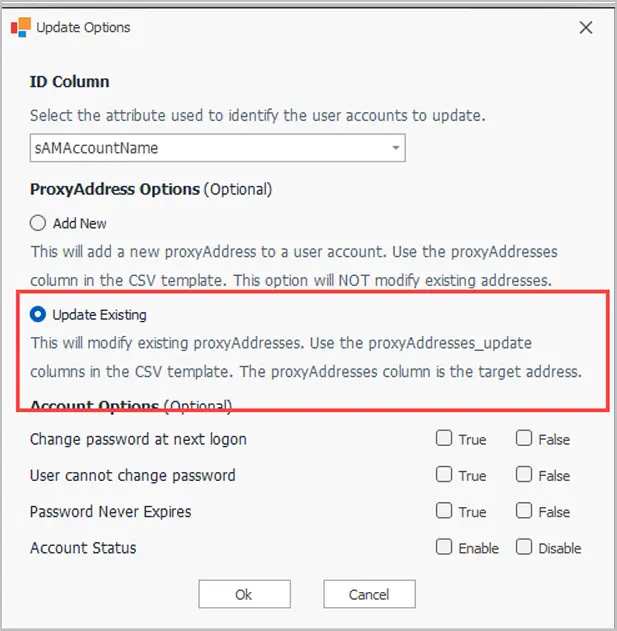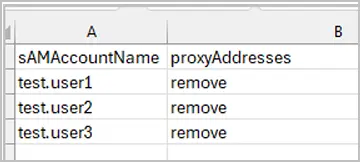Add or Change ProxyAddress in Active Directory
In this guide, I’ll show you how to add, change, and remove ProxyAddresses using the AD Pro Toolkit.
The toolkit makes it easy to make changes to the ProxyAddress attribute for multiple user accounts at once.
Table of Contents
Warning
- It is recommended to test updating a few accounts first to make sure the proxyAddresses update as needed. After verifying the accounts update correctly, then proceed with making bulk proxyAddress updates.
- Before making bulk changes to user accounts, create a backup of the user attributes. Run the All Users report and add the attributes that you want to change such as ProxyAddresses. Then export the report to a CSV file. This will give you a backup of the user attributes so you can refer to it if needed
How to Add ProxyAddresses
In this example, I’ll add new proxyaddresses to multiple user accounts. To update or replace proxyaddresses see the next section.
- Click on “Modify Bulk Users” and download the csv template.


- Fill out the CSV with user and proxyaddress information If you need to add multiple proxyaddresses, separate them with a comma. You can remove columns from the csv that you do not need.
CSV Example
- Open the bulk modify user tool
- Select your CSV file and click run.

Check the logs for any errors.
Change Existing ProxyAddresses
If you want to make changes to an existing proxyaddress follow these steps.
- Download the csv template
- Fill out the csv with the target account and addresses you want to update.
- sAMAccountName = Target user account
- proxyAddresses = Target proxyaddress for the account you want to update
- proxyAddresses_update = This will replace what is in the proxyAddresses column.
CSV Example
- Open the bulk modify user tool.
- Click on “Update Options” and make sure “Update Existing” is selected.

- Select your csv file and click run.
Remove ProxyAddress
Warning:
This will remove all user’s proxyAddresses. I recommend running the All Users report first and exporting the proxyAddresses to a CSV file. This will give you a backup of the user settings in case you need to revert.
- Put remove in the proxyAddress column.

- Open the bulk modify user tool.
- In the options “Add New” should be selected. Although you are not adding new proxyAddresses this option must be set to remove the addresses.
- Select your csv file and click run.