AD Bulk User Update Tool
Easily Bulk Update Active Directory Users
With the bulk user update feature, you can easily mass-update user account properties
such as: Office, telephone, street, city, state, manager, department, company,
title, department, home folder, employee number, groups and many more.
Key Features
Save Time. Eliminate Manually Updating Users
Manually updating Active Directory users is very time consuming and PowerShell can be complicated.
The update users feature makes this process easy. Simply fill out the CSV template and click run.
Includes CSV template
CSV template includes 35 user attributes, and you can easily add more.
Update General Attributes
Bulk modify office, telephone, email, first and last name, change logon names.
Address Attributes
Update street, PO box, city, state, zip, country.
Organization Attributes
Bulk update users job titles, department, company, and manager details.
extensionAttributes
Update the extensionAttributes 1-15 for multiple users at once.
Export and Update
Export a list of users and attributes to create your own CSV template.
proxyAddresses
Update users proxyAddresses, add, remove or change existing address.
Account options
Bulk update user account options such as password never expires, change password.
Automate
Includes task scheduler to automate updating user accounts.
How Does it Work?
Step 1. Open the Bulk User Modification tool
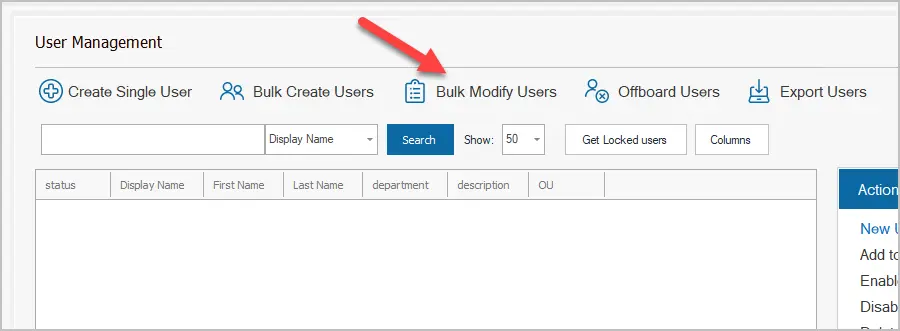
Step 2. Click the “Download CSV Template” button.
Note: You can also generate a template by using the AD User Export Tool.
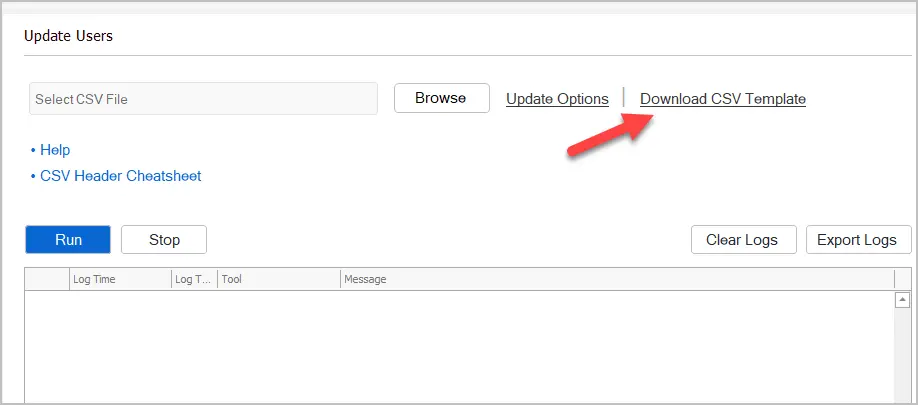
Step 3. Fill out the CSV with user details.
The CSV must have one of the following headers to identify the accounts:
- SamAccountName (default)
- EmployeeID
- EmployeeNumber
- UserPrincipalName
CSV Example
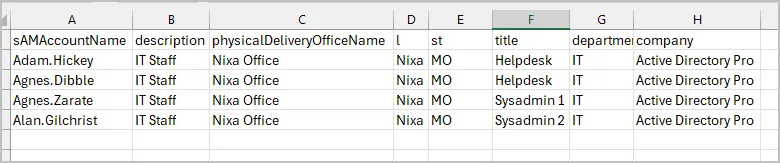
Step 4. Click the update options button and select your ID column.
Step 5. Select your CSV file and Click “Run”
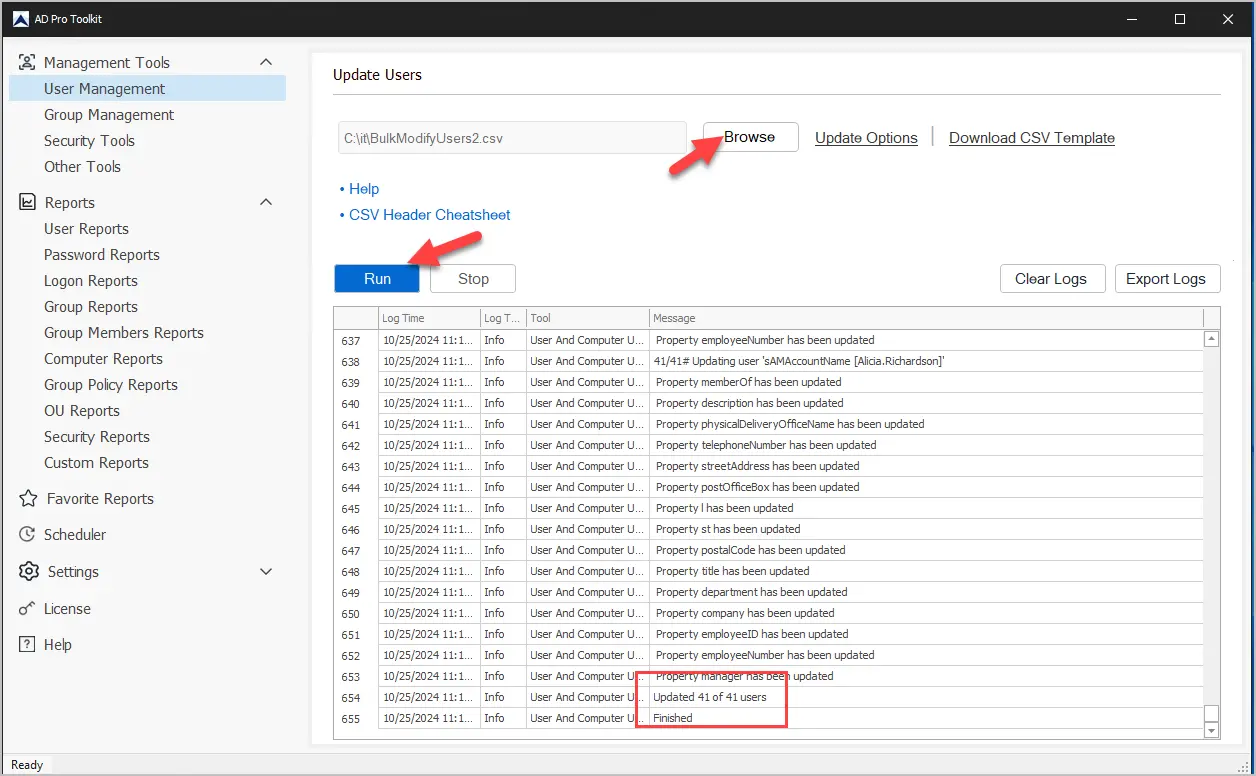
Attributes List
Below is a list of attributes included in the template. The CSV headers are case sensitive and can be in any order. You can delete any columns from the template that you do not need. If a cell has no value (blank) then it will not update the account.
| Attribute Name (column headers) | Example Value | Description |
|---|---|---|
| sAMAccountName | robert.allen | This will be the users logon name. |
| password | Fuutbaal#123 | The password for the user. |
| memberof | group1,group2 | This will add users to a group. Use the groups name and separate multiple groups with a comma. |
| giveName | Robert | This is the users first name. (General tab) |
| initials | RA | The users initials (General tab). |
| sn | Allen | This is the users last name (General tab). |
| displayname | Robert Allen | The users display name (General tab). |
| description | IT staff | This is the description field in Active Directory (General tab). |
| physicalDeliveryOfficeName | 1st floor | This is the office field in Active Directory (General tab). |
| telephoneNumber | 1-888-214-3802 | This is the Telephone number field (General tab). |
| robert@activedirectorypro.com | This is the E-mail field (General tab). | |
| wwwHomepage | activedirectorypro.com | Web page field (General tab). |
| streetAddress | 123 W. EagleCrest LN | Street field (Address tab). |
| postOfficeBox | PO Box 1 | P.O Box field (Address tab). |
| l | Springfield | This is the City field (Address tab). |
| st | MO | State/province field (Address tab). |
| postalCode | 65802 | Zip/Postal Code field (Address tab). |
| c | US | 2-digit string value |
| co | United States | open string value |
| countryCode | 840 | integer value |
| profilePath | \file1\profiles\%username% | Profile path field (Profile tab). |
| scriptPath | it.bat | Logon script field (Profile tab). |
| homeDirectory | \file2\users\IT\%username | This is the home folder path (Profile tab) |
| homePhone | 1-888-214-3802 | Home phone (Telephones tab) |
| mobile | 1-888-214-3802 | Mobile number (Telephones tab) |
| ipPhone | 1-888-214-3802 | Ip phone (Telephones tab) |
| title | Network Manager | Job title field (Organization tab) |
| department | IT | Department field (Organization tab) |
| company | Active Directory Pro | Company field (Organization tab) |
| employeeID | 12345 | This is the employeeID attribute |
| EmployeeNumber | 1 | This is the employeenumber attribute |
| manager | robert.allen | This will assign a manager to the user account. Use the managers logon name. |
| proxyAddresses | SMTP:test.user1@activedirectorypro.com, smtp:test.user2@activedirectorypro.com | This column will add additional proxyAddress to the user. |
| proxyAddresses_update | smtp:test.user3@activedirectorypro.com | This will update existing proxyAddresses. |
