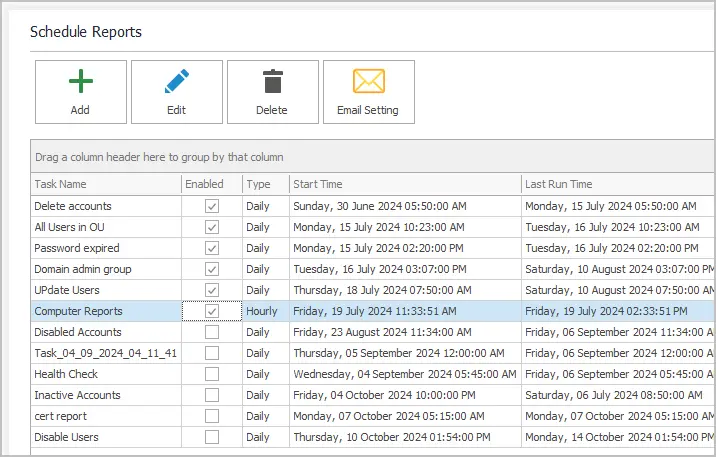Easily Create Active Directory Reports
with AD Pro Toolkit
A powerful Active Directory reporting tool with over 200 built-in reports.
Create custom reports, automate and export to CSV, Excel or PDF.
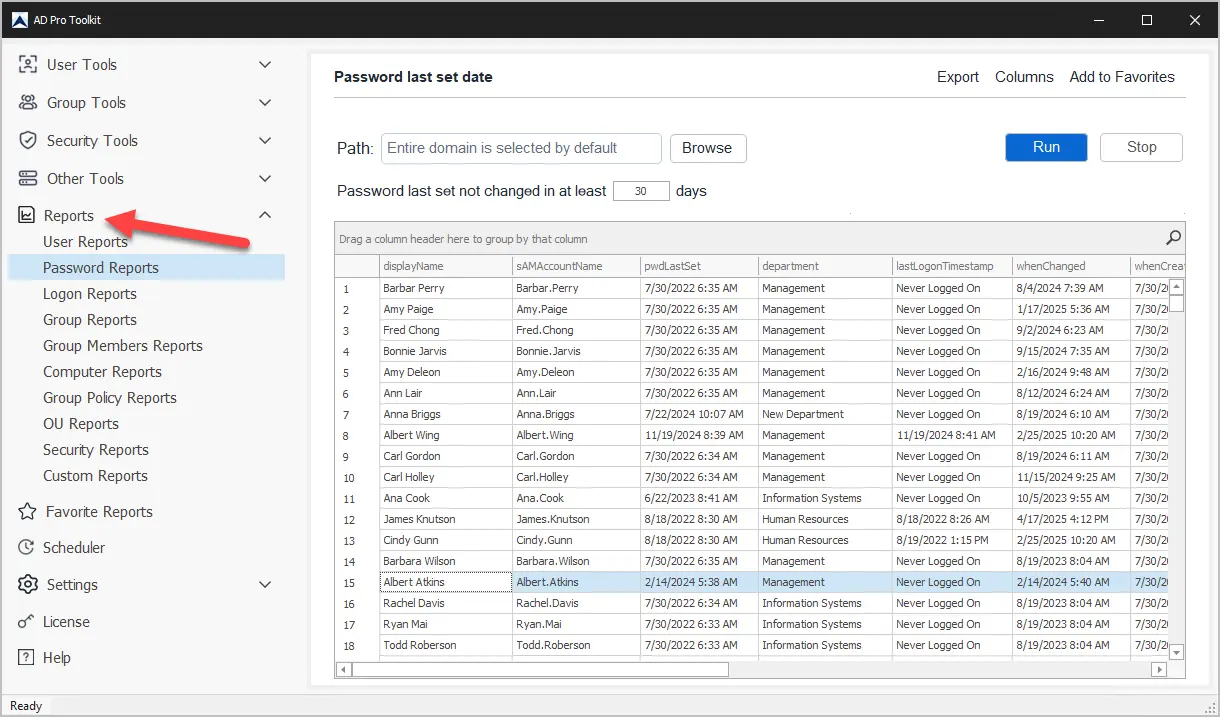
Key Features
Reduce Risks and Maintain Compliance with
Comprehensive AD Reporting
Includes over 200 pre-built reports for users, computers, groups, and more. Easily customize reports,
schedule, automate, and export reports. No more complicated PowerShell scripts.
User Reports
Account status reports recently created or deleted, expired accounts and more.
Password Reports
Find users with old passwords, password expiration date and more.
Logon Reports
Create true last logon reports, inactive users, logon hours.
Automate Reports
Use the built-in scheduler to automate reports via email.
Create Custom Reports
Create your own reports, set conditions and specify properties.
Group Reports
Get user group membership, empty groups, nested groups.
Find Insecure accounts
Find accounts with insecure settings such as password never expires.
Compliance reporting
Meet compliance mandates such as PCI, HIPPA, SOX, and so on.
Export
All reports can be exported to CSV, Excel or PDF format.
Email reports
Reports can be emailed to a single or multiple email address.
Account status reports
Get all enabled, disable, expired, or inactive user accounts.
Security Reports
Choose from various AD security reports to check permissions.
Customer Feedback
“We purchased Active Directory Pro so that our Helpdesk could quickly unlock user accounts, it is a top support call. It has also been a lifesaver in troubleshooting repeat lockouts and finding where users were getting locked out from.”

Diane Drye – IT Support Manager
“Our Active Directory was a huge mess. We used the AD Pro Toolkit to find unused computer accounts and disable them. We started with over 900 computer and found 300+ inactive accounts.”

Brian Stillwell – Sr. System Administrator
“I really like having a GUI method of interacting with Active Directory beyond the limited tools in Windows. We used to use scripts for most of our bulk updates and new user creation, AD Pro tools put everything in one place for convenient use anytime. “

Thad Taube – IT Systems Admin
“My company recently went through a Gmail to Office 365 migration. The AD Pro toolkit proved to be invaluable when setting up the legacy AD environment to create the hybrid model required to move and create accounts into Azure AD. It saved hours of manual updating and was easy to use.”

David Hall – Senior IT Lead
“We use the last logon reports to create monthly compliance reports for each department. This makes it very easy to export users and their last logon date.” Software is very easy to use and eliminates complicated PowerShell scripts.”

John Teague – IT System Administrator
“The AD Pro Toolkit allows me to pull reports quickly for users, groups, and computers. It is very easy to use and I have saved a lot of time by using these tools. I highly recommend this product.”

Jeff Stamps – IT Manager
Frequently Asked Questions
Active Directory is a database that contains objects such as users, computers, groups, and organizational units (OUs). You can organize these objects into OUs to make them easier to manage and utilize a structure for defining permissions and roles.
Over time the objects in Active Directory can contain a lot of information. For example, a user account can have an address, street, phone number, email, display name, city, state, and so on. Trying to review each object and create a report is complicated and very time-consuming.
The AD Pro Toolkit offers AD reporting tools that simplify the process of creating reports on the objects in your Active Directory domains. For example, to create a report on all users and their group membership it would only take 2 mouse clicks. This report will query the Active Directory database for all users and get their group membership details along with other account properties. This would be complicated to do with PowerShell or other scripting tools.
The AD reporting tool utilizes Microsoft API and LDAP to query the domain for objects, permissions, and account details. For example, if you select the “Disabled Users” report the tool will query your AD for accounts that have been set to “Account is disabled”. The tool will display details such as the account name, status when the account was created, and when the account was changed. All of these details are stored in the AD database that the tool can pull down to create an easy to read report.
These reports will help you with compliance and auditing requirements. In addition, they will help you to better understand the objects that you have in your Active Directory domain. Over time, you can end up with thousands of objects in your domain, some of which are no longer used or needed. The reporting tool can help you report on these objects and find the ones that are no longer in use.
When a user authenticates to the domain the lastlogonTimestamp attribute is updated for the account. This attribute can be used to find inactive users in your domain.
Click on Logon Reports > Inactive Users.
Select an inactive time in days and click run.
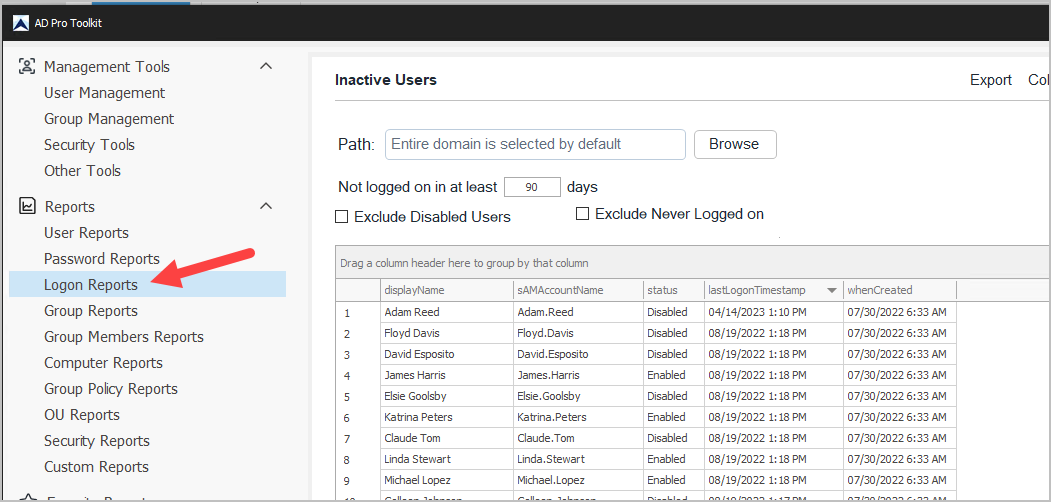
From the AD Pro Reporting Tool click on the export button and select your format.
For example, to export all enabled users to CSV click on User Reports -> Enabled users and click run. When the report is finished click on export -> Export to CSV.
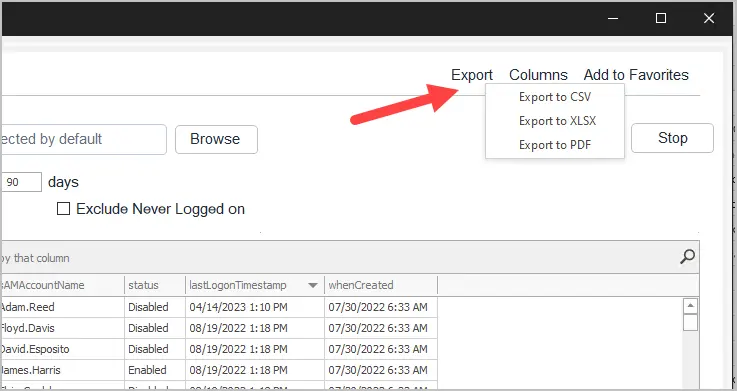
Yes, to create your own custom reports, click on “Custom Reports”. Then select a report category and configure the report settings.
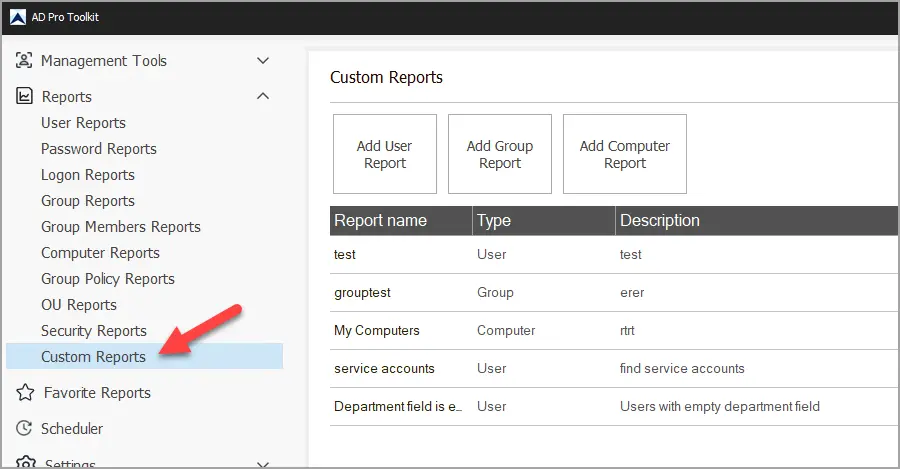
Yes, you can enable LDAPs from the settings page.
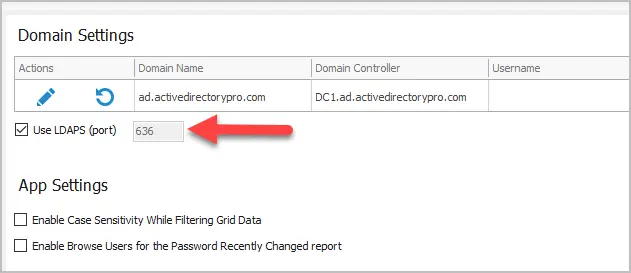
Yes, all reports can be scheduled and automatically emailed to multiple recipients. Click on scheduler, configure you email server and then click Add to schedule a report.