Bulk Change User Logon Names in Active Directory
In this guide, you will learn how to bulk change user logon names (sAMAccountName) and UPN name using the AD Pro Toolkit. The toolkit makes it easy to change user logon names for multiple users at once.
How to bulk change user logon names in Active Directory
The first step is to export the accounts you want to update to a CSV file.
Step 1: Click on User Tools > Export Users
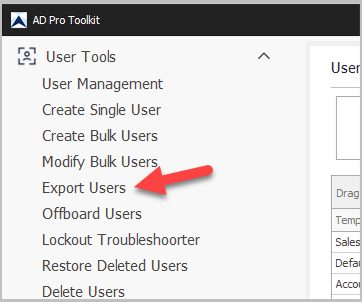
Step 2: Click on columns and include the following:
- sAMAccountName
- userPrincipalName
- employeeNumber
- employeeID
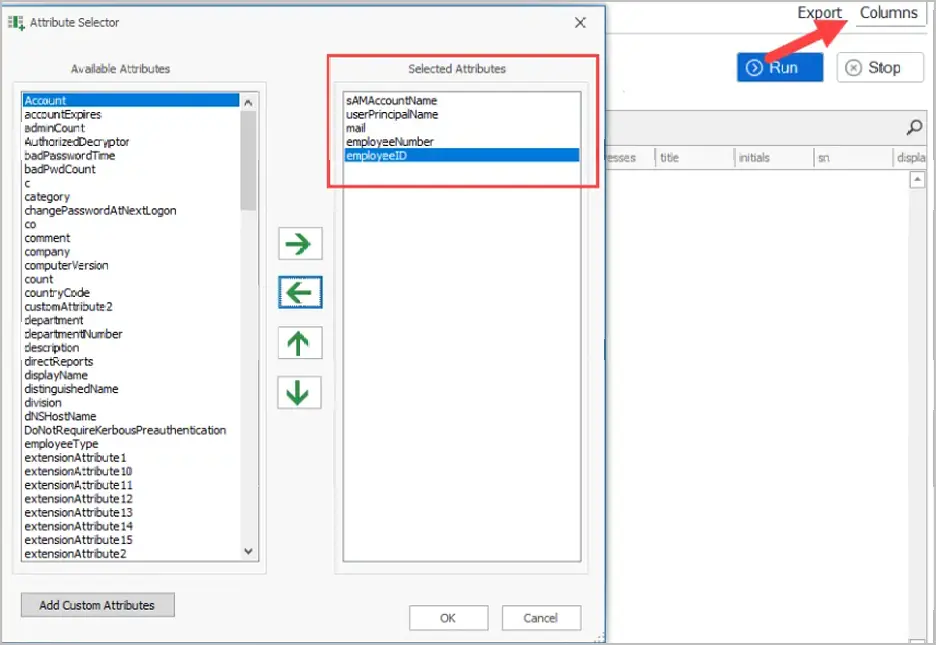
Step 3: Click run and then Export > Export to CSV. This will generate and download the csv file.
Step 4: Open the CSV template and make the changes to the sAMAccountName or UPN for each user that you want to update. If you are not updating both attributes then you can remove one of them from the template.
For example, I’m changing a users sAMAccountName from tom.smith to tom.smith2 and the UPN from tom.smith@activedirectorypro to tom.smith2.activedirectorypro.com.
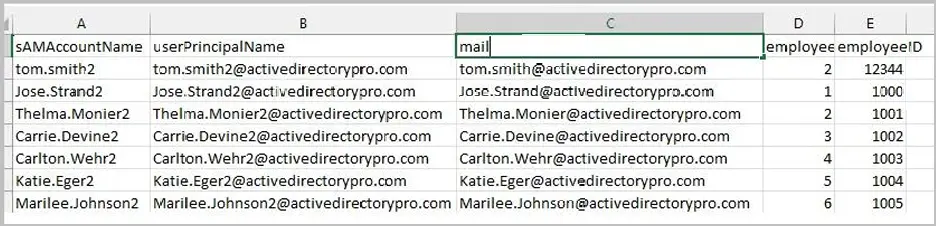
Step 5: Open the Modify Bulk Users tool.
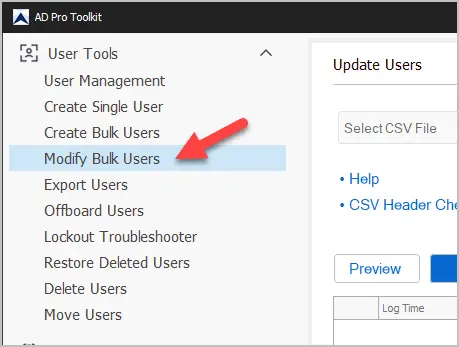
Step 6: Click on Update Options and change the ID column to mail. This will be used as the identifier so the toolkit knows which accounts to update.
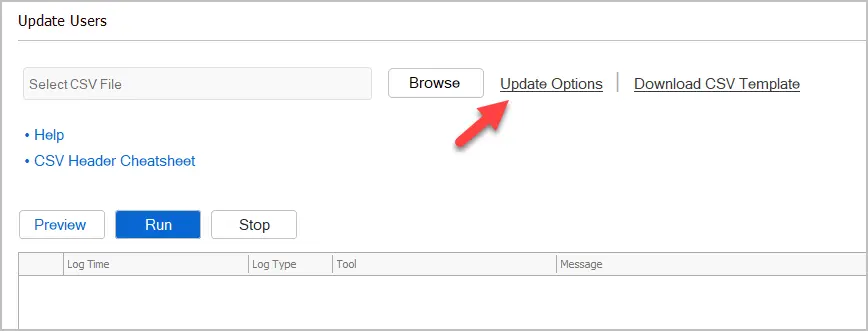
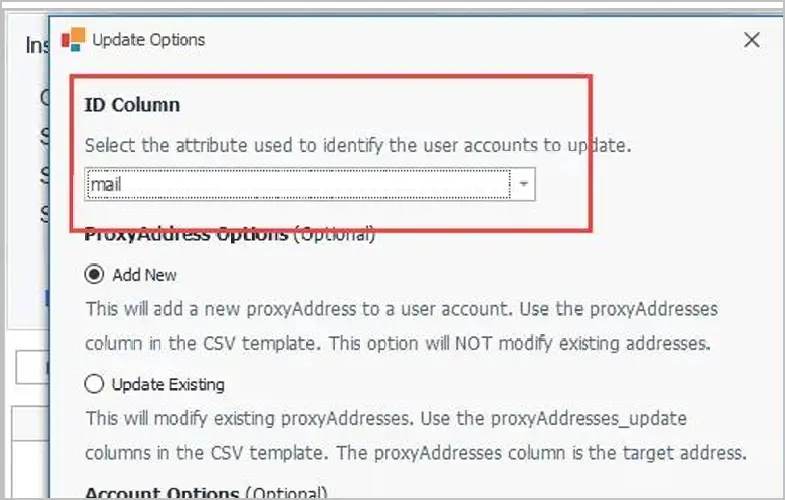
Step 7: Click the “Select Template” button and select your template
Step 8: Click Run to start the update. The tool will now use your csv template to update the sAMAccountName and UPN username.
Step 9: Review logs for any errors.
