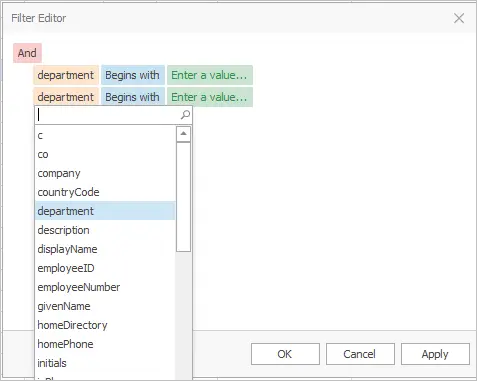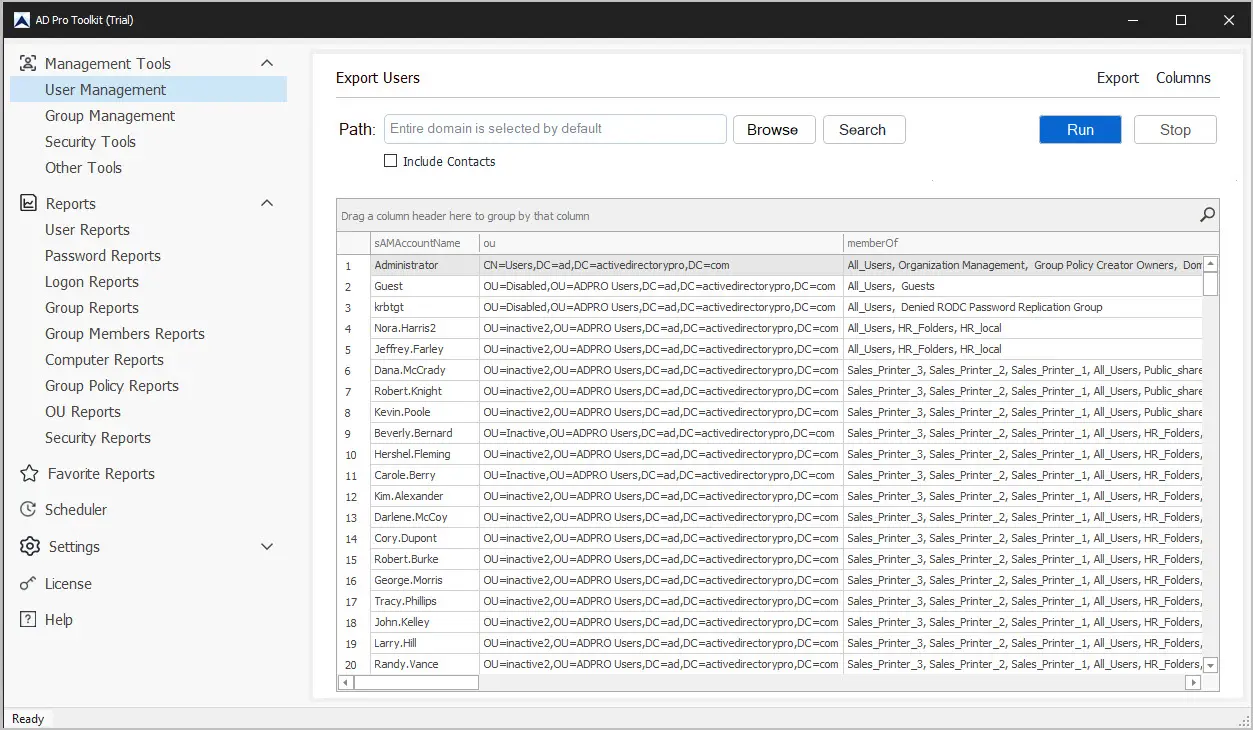Active Directory User Export Tool
Easily export all domain users and user account properties with a click of a button. The user export tool makes it easy to export all domain users or users from a select OU or group. Quickly and accurately generate a CSV file of your domain user accounts, you can choose which user properties to export. You can also export users to an excel or PDF file.
Download Free Trial Schedule DemoFeatures:
- Easily export user accounts to a CSV, excel or PDF file
- Export users from an OU or group.
- Choose which attributes to export.
- Automate exports with the built in scheduler.
How to Use the AD User Export Tool
Step 1: Open the Export Users Tool
Click on User Management and then Export Users
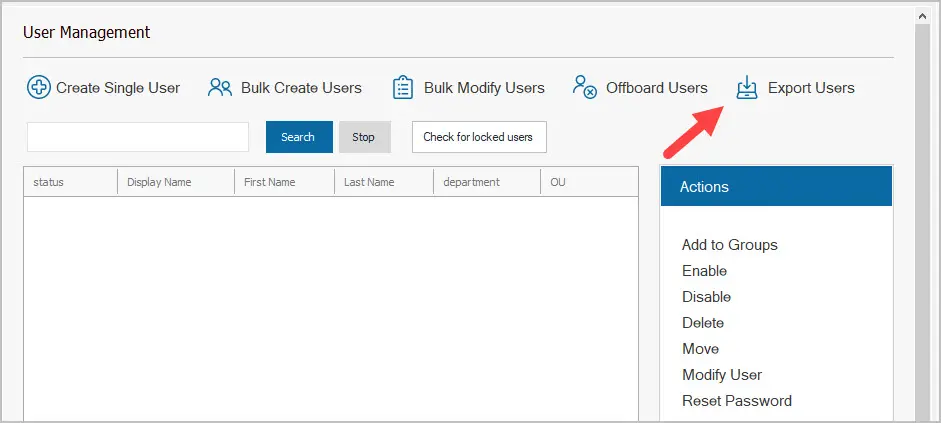
Step 2. Add or remove user fields
If you want to add or remove user properties to the export, click the Columns button. Then use the arrows to add or remove user fields.
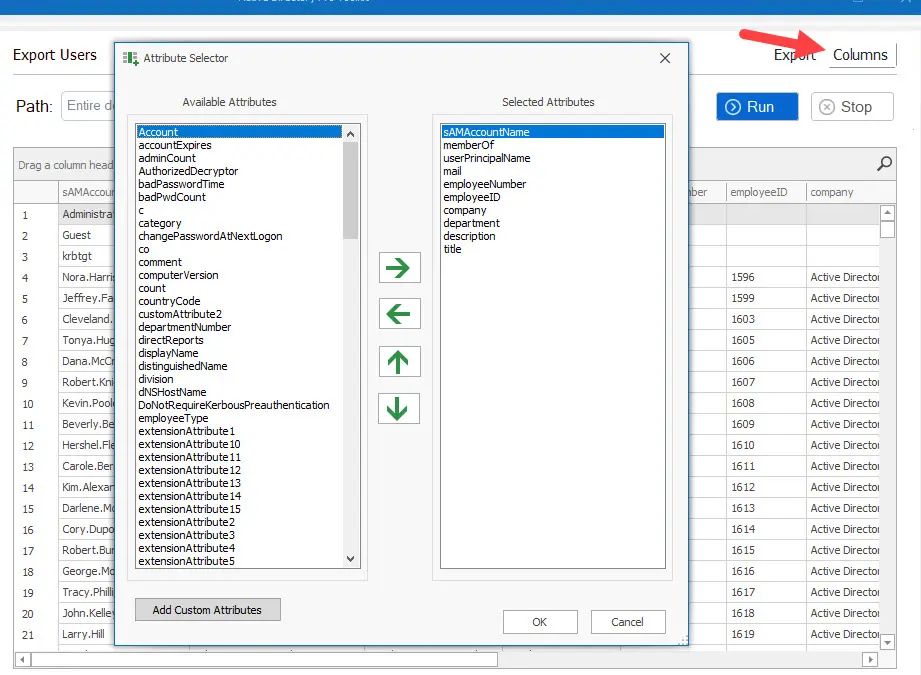
Step 3. Select Users to export
By default, the tool will export all users. To change this to an OU or a group click the browse button. When you are ready click the run button to generate a list of users.
Next, click the export button and choose your format.
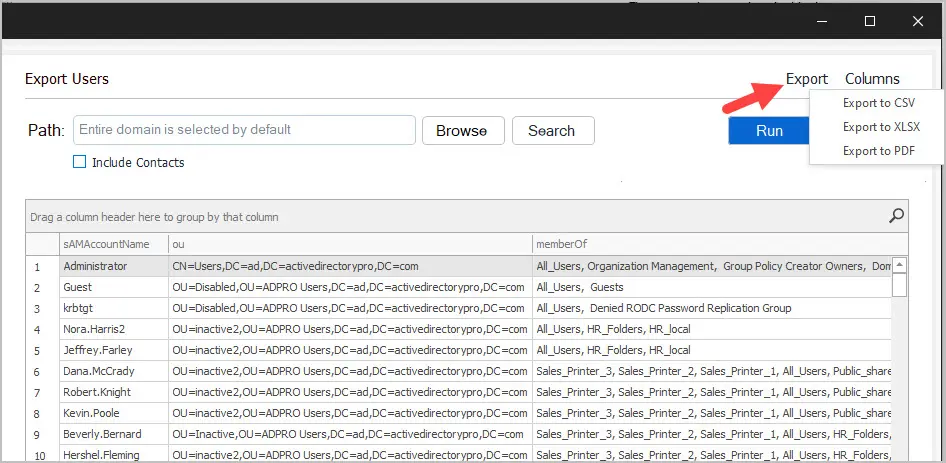
Now you will have an exported file of your user accounts.
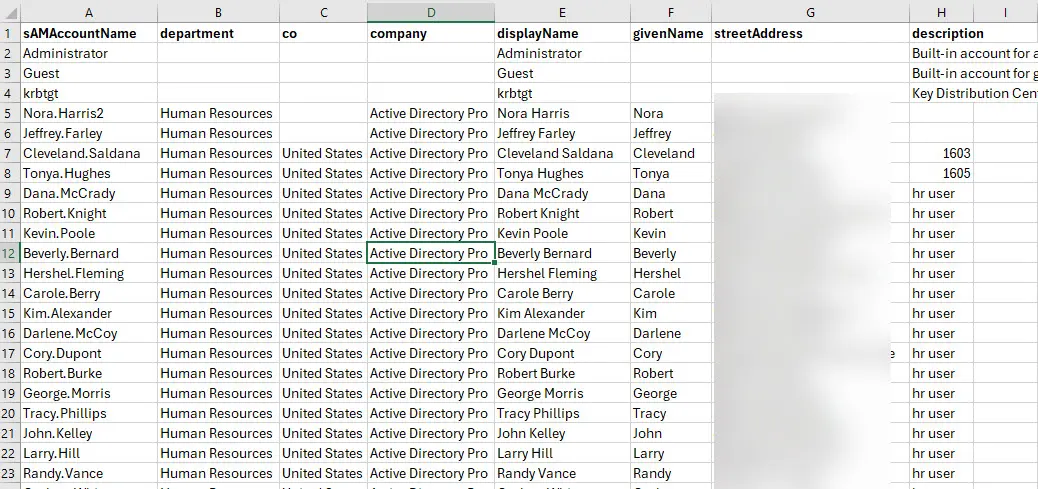
Filter and Export Specific Users
The grid has built-in filtering options so you can search or filter the results.
For example, to list all in a specific department I can click on the department column and select only the departments I want to export.
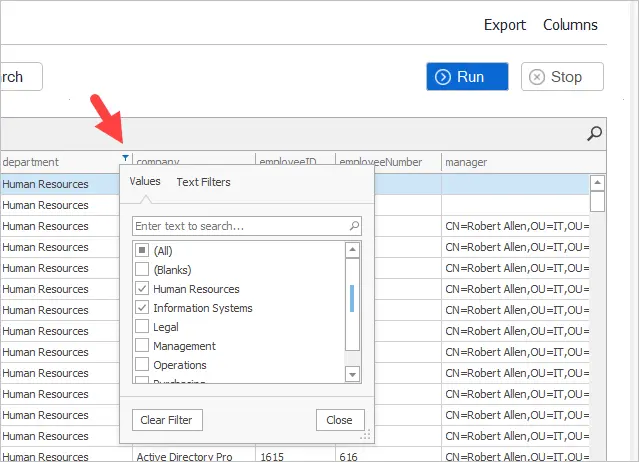
You can create advanced filters by clicking on the filter editor. You can create multiple conditions such as the department begins with “enter value” and the company equals “enter value”